Targeting Lapsed Spenders
In this example, we target lapsed spenders - players who have spent money in your game in the past, but have not spent any in a while - in your game. You can use Satori to identify these players and target them to increase their engagement and spending. This re-targeting can be in the form of free in-game currency, or other incentives.
Creating the audience #
The first step is to create an audience that contains the players you want to target. In this example, we will target players who have spent money at least once in the past, but have not spent any in the last 30 days.
Navigate to the Audiences screen in the Satori dashboard and click New Audience.
For Audience Name we will use
Lapsed Spenders. You must also provide a Description for the audience.Click Create. The Audience Details screen for the new audience is displayed.

- Enter the appropriate Audience Filter. This filter should check that the player has made at least one prior purchase and that they haven’t made any purchases in the last 30 days.
purchaseCompletedCount and purchaseCompletedSeenLast computed properties to check that an identity has completed a purchase, and the last time they did so.Now() - PropertiesComputed("purchaseCompletedSeenLast", 0) > Duration("30d") and PropertiesComputed("purchaseCompletedCount", 0) > 0
- Click Save. The audience is now created and will be updated with identities that match the filter.
audience.processor_interval_sec configuration parameter.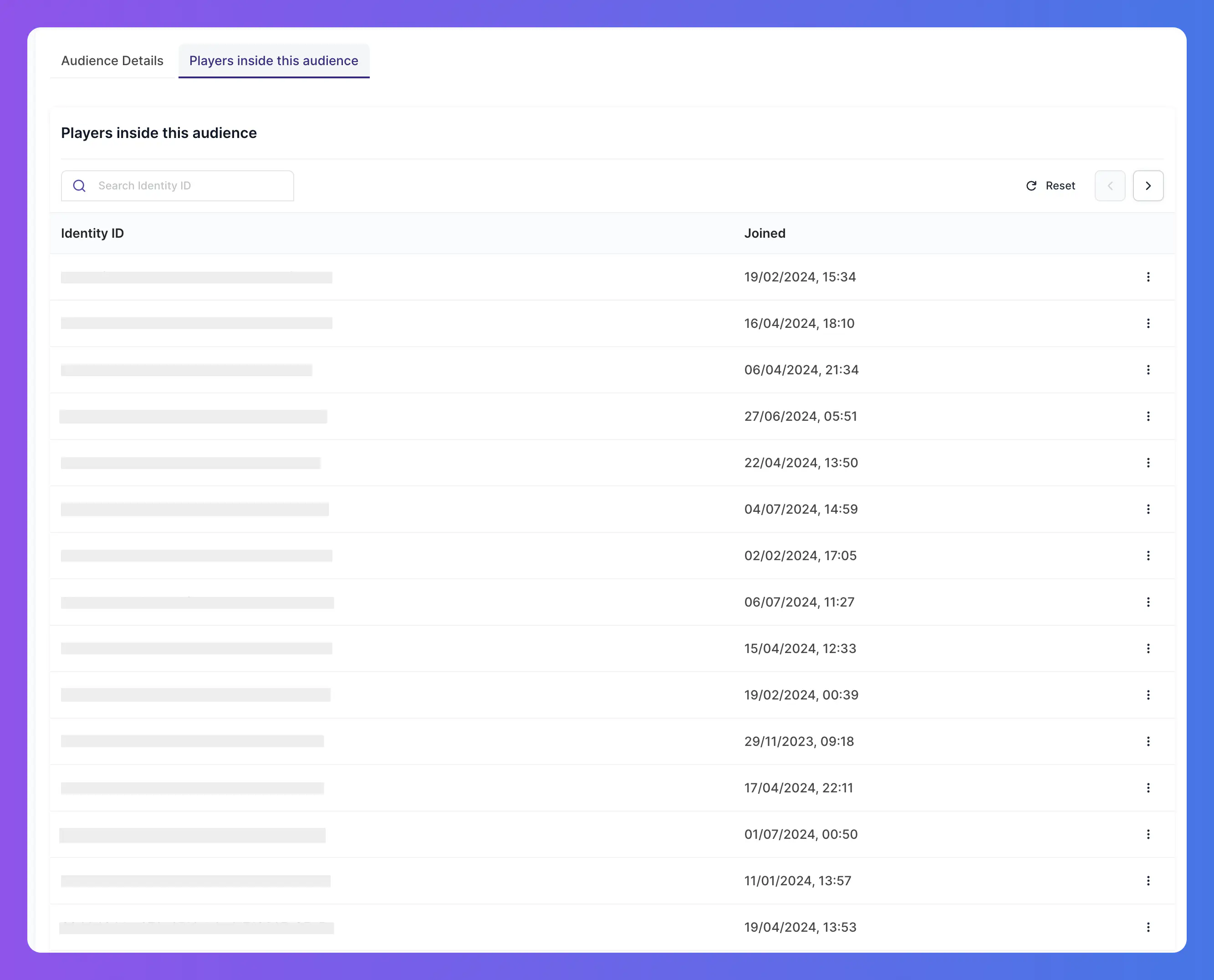
Targeting the audience #
Now that you have created the audience, you can target it with any desired campaign, whether it be a with a free in-game currency offer or other reward, or access to a new feature.
Access to new features #
In this example, we will target lapsed spenders with a new feature that is only available to them, a new game mode in this case.
To do this, we will create a new feature flag that is only enabled for lapsed spenders.
- Navigate to the Feature Flags screen in the Satori dashboard and click New Feature Flag.
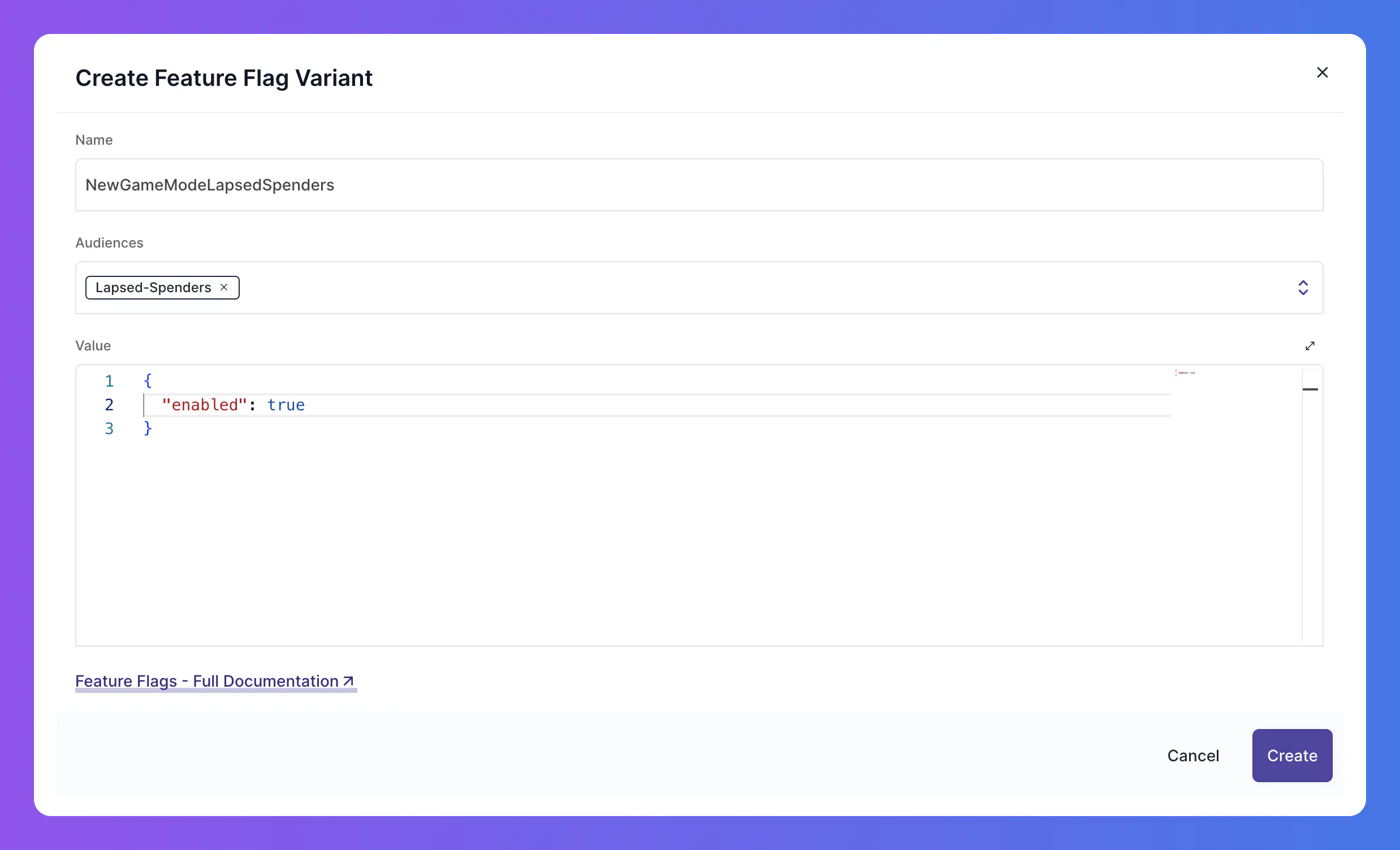
For Flag Name let’s use
NewGameModefor this example.As the
Default Value- the value for the flag when it is not explicitly set - we will use{"enabled": false}.Next, from the page of our new feature flag, click New Variant.
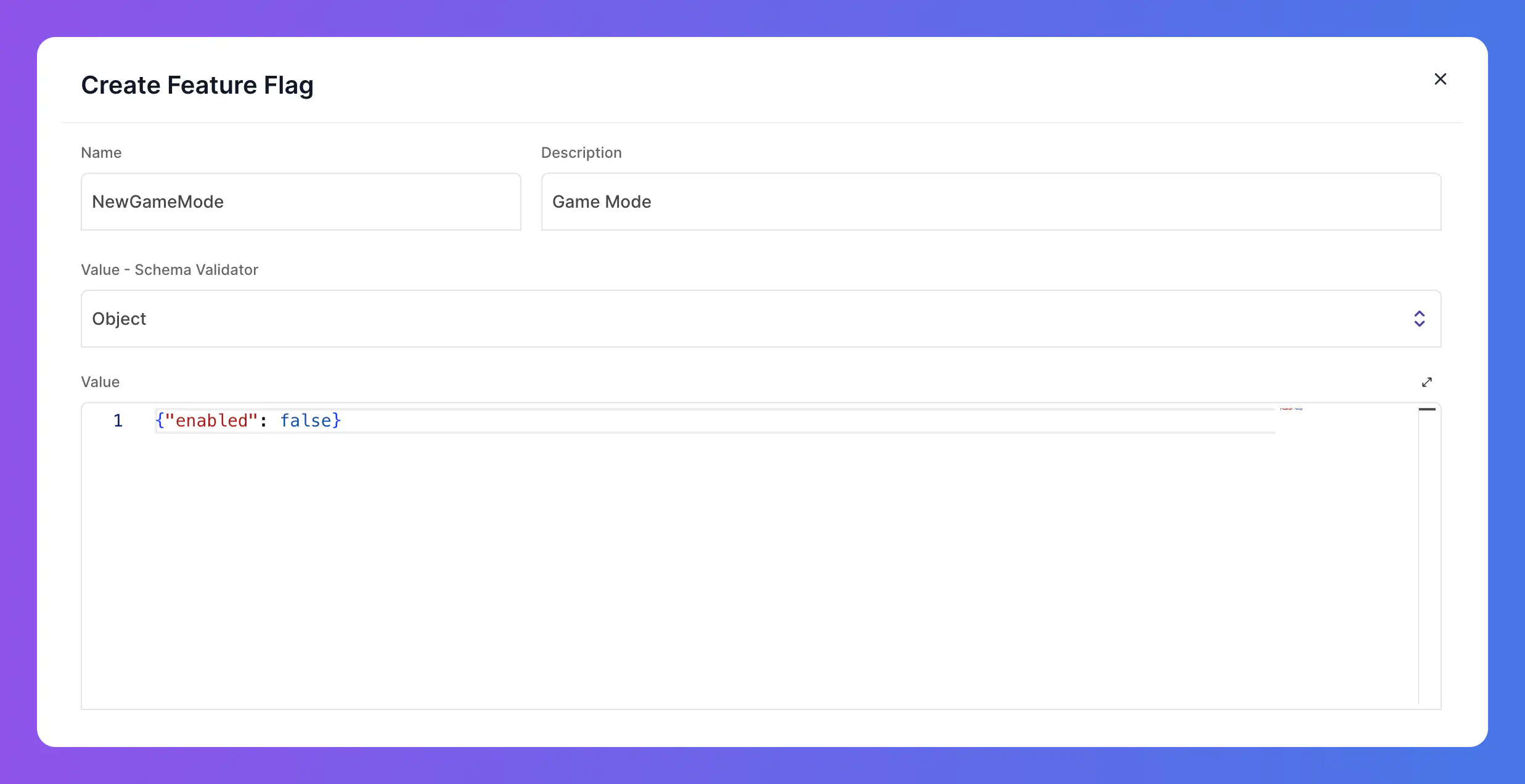
For Variant Name we will use
NewGameModeLapsedSpenders. For the Audiences select theLapsed-Spendersone created earlier.For the Variant Value we will use
{"enabled": true}.Click Save. The feature flag variant is now created and identities in the selected audience will receive that value, enabling them to see the new game mode.

