Settings #
The Satori Settings page enables users with the necessary permissions to create users and manage their access, create and manage API and Server Keys, and other Satori configurations.
Users #
From the Users tab you can create new users, manage the fine-grained permissions of each user, reset user passwords and multi-factor authentication (MFA), and delete users.
When creating new users you can select from the following role archetypes:
| Role | Description |
|---|---|
| Admin | Full read/write/delete permissions for all entities. |
| Debugger | Read/Write permissions for all entities except users. |
| Developer | Full read/write/delete permissions for all entities except users. Cannot delete server keys. |
| Game Designer | Full read/write/delete permissions for all entities except users, API keys, and server keys. |
| Support | Read only access to core data entities (e.g. audience, identity, flag, etc.). |
Creating users #
- Click the Create New User button.
- In the modal enter the user email address and desired role.
- Click Save.
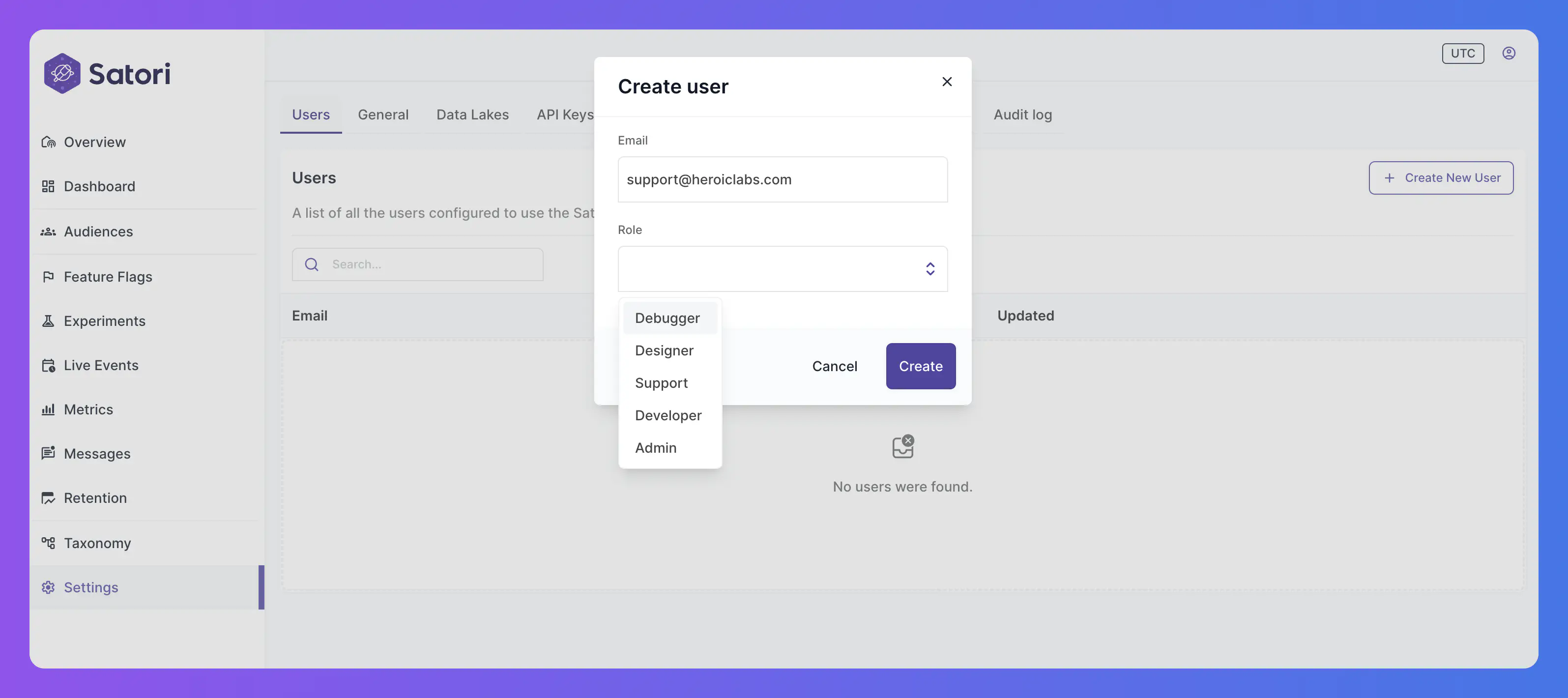
Editing users #
You can edit the fine-grained permissions for an individual user by clicking on their name to display the Edit User modal:
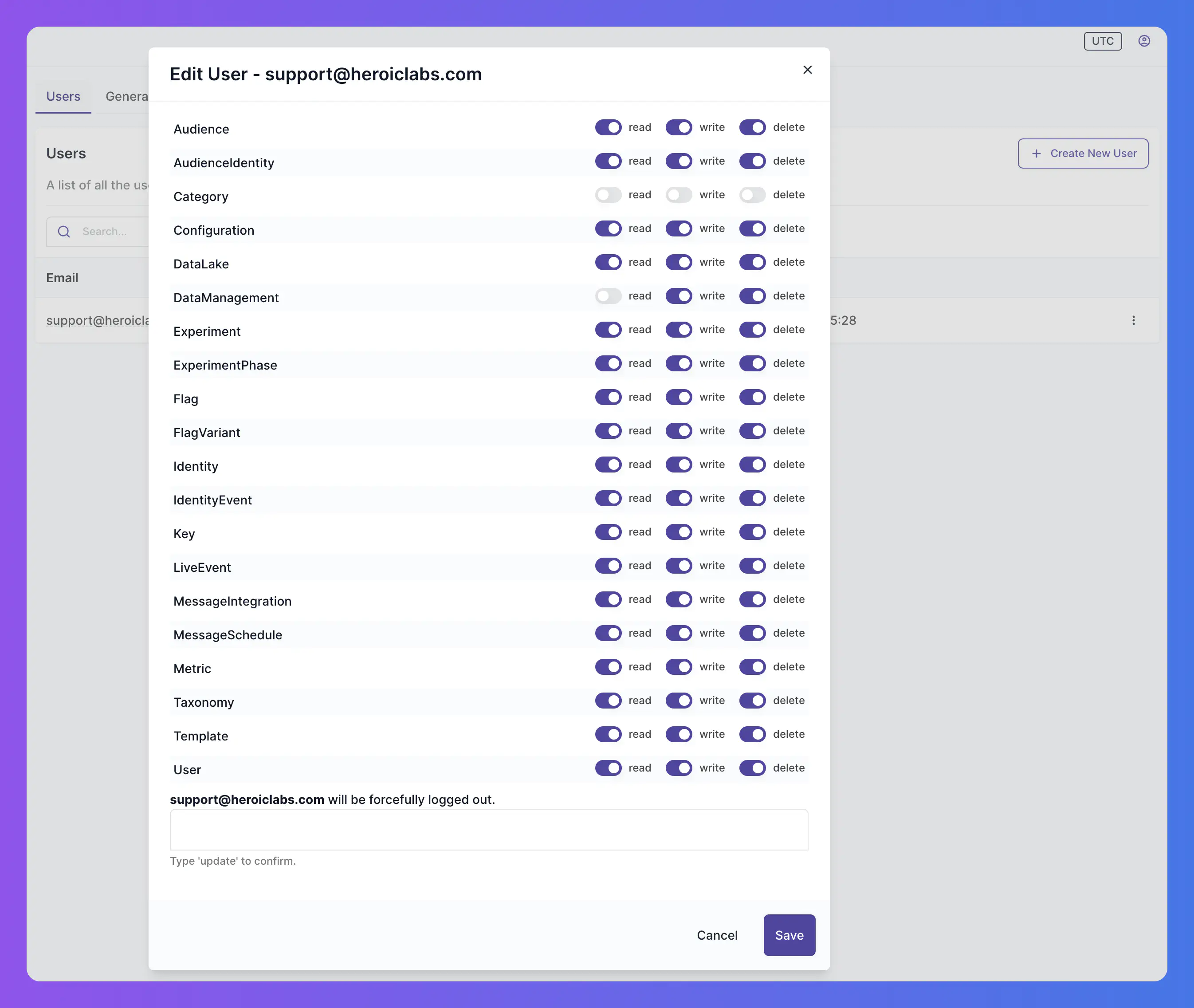
General #
The General tab displays the configurable general settings for your Satori instance, such as setting UTC as the displayed timezone for all users.
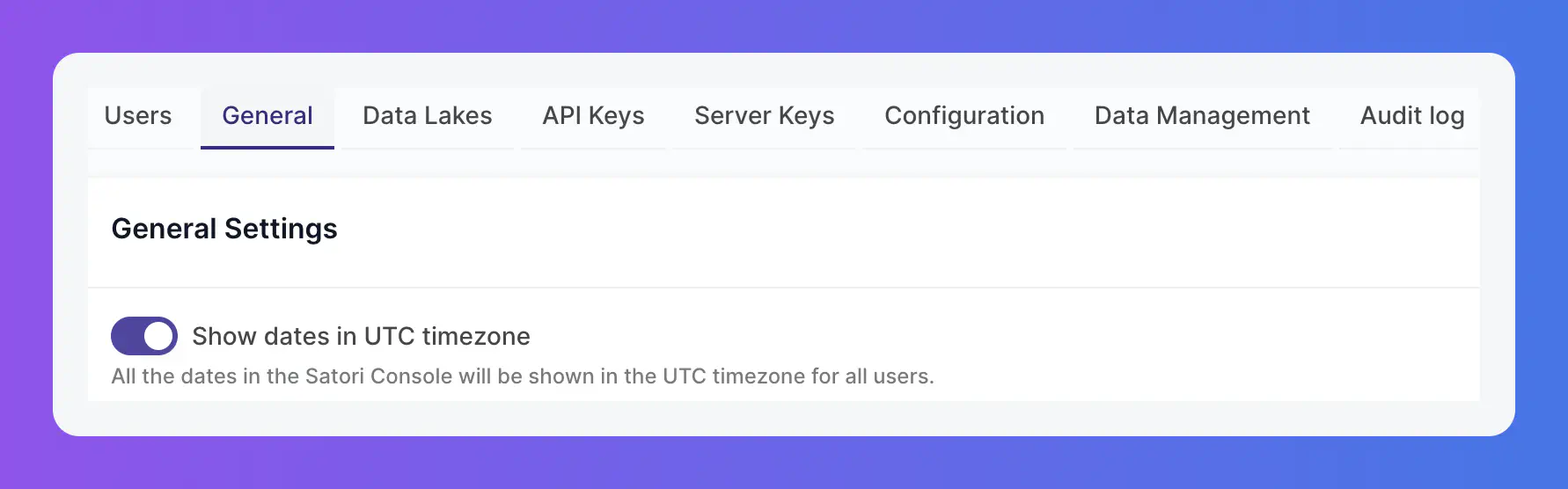
API keys #
The API Keys tab displays your currently configured keys for the Satori Client API, and enables you to rotate or delete keys and create new ones.
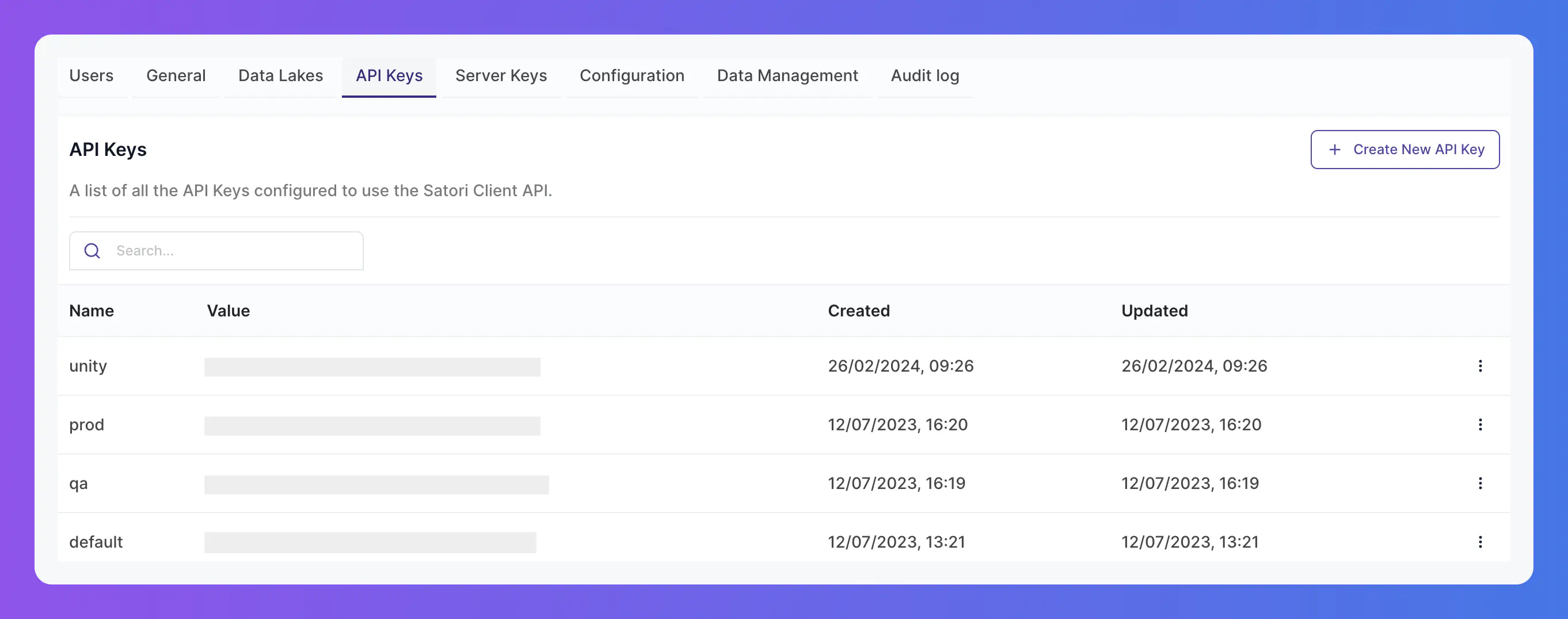
Creating API keys #
To create a new API key click the Create New API Key button.
Enter a unique name for the new key and click Create.
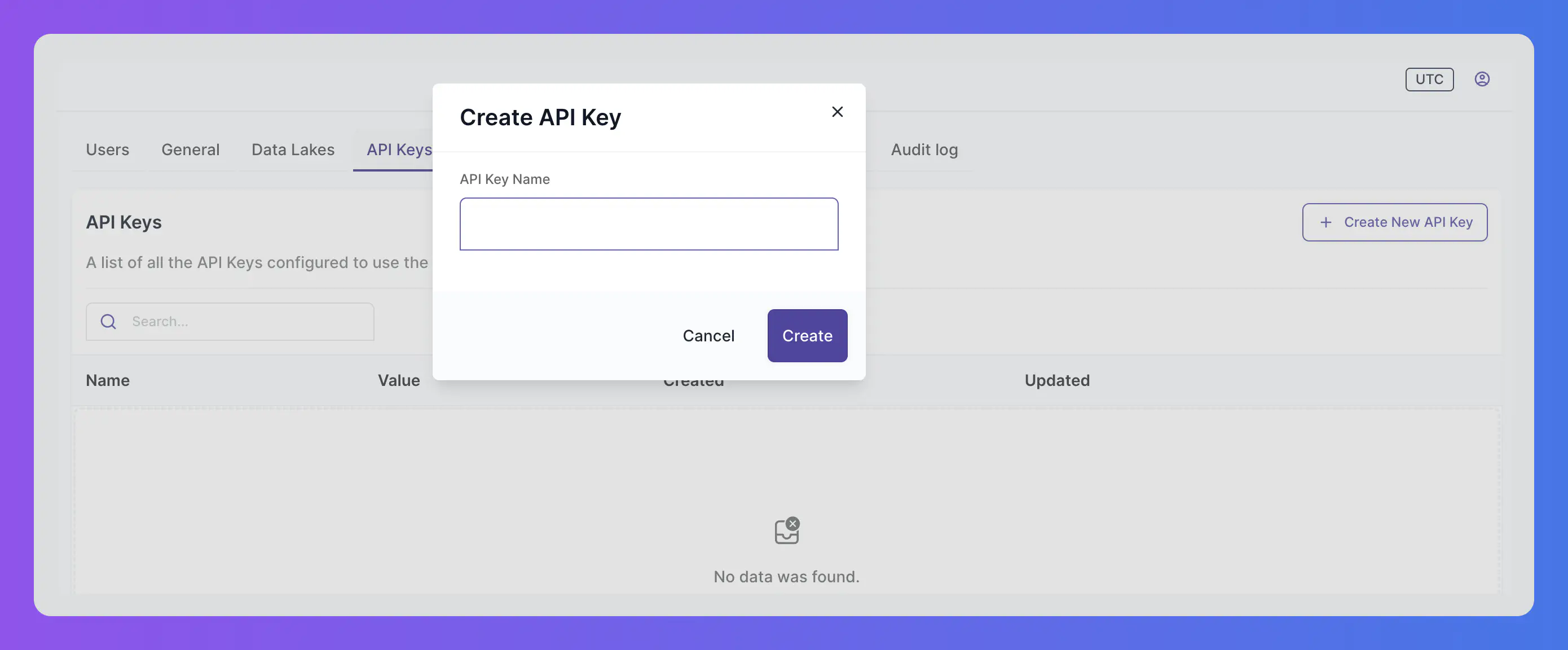
Server keys #
The Server Keys tab displays your current server keys, used to communicate with the Satori API from any third-party application desired, and enables you to rotate these keys and manage their permissions as needed.
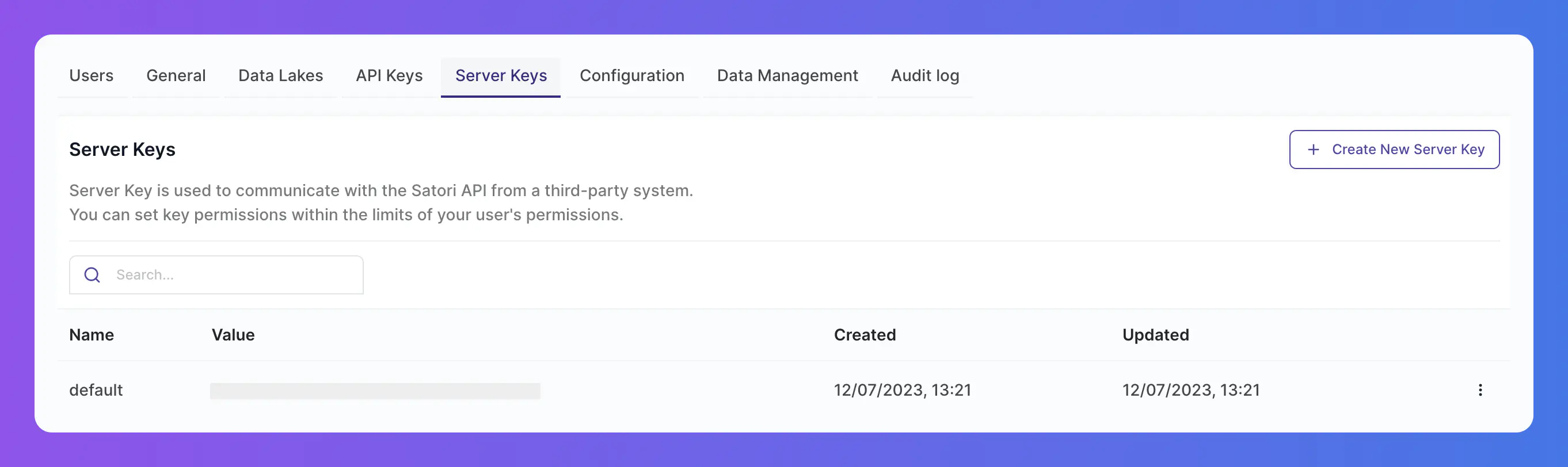
Creating Server keys #
To create a new server key click the Create New Server Key button.
Enter a unique name for the new key, edit the associated permissions as desired, and click Create.
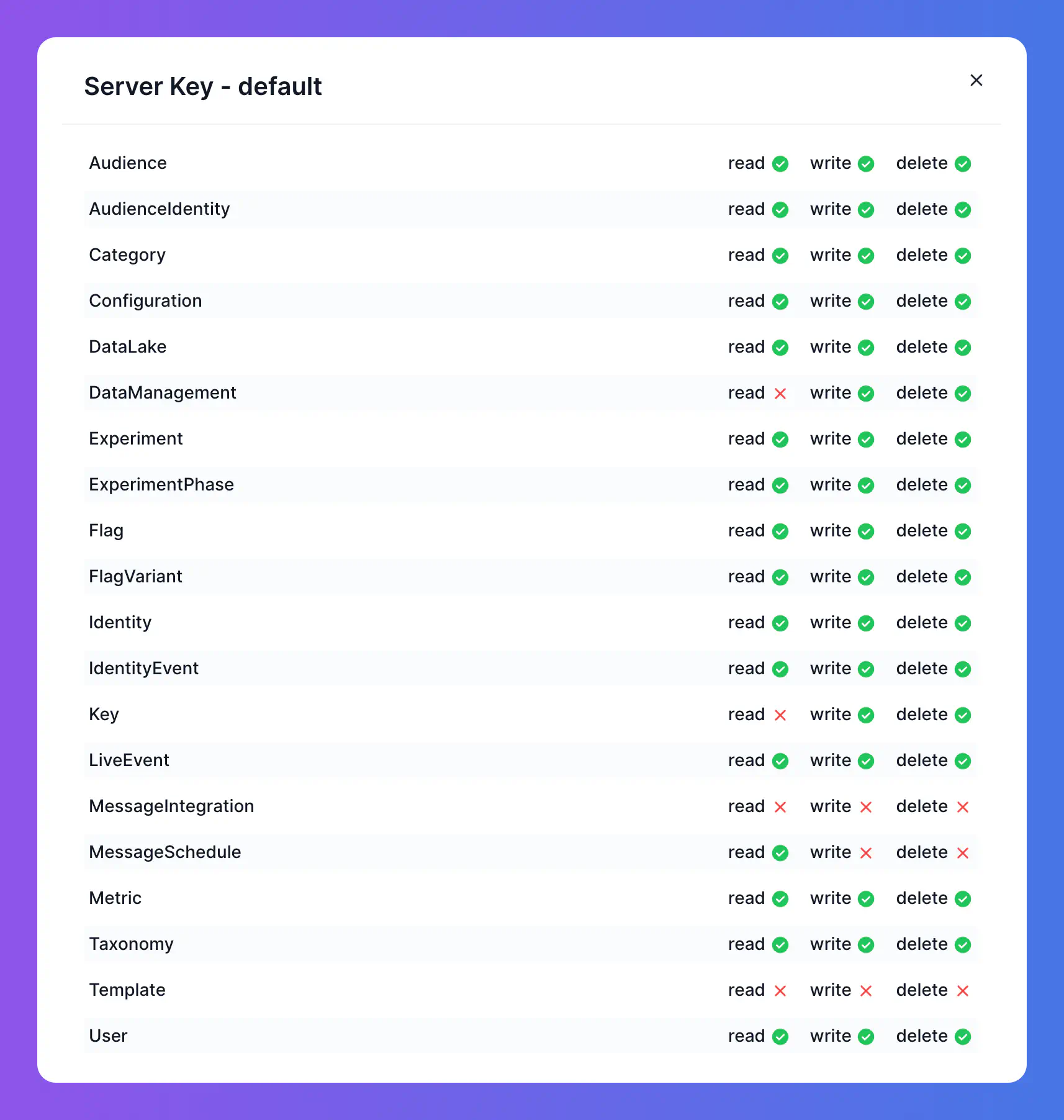
Configuration #
The Configuration tab displays the current configurations for Satori and enables you to Export it.
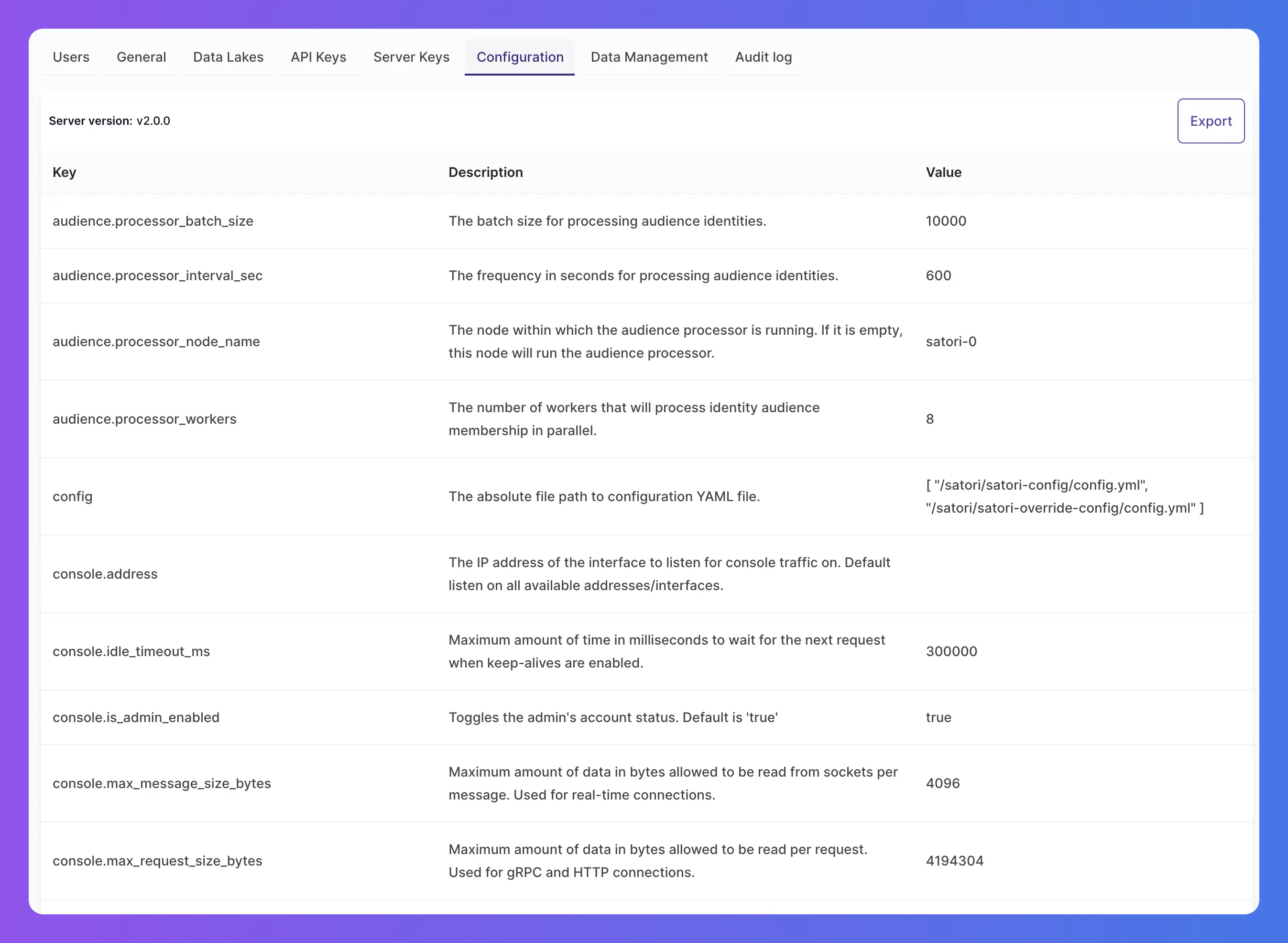
Data Management #
From the Data Management tab you can manage all sample and actual data for your Satori instance, and import and export data as needed.
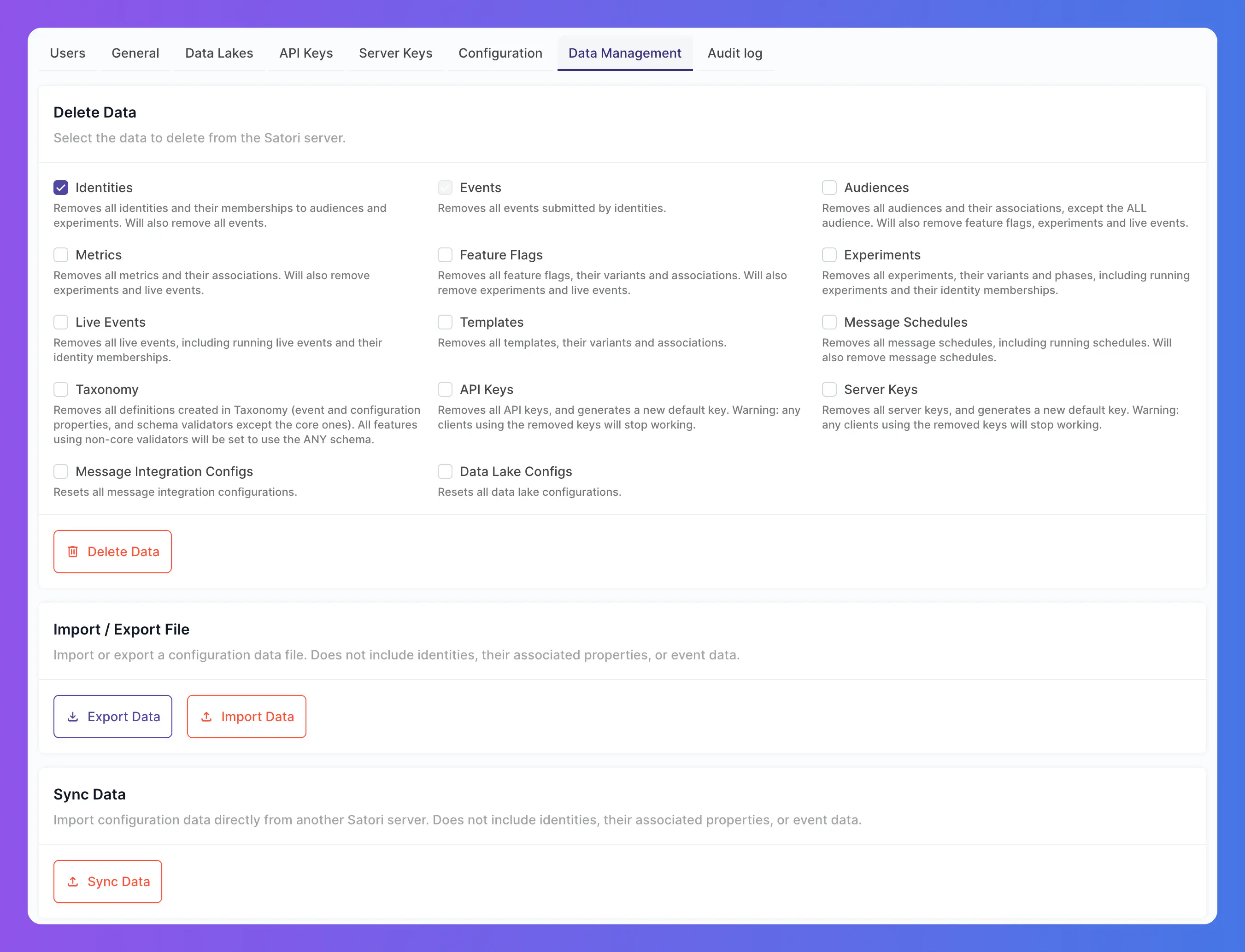
Sample Data #
Use the Load Sample Data button to load sample data into your Satori instance. This data is used to populate the Satori UI with sample data - identities, features flags, experiments, etc. - for demonstration purposes.
You can also Delete Sample Data if no longer necessary, without impacting any actual user data also stored in your Satori instance.
Delete Data #
The Delete Data section enables you to delete any or all data from your Satori instance, including all users, audiences, events, properties, etc. This action cannot be undone.
Insert Data #
The Insert Data section enables you to insert the default data that comes with Satori, including the default audiences, events, properties, etc.
Audit Log #
The Audit Log tab displays a log of all actions taken within your Satori instance, including user logins, data imports, and more. When selecting a specific log, a new window will open showing the before (left panel) and after (right panel) of the changes made, clearly highlighted.
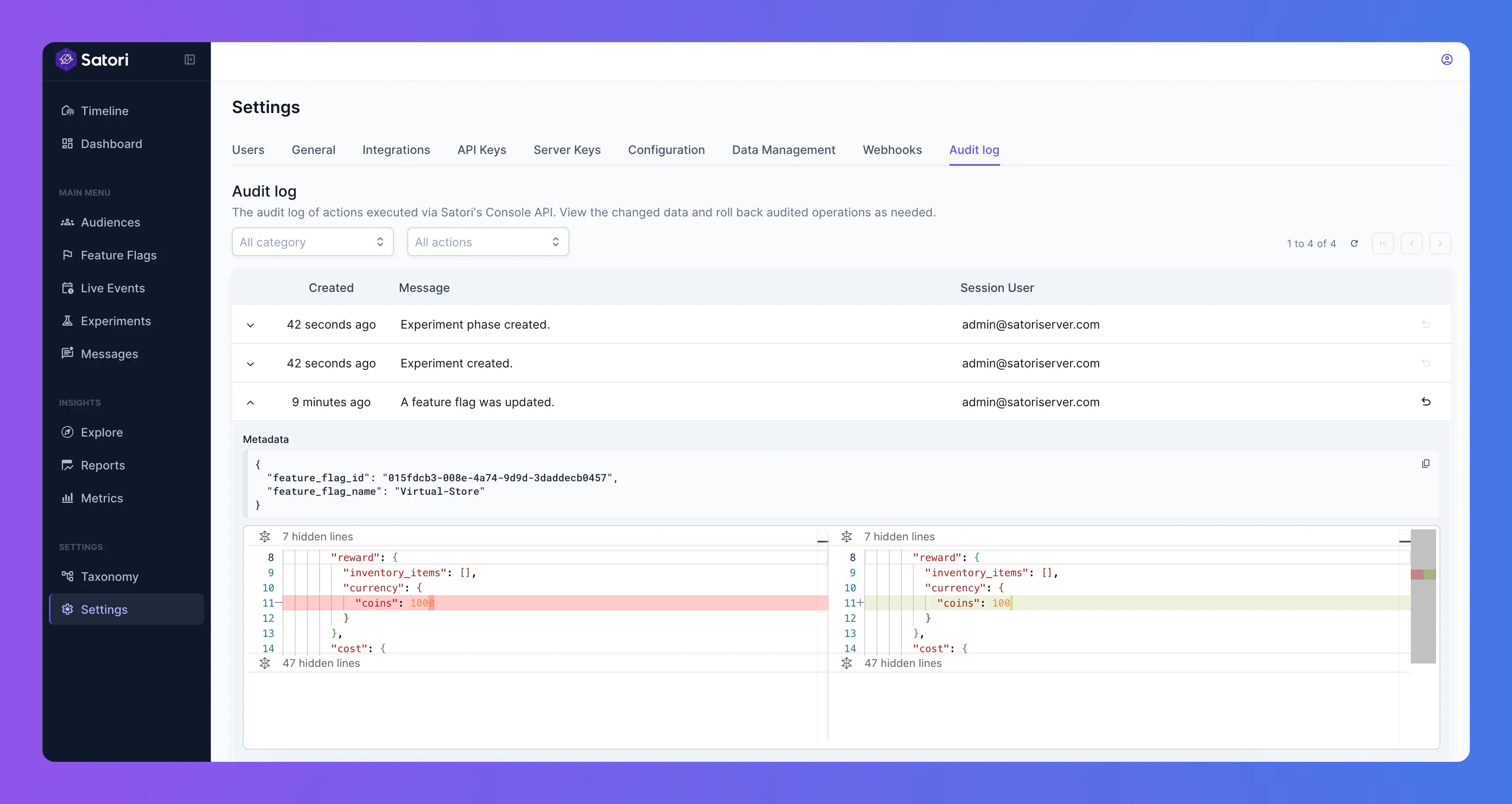
Undo Action #
The Audit Log tab contains the undo button, which has the ability to rollback specific actions in the audit Log.
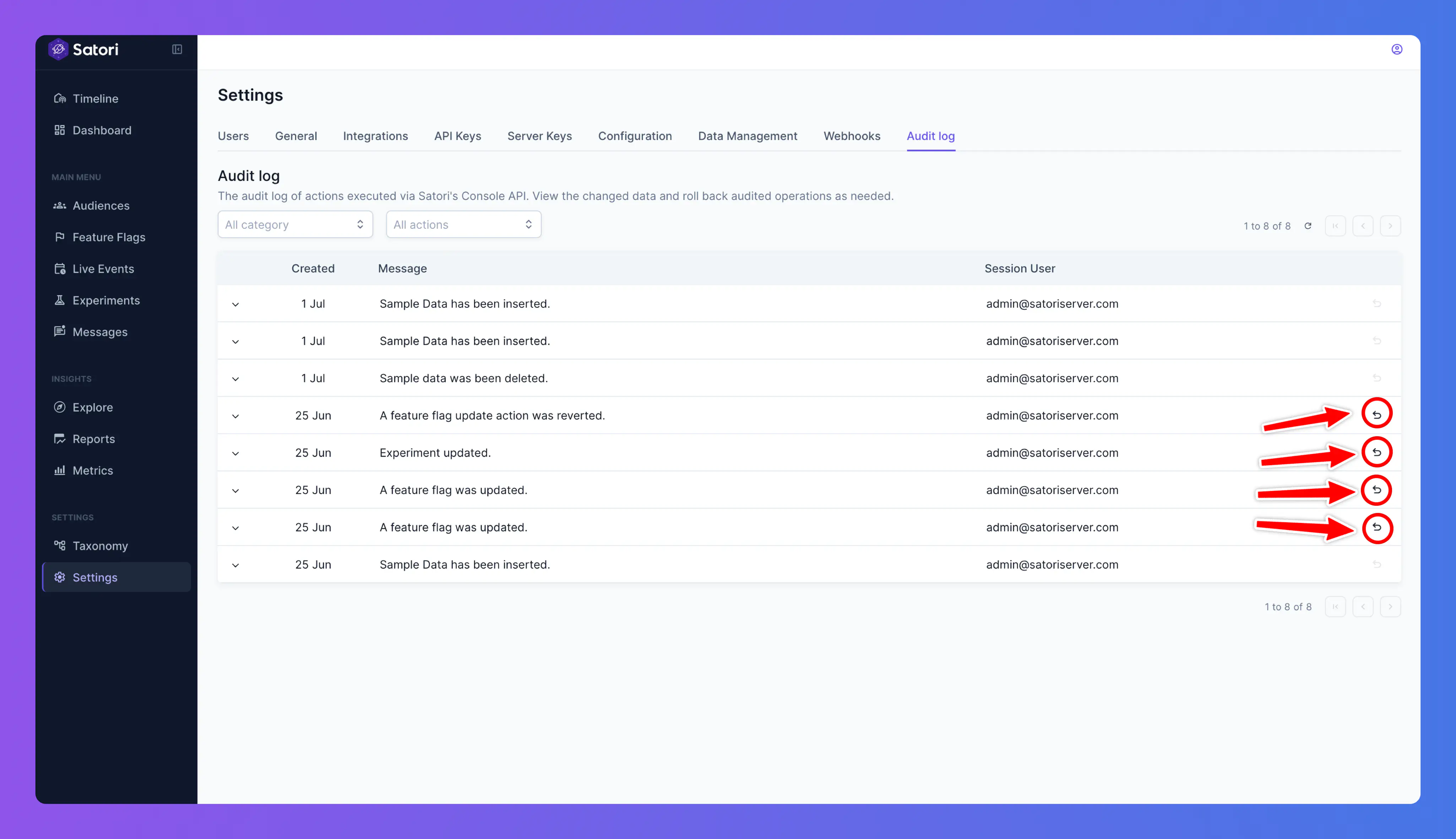
Upon pressing the undo button a new window will appear, showing the before and after of the changes made, clearly highlighted. Clicking on the Confirm button will rollback the values to the ones shown on the left panel (before).
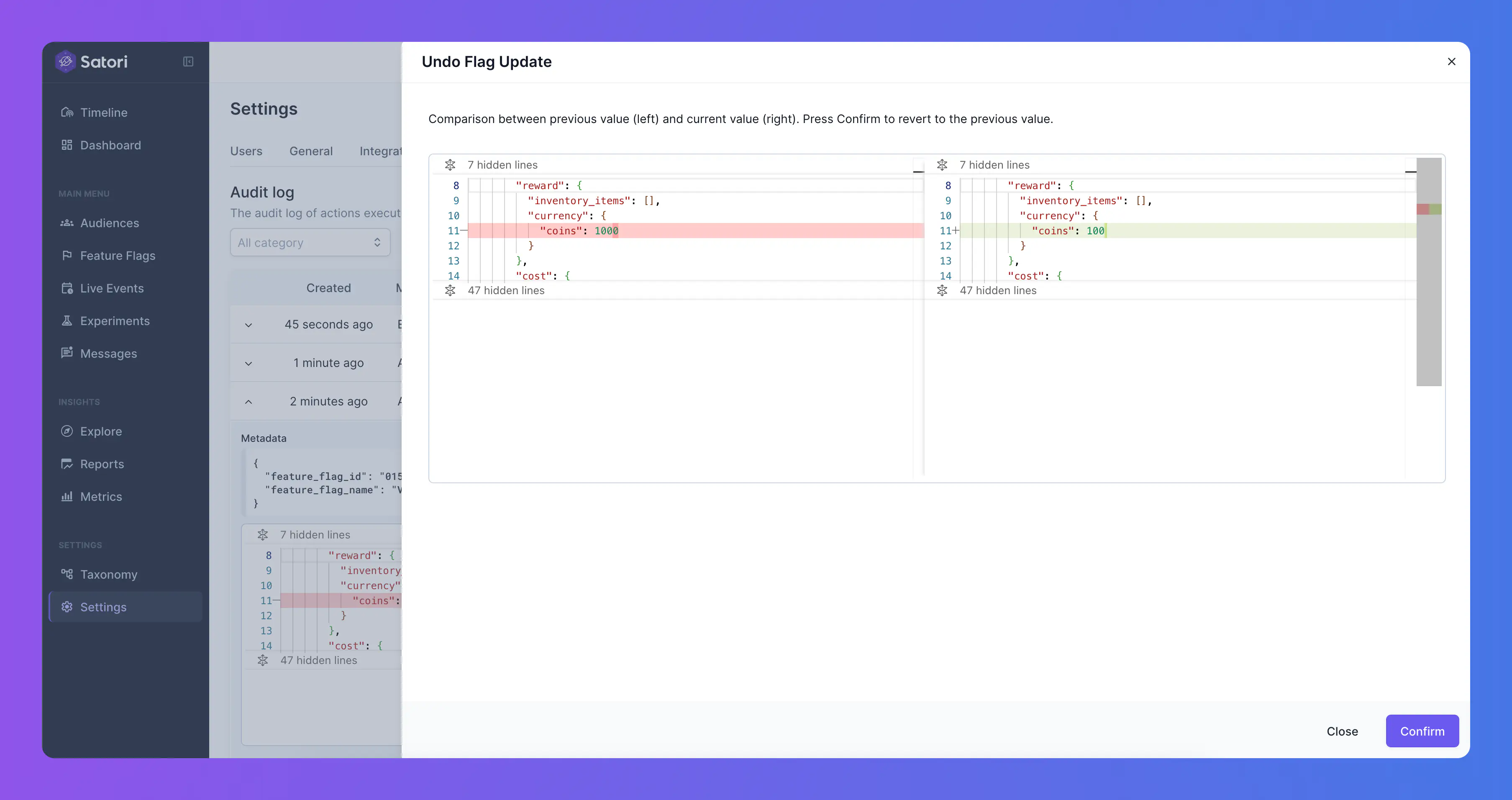
Use Cases #
Undoing an action can be critical for maintaining data integrity and quickly correcting mistakes. Below are common scenarios where the Undo feature is particularly useful:
🔑 API Keys #
An API key was accidentally deleted, causing service interruptions. By using Undo, the key is restored instantly without needing to regenerate and update dependencies.
🎯 Flags and Variants #
During a configuration update, a flag variant is mistakenly removed. Undoing the action brings back the variant settings.
🧬 Audiences #
An audience was changed with the wrong parameters by mistake. Undo will bring it back to the previous version, with no wrong parameters.
Undoable Actions #
The table below lists all entities and configurations that support the Undo functionality within the Audit
| Entity / Configuration |
|---|
| API Key |
| Server Key |
| Event Configuration |
| Flag |
| Flag Variant |
| Experiment |
| Experiment Phase |
| Live Event |
| Live Event Flag |
| Live Event Flag Variant |
| Live Event Message Schedule |
| Template |
| Message Schedule |
| Audience |
| Schema |
| Category |
| Metric |
| Datalake |
| Advertisement Measurement Partner Integration |
| Webhook |
| User |
| Property Configuration |
| Setting |
| Data Management |

