Message Schedules
Message schedules are used to define when a push notification should be sent to your users. For example, you can schedule a message to be sent to users who have not opened your app in the last 30 days, or as a daily or weekly reminder of an upcoming event.
Creating a Message Schedule #
To create a new message schedule, click the Schedule New Message button to open the Create Message Schedule dialog.
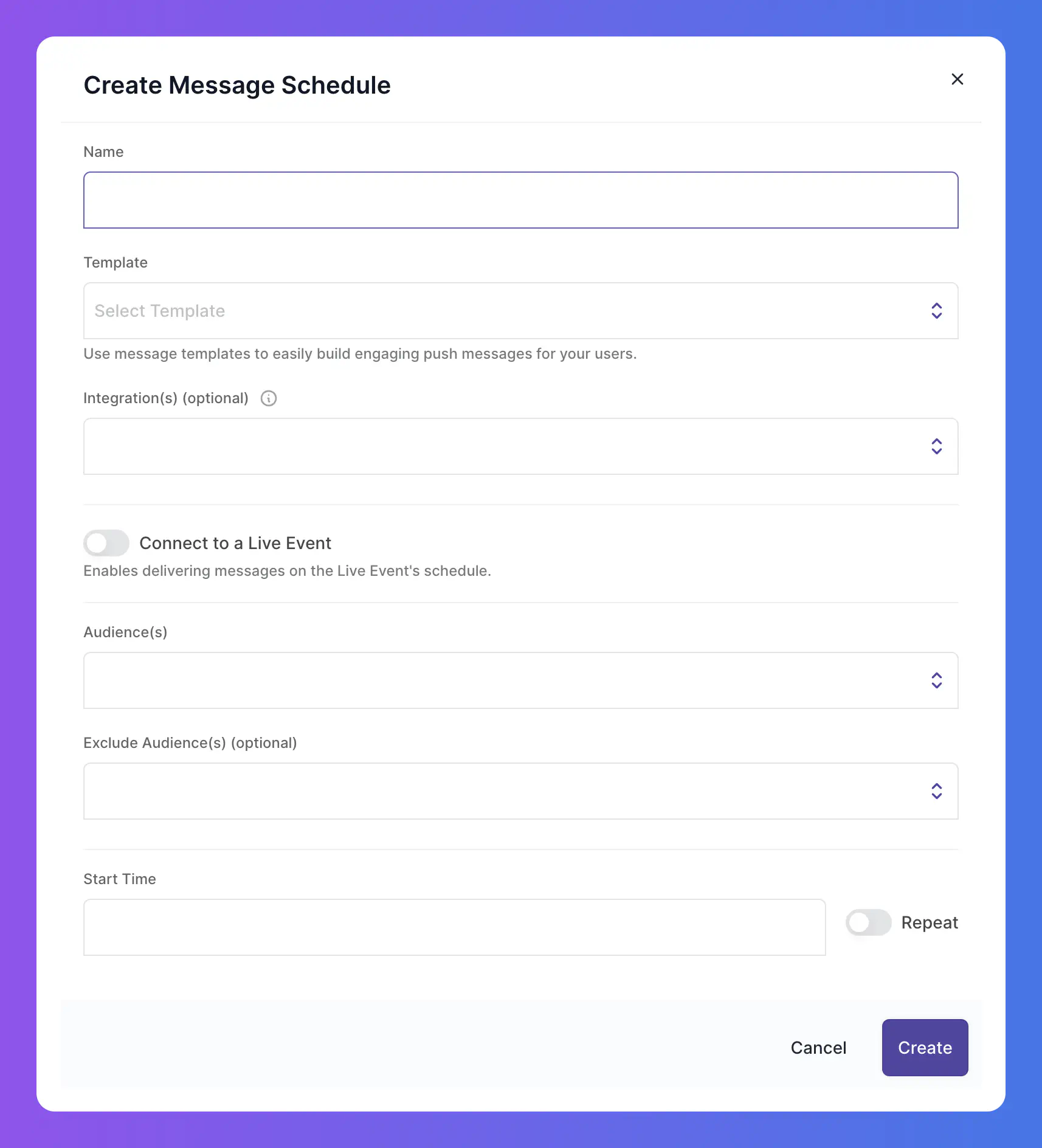
In the dialog that appears, enter the following:
- Name: A name for the schedule.
- Template: Select the template to use for the message.
- Connect to a Live Event: Enable the toggle to connect the message delivery to the schedule of a given live event. If enabled, select the following:
- Live Event: The live event to connect the message delivery to.
- Reference Point: When in relation to the Live Event schedule the message should be sent.
- Audiences: The audience to send the message to.
- Exclude Audiences: Any audiences to exclude from the message.
- Schedule: Enable to the toggle to enter a Cron expression for the schedule.
- Start Time: The date and time to start the schedule.
- Repeat Message: Enable the toggle to repeat the message at a specified interval.
- CRON Expression: The CRON expression to use for the interval.
- End Time: The date and time to end the schedule.
- Repeat Forever: Enable the toggle to repeat the message indefinitely.
Click Create to create the schedule.

