Feature Flags
Feature flags are server‑controlled settings you can turn on/off or configure for specific audiences. Think of them as game variables that you can remotely configure from your server. Use feature flags to roll out new features gradually or to deliver various configurations to your players (for example, to deliver different user interfaces tailored to each country or region where your game is live).
From the Feature Flags page, you can create and manage flags.
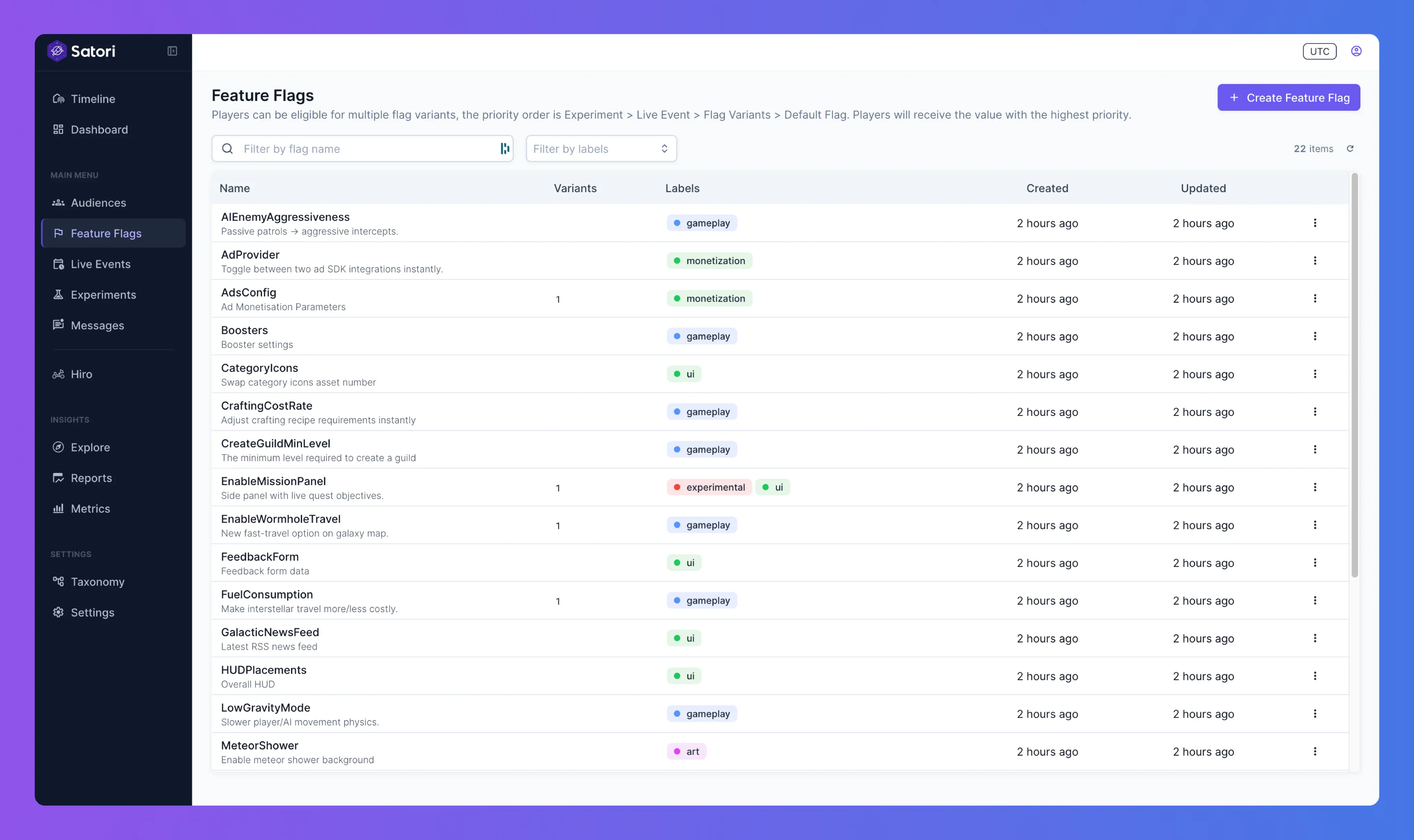
Creating feature flags #
To create a new flag, select Create Feature Flag and provide the following details:
- Flag name
- Description
- Category labels for organizing your flags
- Schema validator to validate data for this flag
- Default value
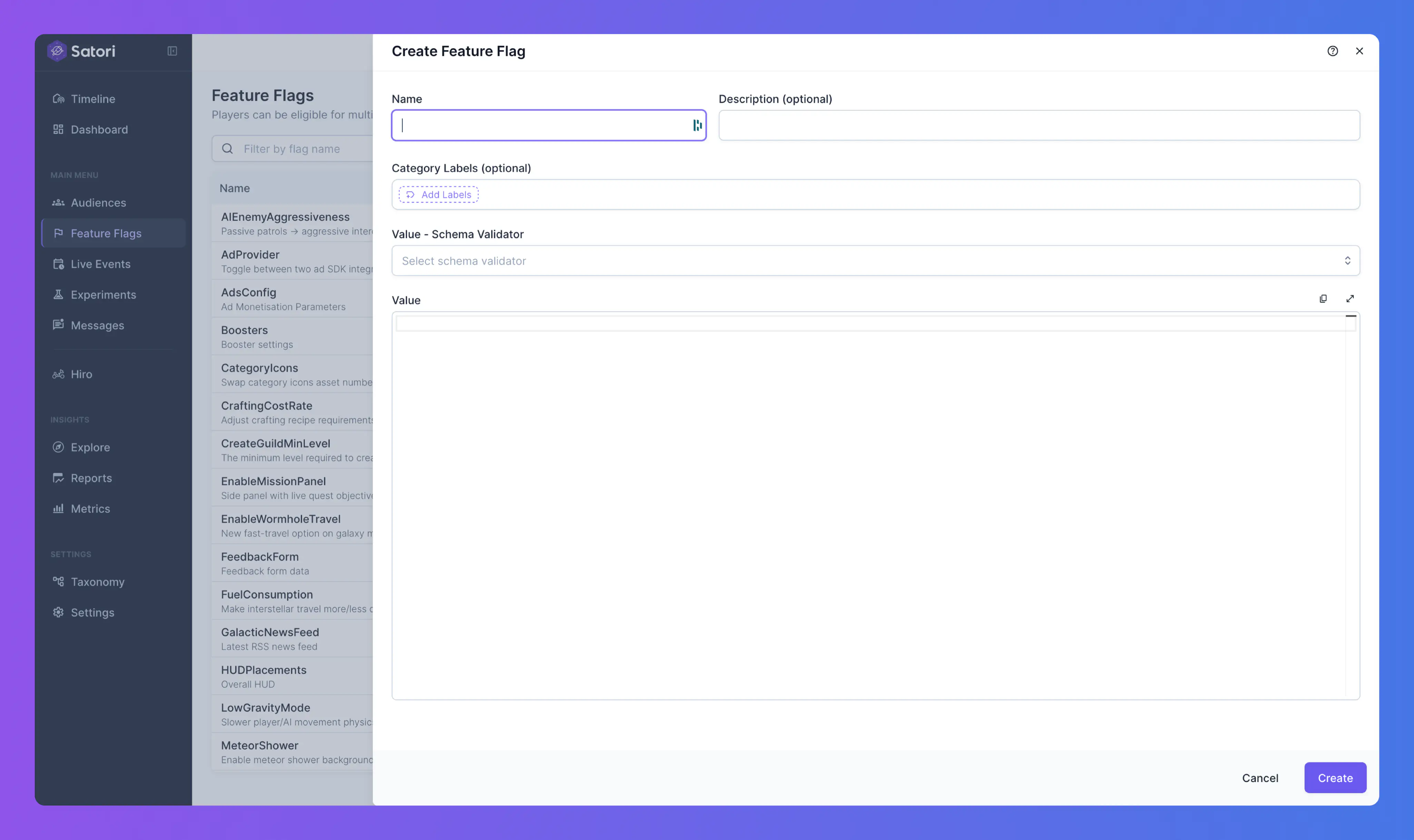
Editing feature flags #
Select a flag to view its default value and variants. Click Edit default to edit it.
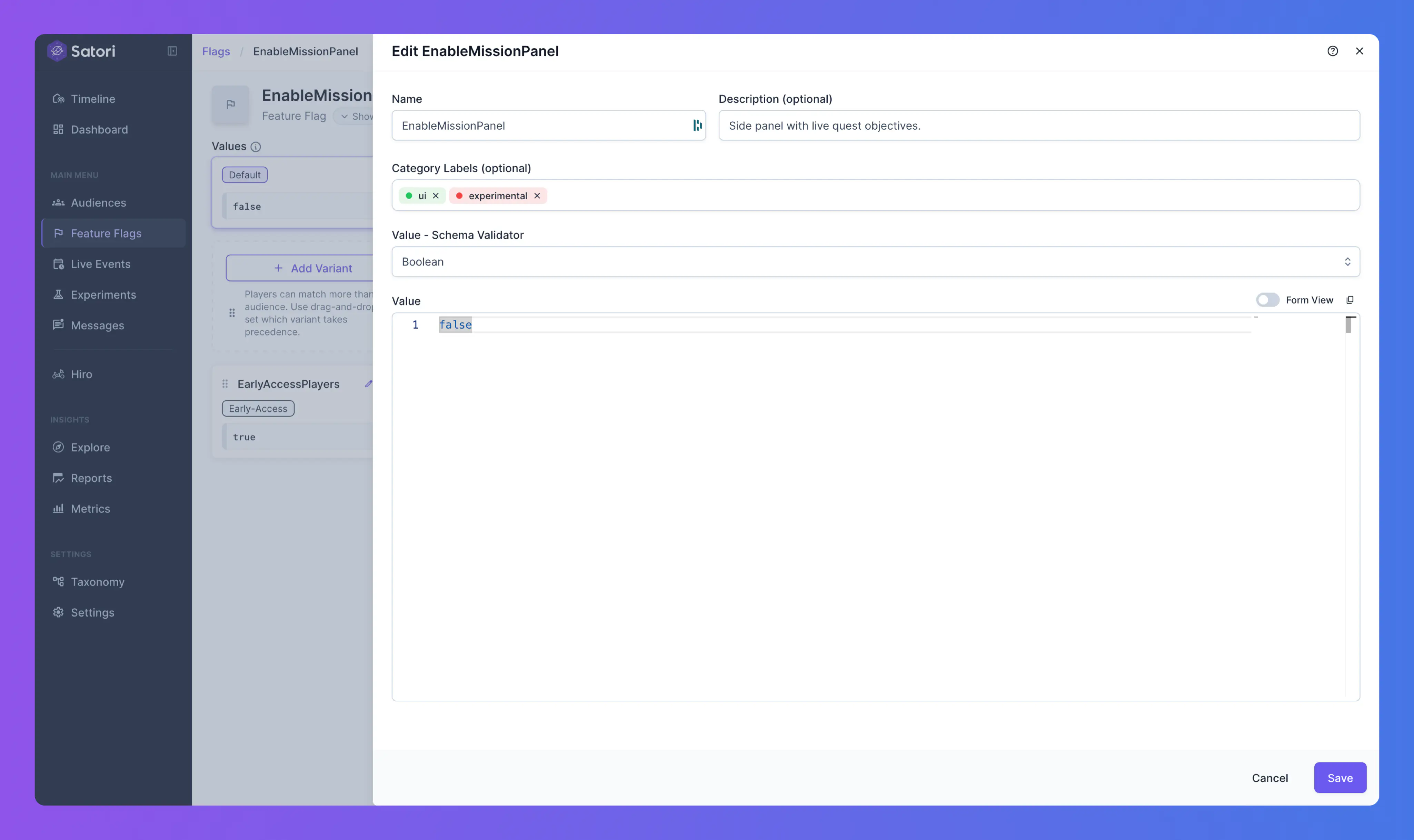
You can edit the flag details and create new variants.
Variants #
From a flag’s details page, create variants to target specific audiences with alternative configurations.
If an identity belongs to multiple audiences, the highest‑priority variant applies. Use the drag handle (hamburger icon) to reorder variants.
When you select a variant, a diff view shows the differences from the Default variant.
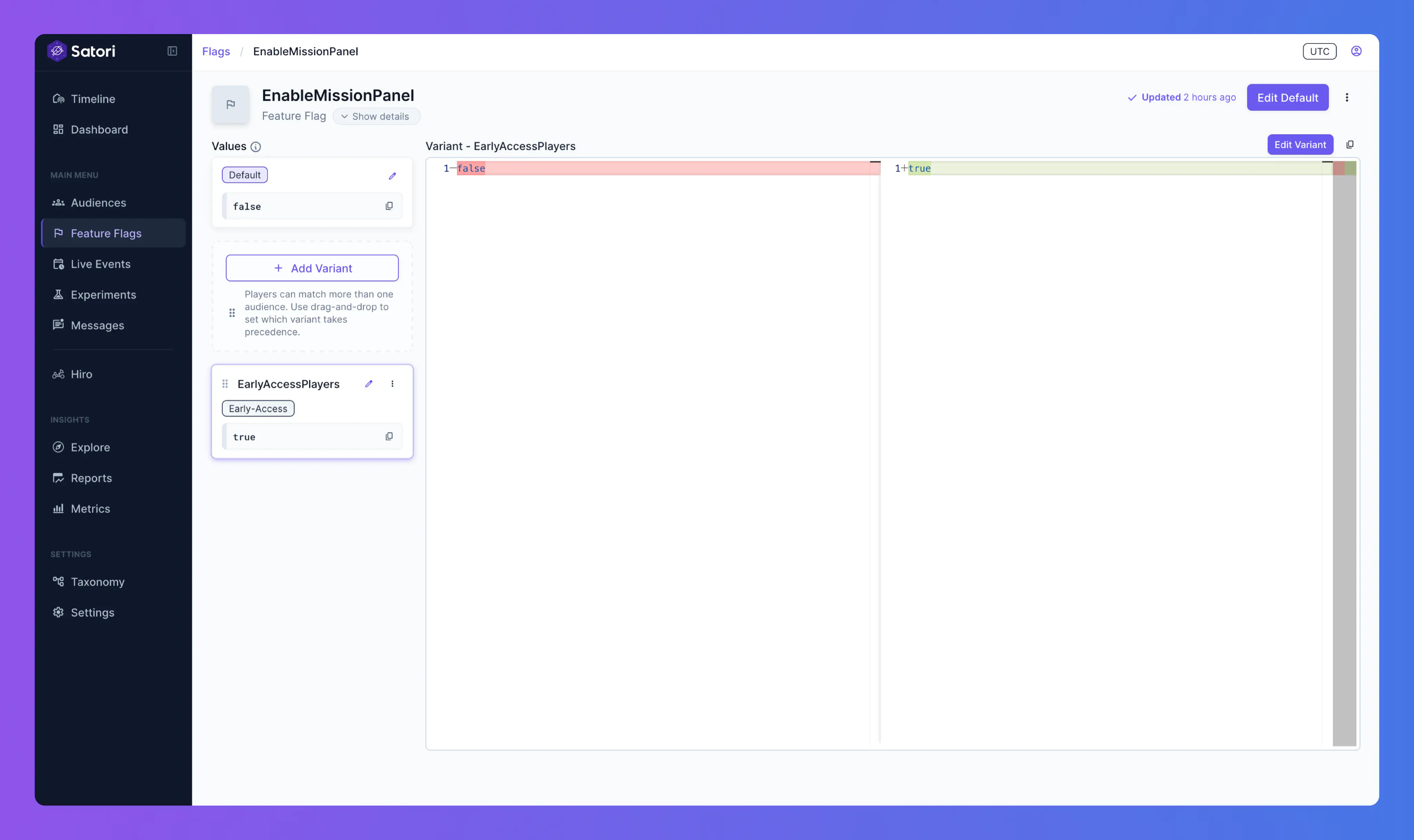
Hiro feature flags #
Feature flags used by Hiro appear under Hiro in the navigation menu. From this page, view and manage flags for each Hiro system.
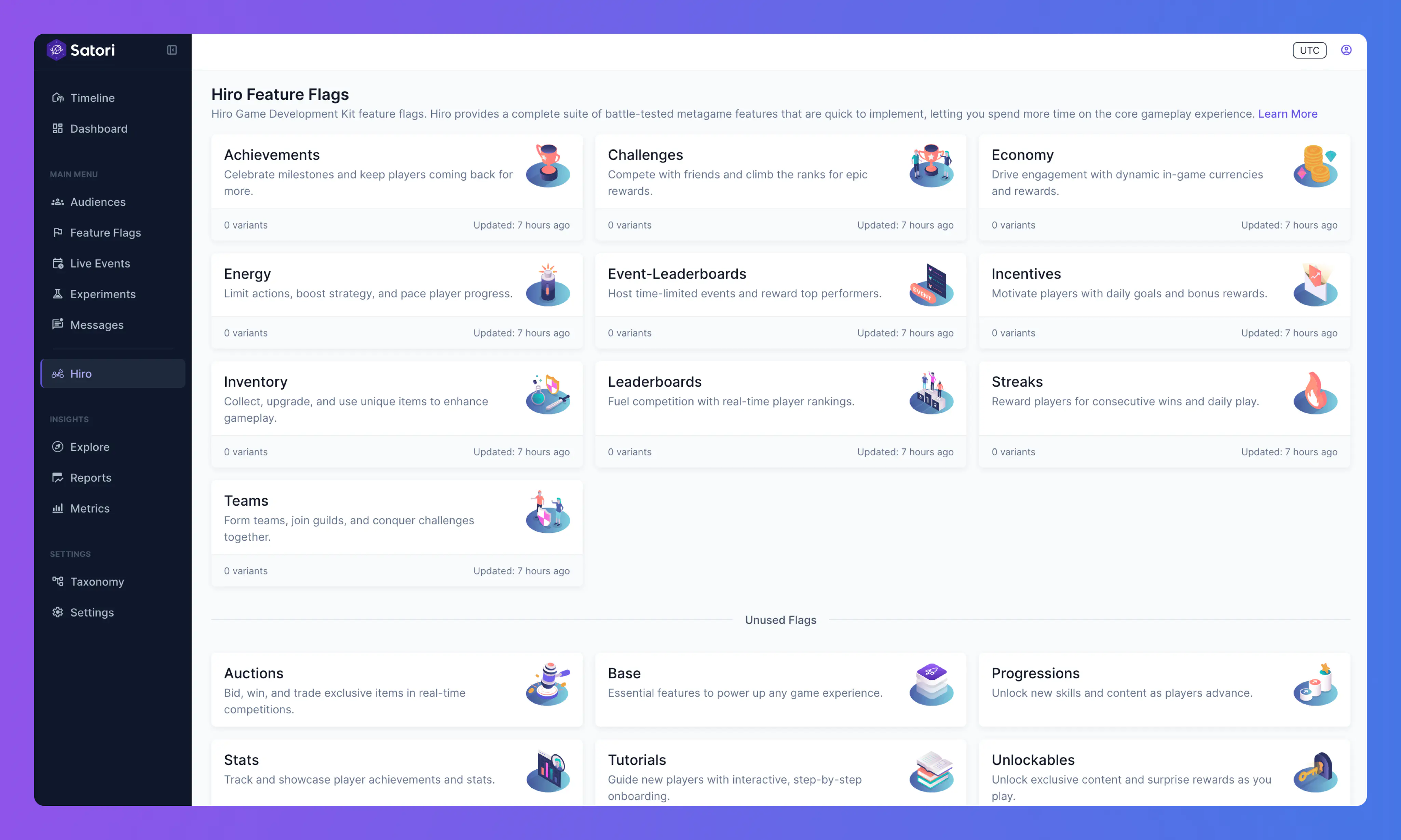
Editing a Hiro feature flag #
Select a flag to view its default value and click Edit default to edit it.
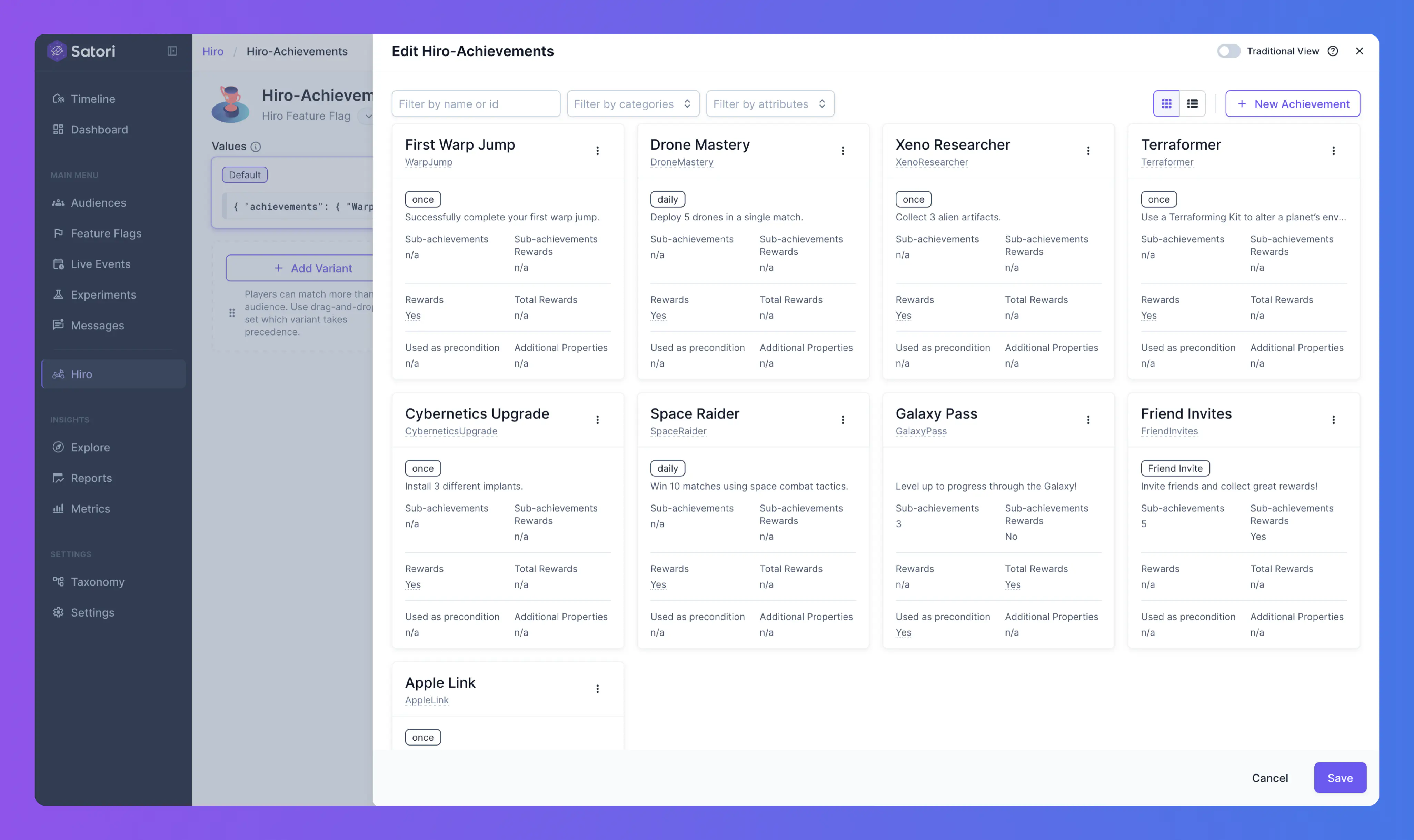
Some flags include a dedicated Hiro editor with a visual interface:
- Economy
- Achievements
- Energy
- Inventory
Other flags use the standard settings interface.
You can also use feature flags with Hiro’s Satori Personalizer for advanced personalization and experimentation. For more details, see Personalizer.

