Data Management
Overview #
Data management refers to the practice of collecting, organizing, and maintaining configuration data in a structured and reliable way. In the context of Satori, it empowers LiveOps and development teams to efficiently manage their configuration across environments, ensuring consistency, accuracy, and agility.
The Data Management section, located under the Settings page in the Satori dashboard, provides tools to help you quickly update or change your configuration. From this page, you can:
- Import Data from File
- Export Data to File
- Import Data from another Server
- Delete Data
- Use Sample Data
- Insert Defaults
Import/Export Data using File #
Using files is one of the alternatives to backing up and restoring your Satori configuration. You can use import and export functionality to carry a configuration between Satori servers or restore a previous version of your configuration. You can also use the exported files to back up your configuration regularly to any external system.
This functionality is located at the top of the Data Management tab, which can be found under Settings.
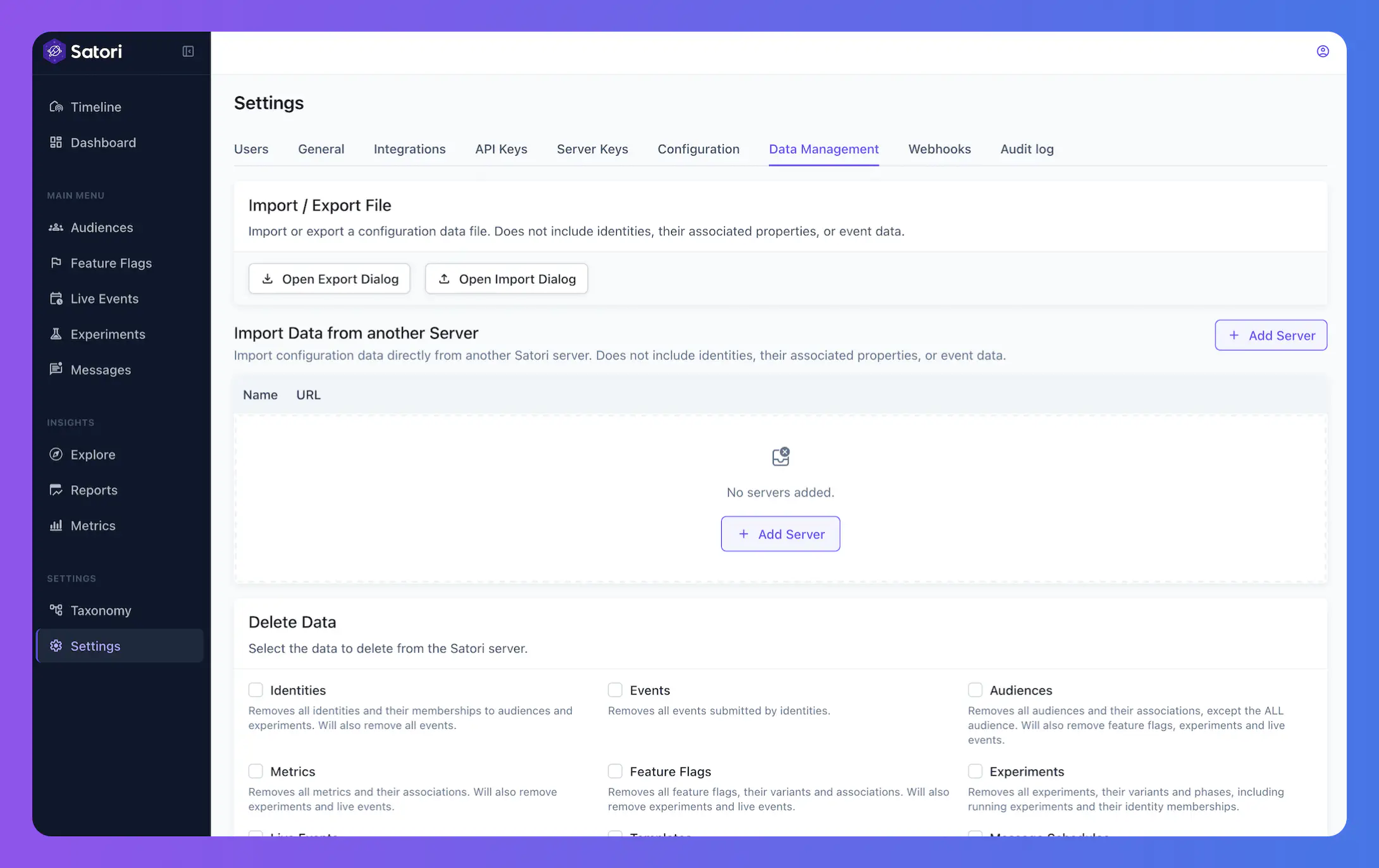
To export your Satori configuration:
- Click on the “Open Export Dialog” button.
- Select the categories you want to export and click “Next”.
- Select the available configurations you want to export from the selected categories.
- When you click “Export”, the configuration will be downloaded to your device as a JSON file.
To import a configuration into your Satori server, you will need a JSON file in the same format as an exported configuration. The following steps detail how to import this configuration:
- Click on the “Open Import Dialog” button.
- Select and upload the JSON file you want to import and click “Next” button.
- Satori will automatically compare the data you want to import and the existing data. After the comparison, it will show you a summary about:
- Unchanged data
- New configuration
- Modified configurations
- Select the changes you want to apply and complete the process by clicking the “Import” button.
In the last step of importing data, you will see a Review changes button for each configuration available. You can check the changes that you will import to help you decide if you want to import or not.
Data Management Read permission to export data and Data Management Write permission to import data. You can check the permissions from the Users page under Settings.Although, files are useful, for easier and less error-prone method of carrying configurations, we suggest using “Import Data from another Server” capability.
Import Data from Another Server #
If you have other Satori servers - for Dev, Staging, or other games - you can easily transfer their configurations between each other. You can use this option to:
- Update or transfer configurations from non-production to production environments: For instance, you can create a new experiment or a live event in your non-production environments and easily transfer them to production.
- Update or transfer configurations between your games: If you have company-wide definitions such as Tier-1 Audience, you can copy them from one game to another. This will allow you to sync your configurations between your games easily.
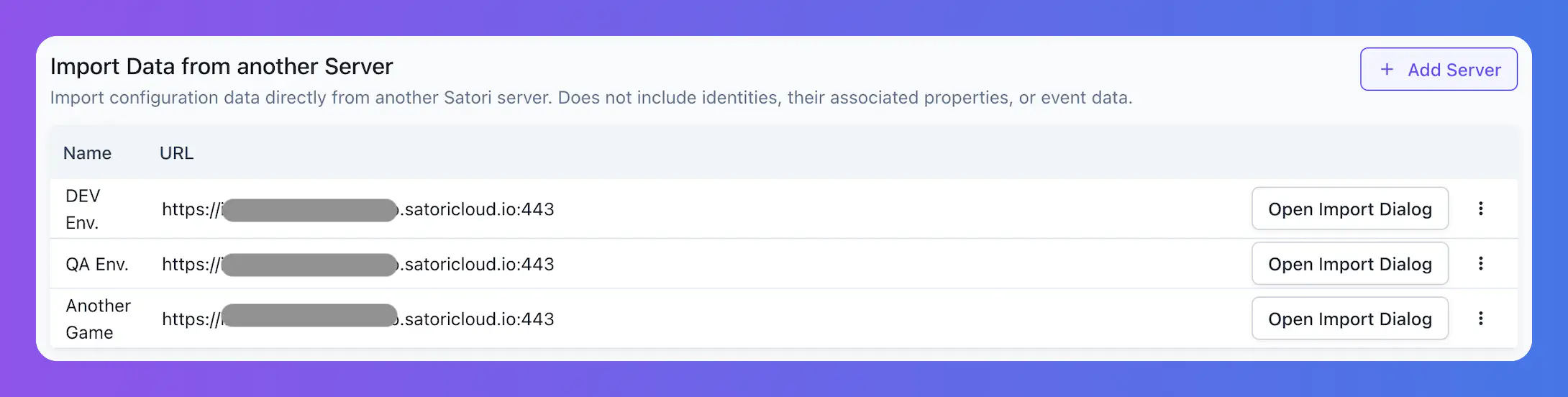
Add Server #
In order to transfer configurations from another server, first you need to add a new server. From the Data Management page:
- Click on the “Add Server” button
- Enter the following details:
- Name: Give a name to the server that you will understand, e.g., “Dev”, “QA”, or “Game X”
- Satori URL: The URL of the Satori server you want to transfer data from, e.g, “https://your-game.satoricloud.io”
- Server Key: A valid server key from the Satori Server you have provided above. You can find your server key under Settings > Server Keys.
- Click on the “Test Connection” button before you save to make sure that your Satori URL and Server Key is correct and functional.
- Click “Add” button to save this server.
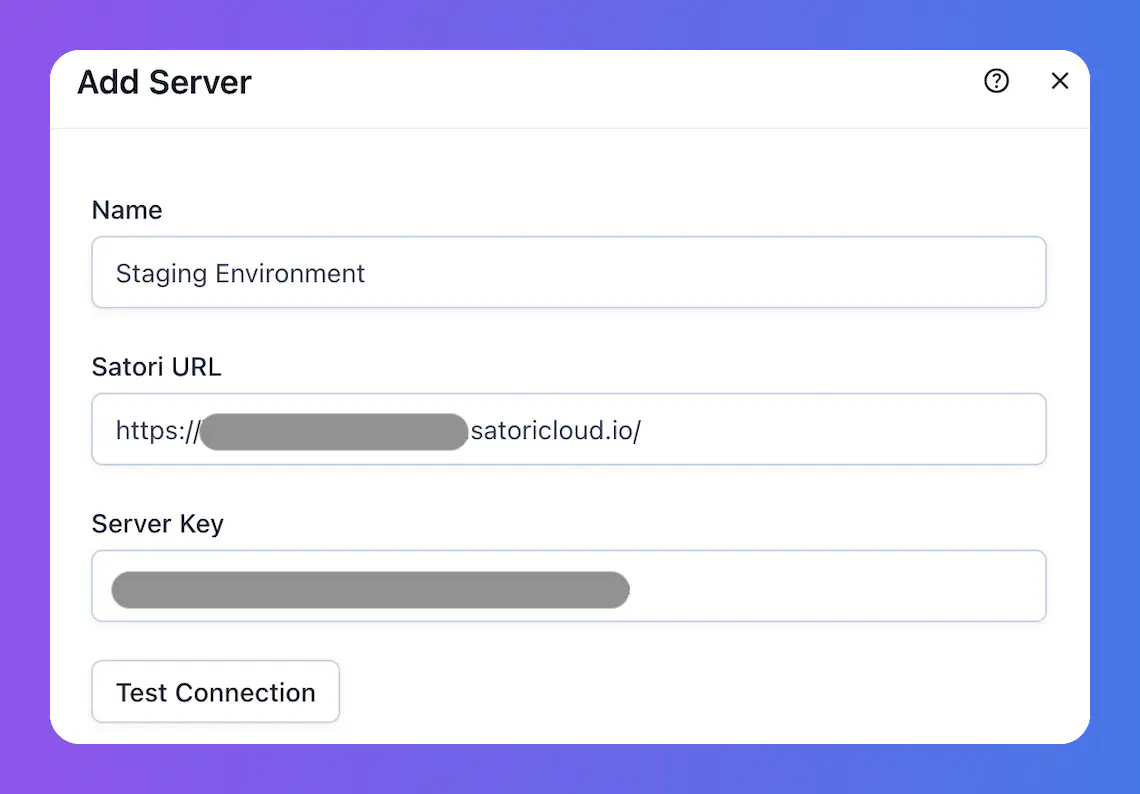
Import Data from Another Server #
The server you have added will be listed on your Data Management page. For each server you will see an “Open Import Dialog” button next to it. When you click on this button, the import wizard will be opened:
- Select which configuration(s) you want to import from this server.
- Similar to the “Import using File”, Satori will compare your existing and new configuration and provide you a summary.
- Select the changes you want to apply and complete the process by clicking “Import” button.
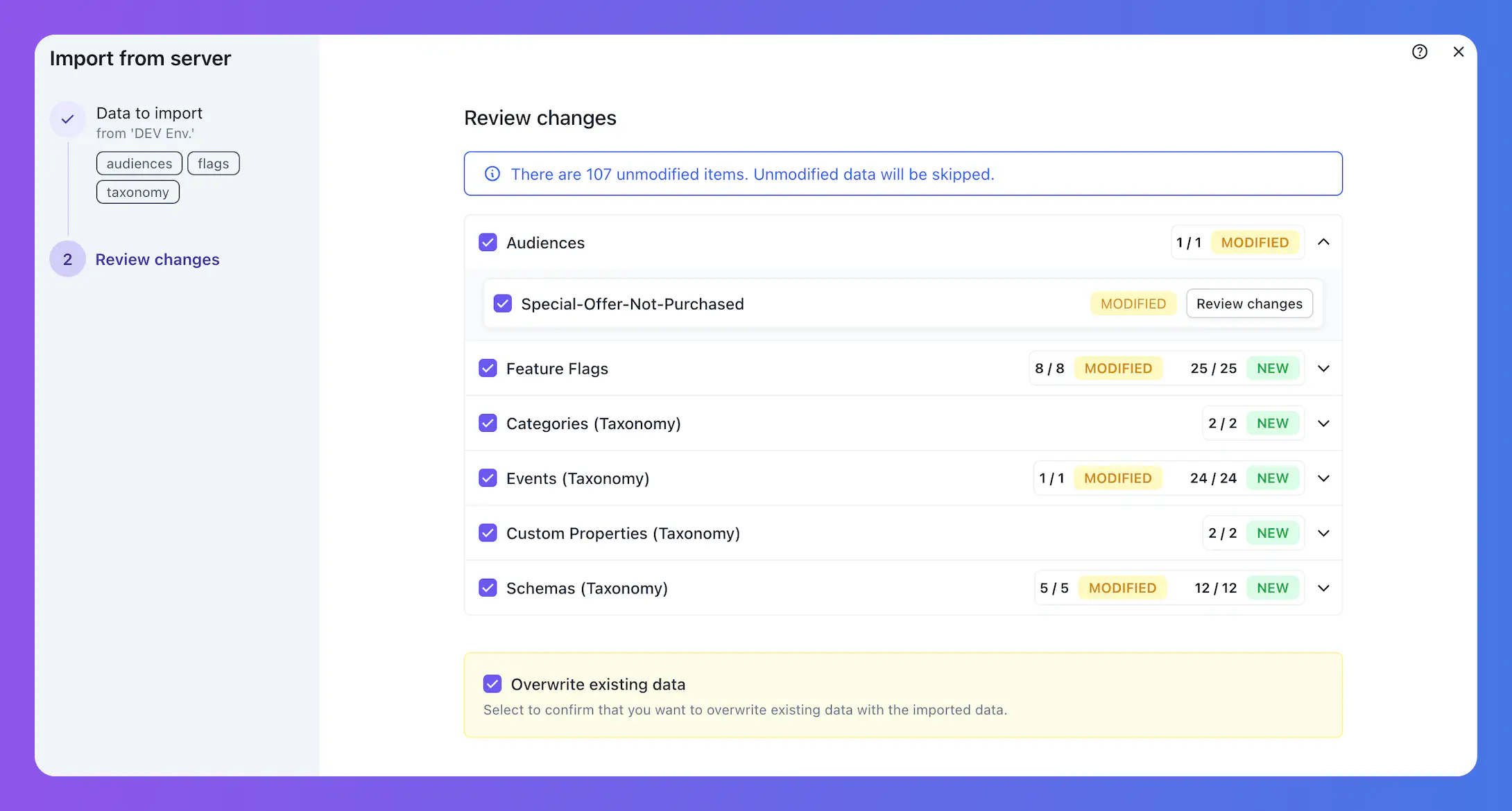
Delete Data #
Delete Data allows you to delete selected data from your Satori Server.
- Select the data you want to delete.
- Click “Delete Data”
- Confirm your changes in the modal
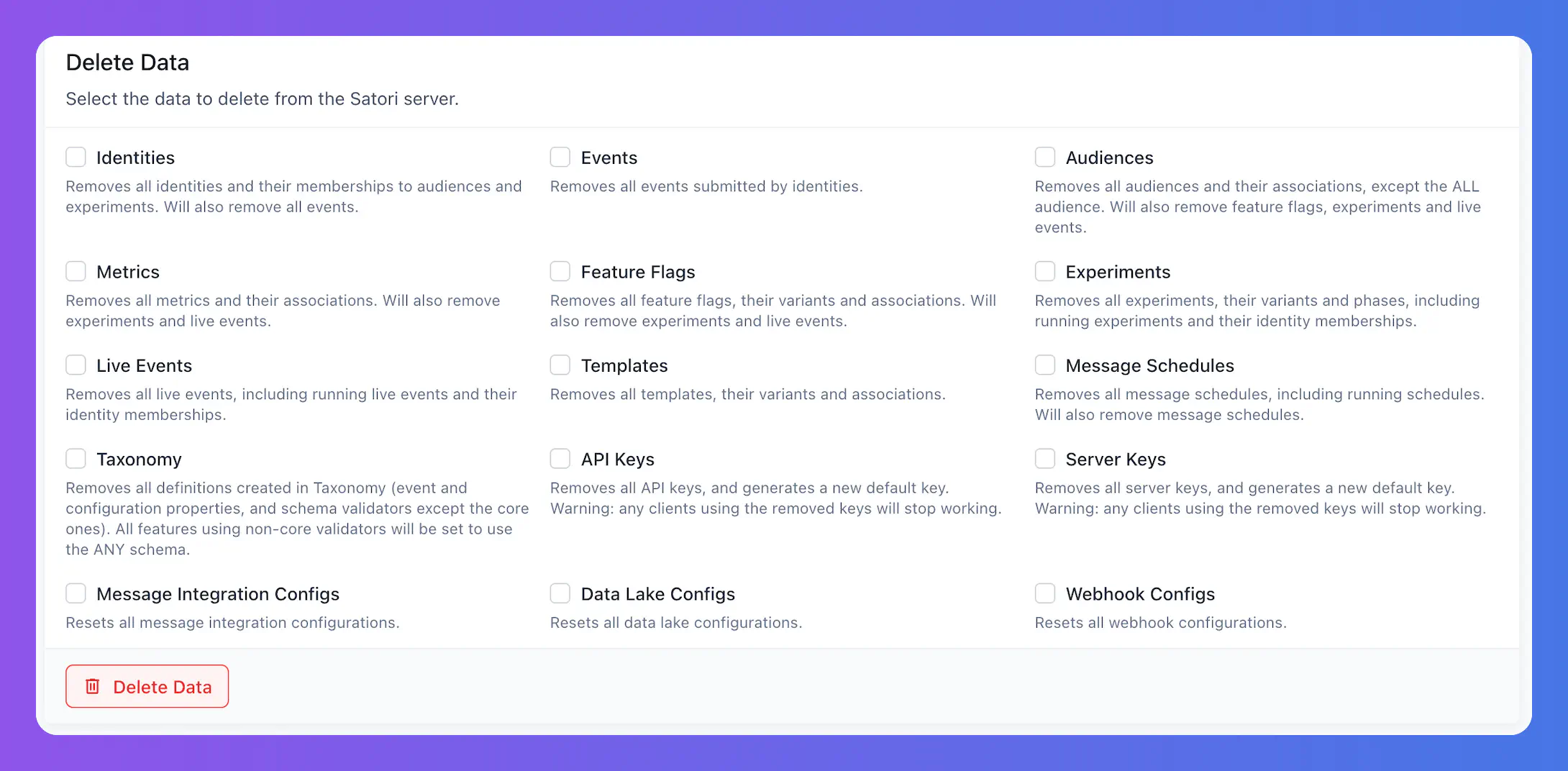
Sample Data #
Satori offers Sample Data including Identities with associated events, Audiences, Experiment and Live Events if you want to explore your Satori server. You can always add sample data and delete it.
Take advantage of Sample Data while you are familiarizing yourself with Satori to learn all about its capabilities.
Default Data #
Satori has out-of-the-box configuration that will save you time at the beginning of your Satori journey. This configuration will be populated by default for any new Satori server. In case you delete those and want to reload them, you can do it via Data Management page.
The default data consists of:
- Audiences such as
Tier-1-Countries,Spenders, etc… - Metrics such as
Active-Users,Revenue, etc…

