Connect to BigQuery #
This page describes how to connect to BigQuery from Satori, enabling you to send data to your BigQuery project for analysis.
Prerequisites #
Before you can connect to BigQuery, you must have the following:
- GCP project with BigQuery enabled
- Service account with the appropriate permissions
Create a Service Account #
To create a service account for Satori, navigate to the Google Cloud Console of your project and follow these steps:
- From the left-hand navigation menu, go to IAM & Admin > Service Accounts:
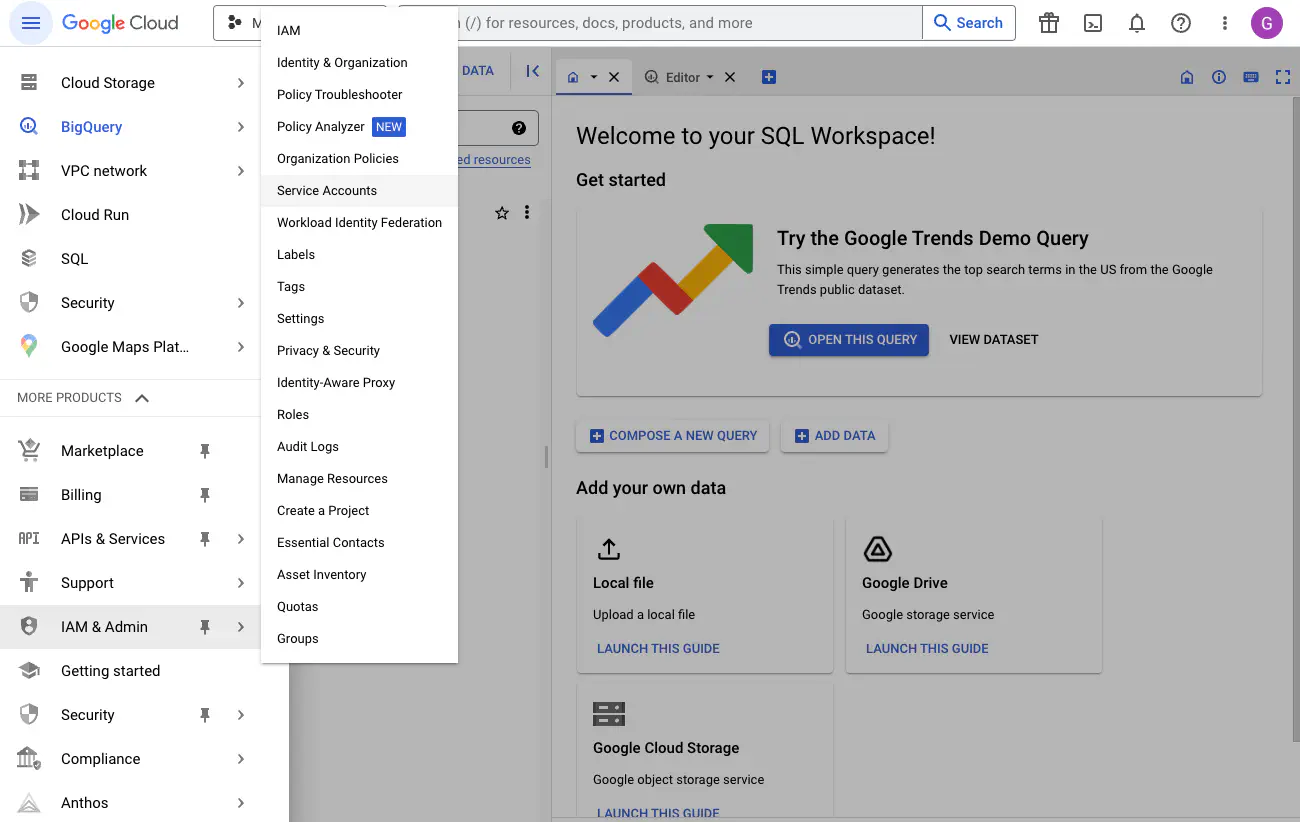
- Click + Create Service Account and in the displayed page enter the details for your new service account:
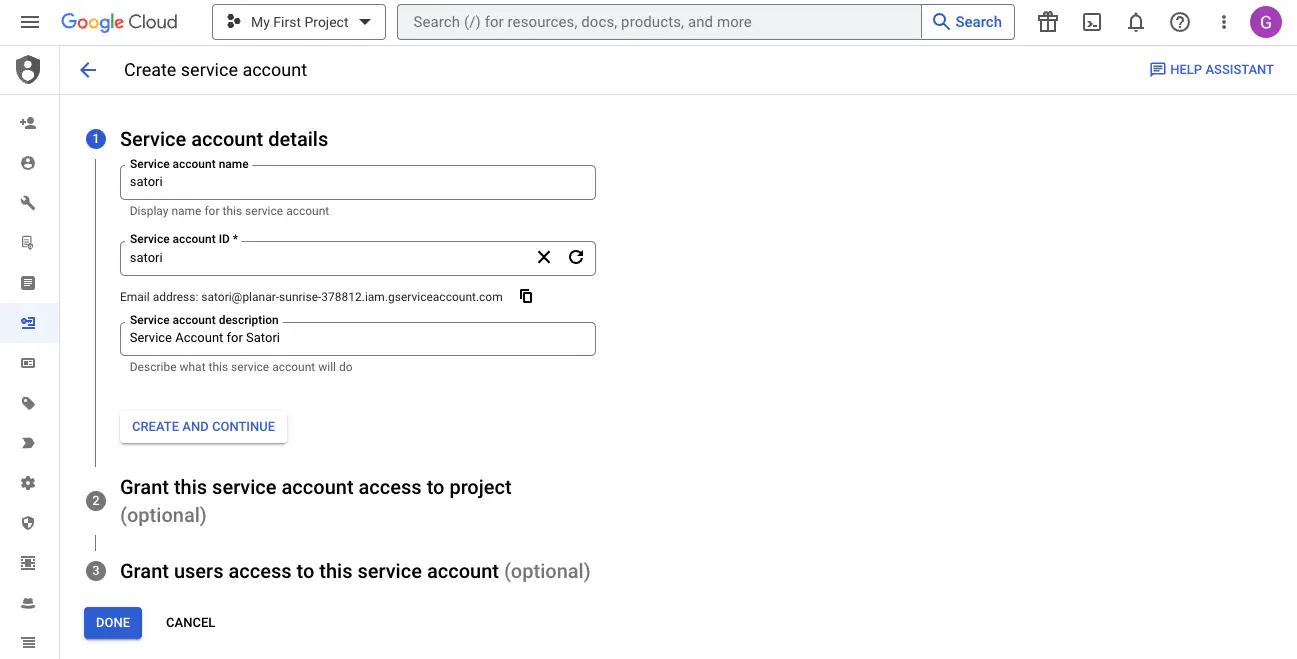
- Click Create and Continue and then select the BigQuery Data Editor role for your service account:
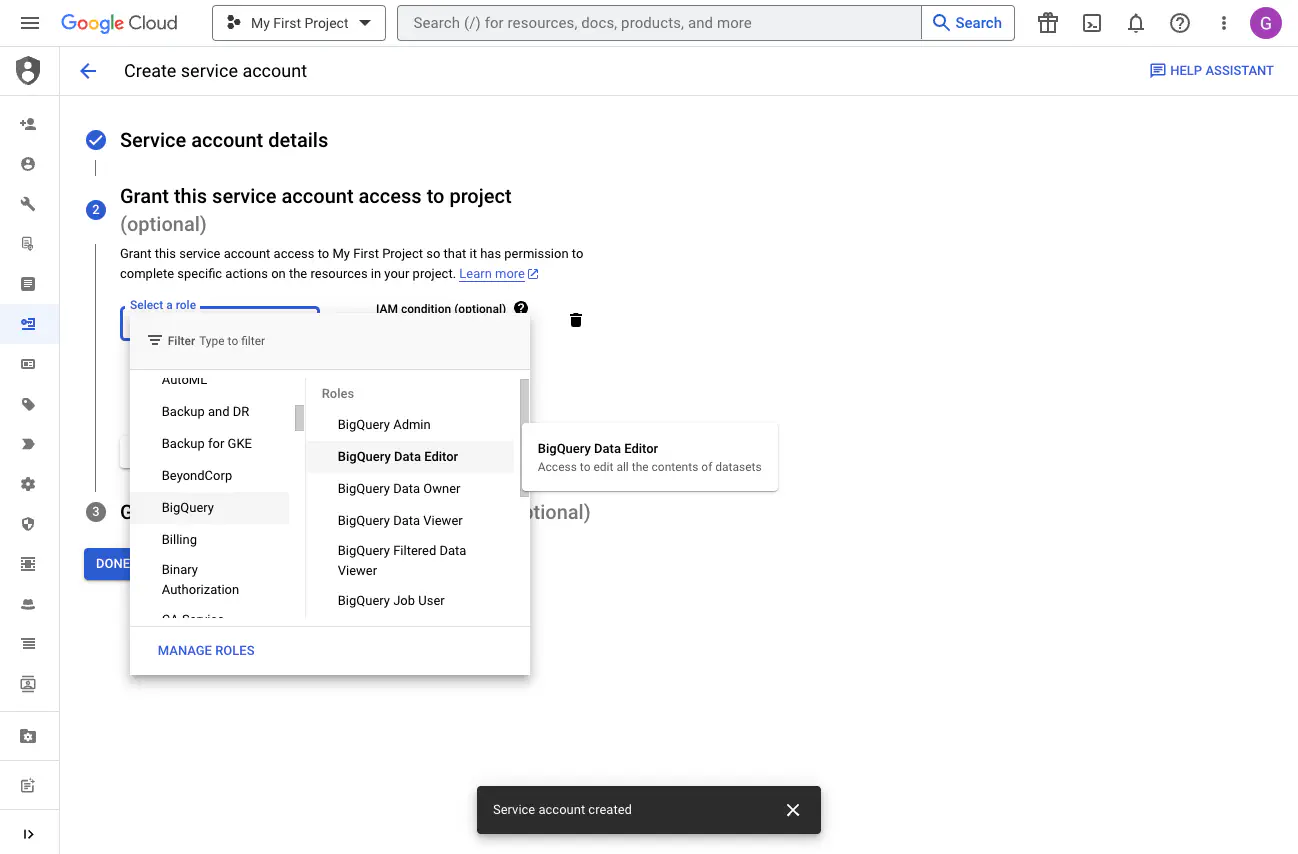
Click Continue to confirm the role and then click Done to complete the process. The service account is now created.
On the Service Accounts page, click the Actions button for your new service account and select Manage Keys.
On the Keys page, click Add Key and select Create new key.
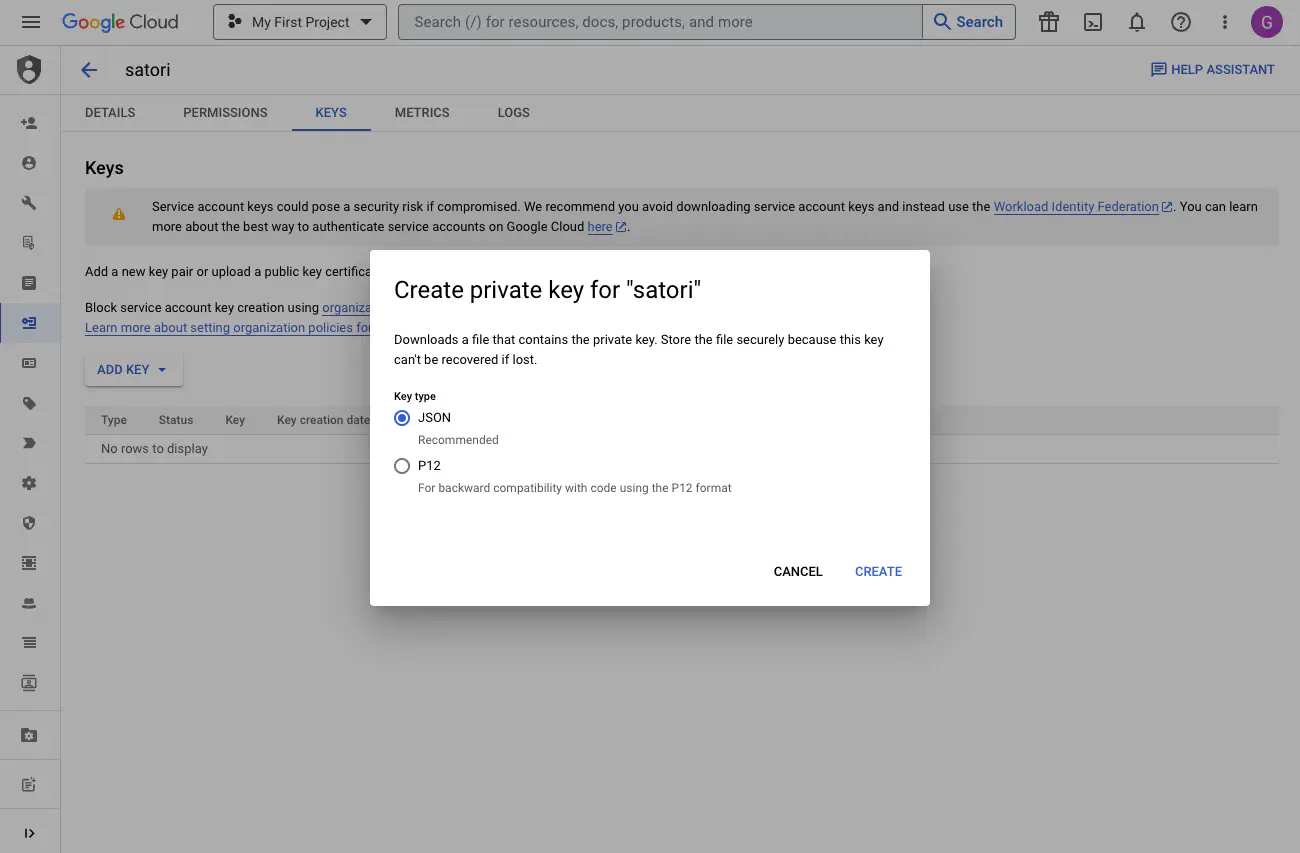
- Select JSON as the key type and click Create. This will download a JSON file containing the service account credentials.
Configure BigQuery in Satori #
From the Satori dashboard, navigate to Data Lakes > BigQuery:
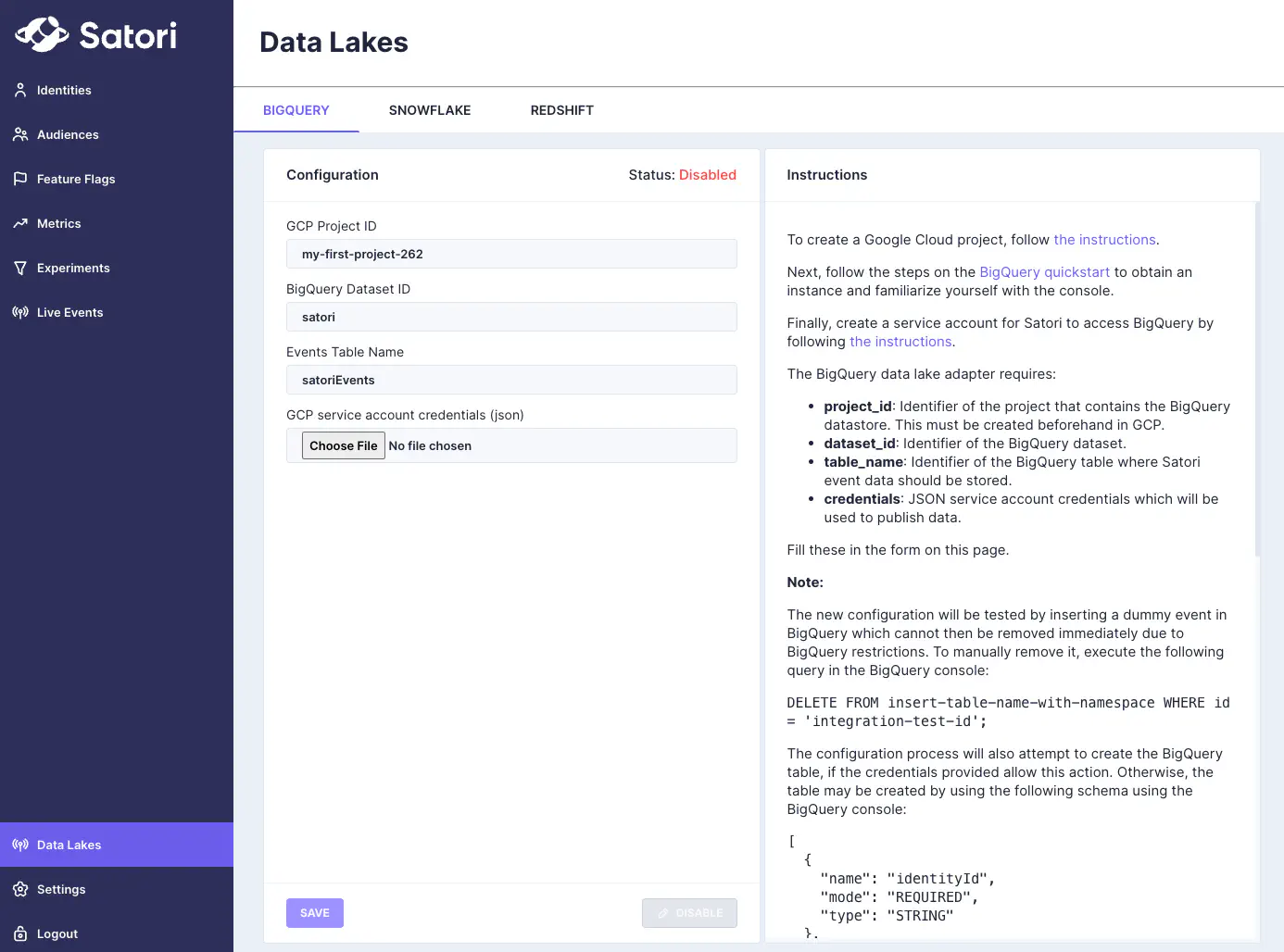
Enter the corresponding details:
- GCP Project ID: The ID of your GCP project.
- BigQuery Dataset ID: The ID of the BigQuery dataset to which you want to send data. If the dataset does not exist, it will be created.
- Events Table Name: The name of the table to which you want to send events. If the table does not exist, it will be created.
- GCP Service Account Credentials: The JSON file containing the service account credentials, created above.
Click Save to save the configuration.
The BigQuery connection is now configured and will be tested by inserting a dummy event into the specified table. If the test is successful, the connection status will be displayed as Enabled.

