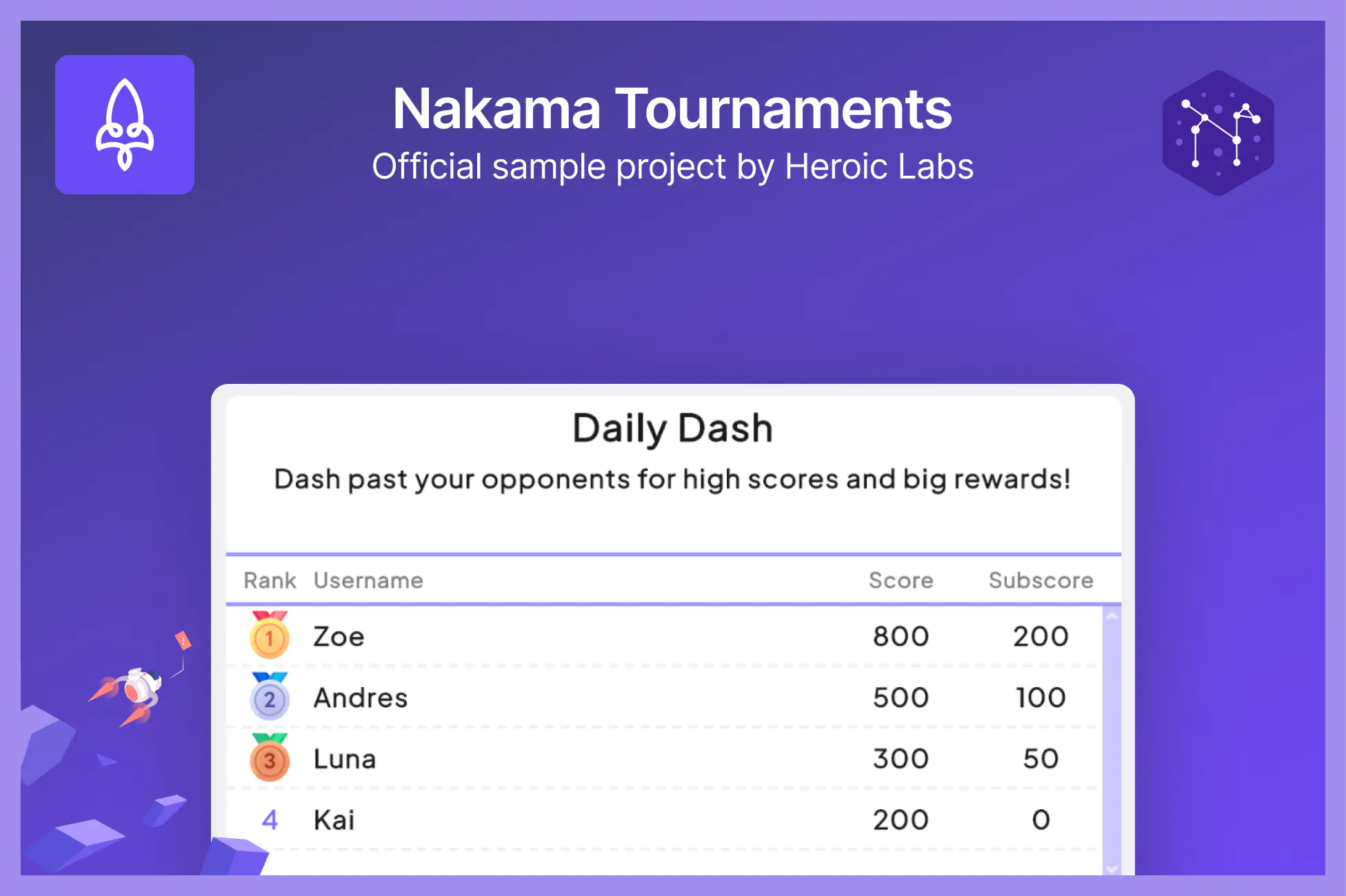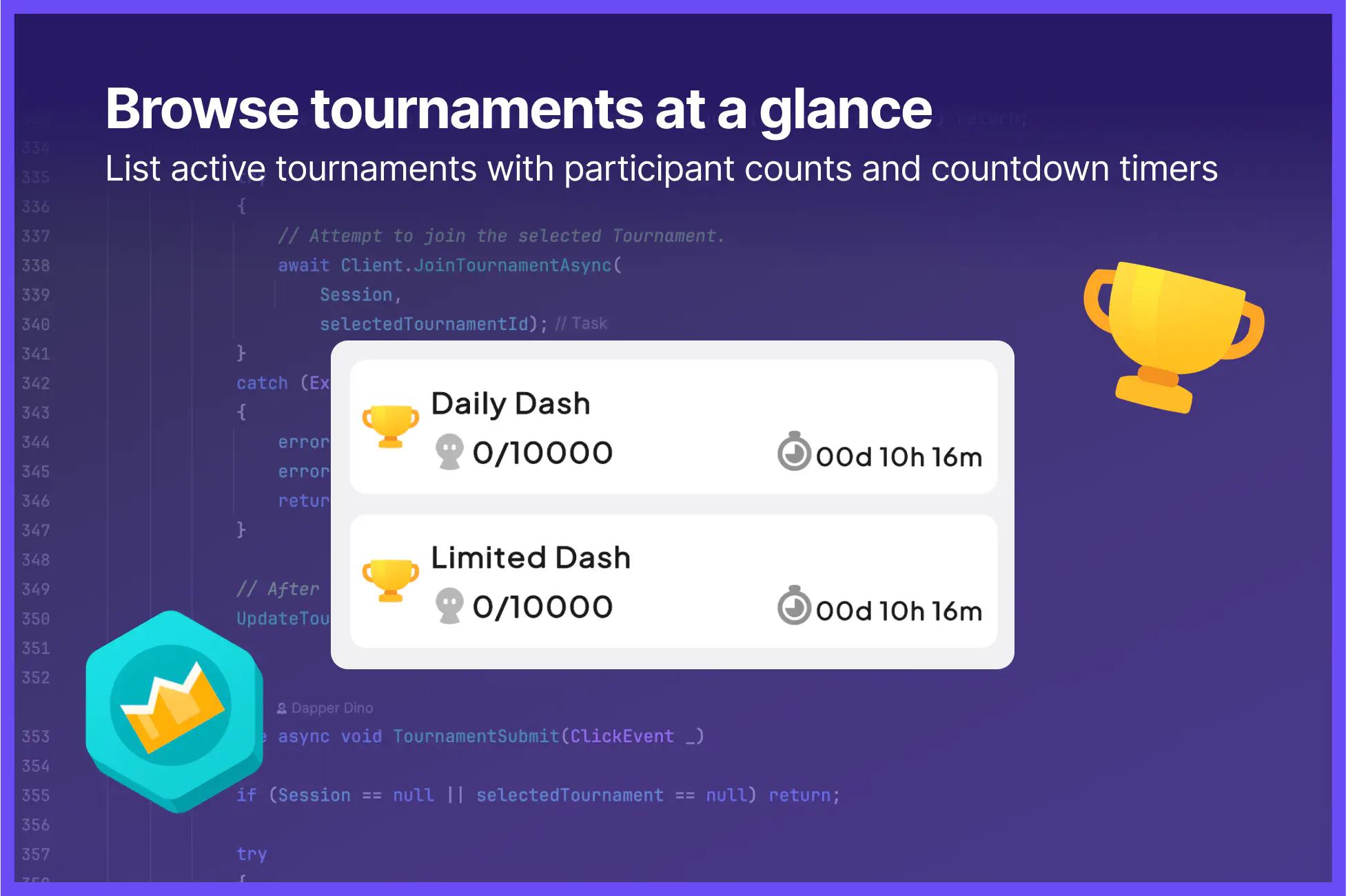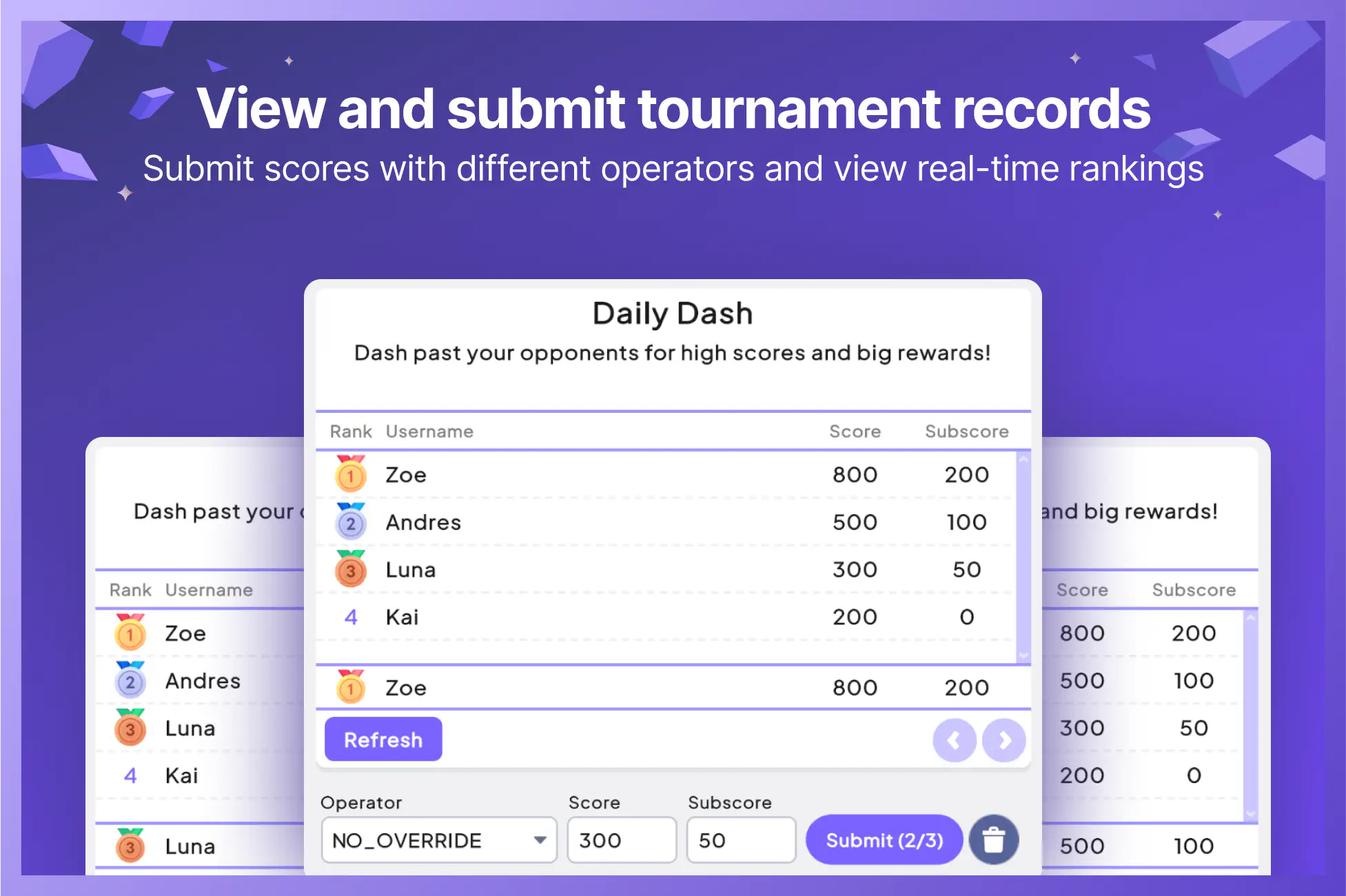Nakama Tournaments Sample Project
The official sample project for the Nakama Tournaments system. Built with minimal boilerplate so you can copy the code into your project and adapt the scripts and UI to suit your game.
Features
- Browse and join active tournaments.
- View countdown timers and participation limits.
- Different ways to submit scores (best, set, increment, decrement).
- Primary score and sub-score support for tie-breaking.
- Built-in account switcher for quick multi-account testing.
Installation
The installation steps and resulting folder structure will vary depending on if you downloaded the project from Github or the Unity Asset Store.
For optimal display, set your game resolution in the Unity Editor to 1920x1080
- Clone or download the Sample Projects repository onto your machine.
- From the Unity Hub, click Add -> Add project from disk and choose the top-level UnityNakamaTournaments folder.
- You may see several warnings about Editor version incompatibility. Feel free to ignore these messages as long as you're on Unity 6 or greater. Continue on until you arrive at the main Editor UI.
- Open the main scene by navigating to Assets -> UnityNakamaTournaments -> Scenes -> Main.
- Hit Play.
The project connects to our demo server so you can see the features in action immediately.
Note: The server is reset on the 1st of every month at 00:00 UTC.
Folder structure
Assets/
├── UnityNakamaTournaments/
├── HeroicUI/ # UI assets and styling
├── Scripts/ # Main project code
├── UI/ # UI Builder files
└── ... # Everything else
├── Packages/ # Contains the Nakama Unity package
Code overview #
The core scripts live under Scripts:
NakamaTournamentsController.cs— handles auth, tournament listing, joining, record pagination, and score submissions.TournamentView.cs— renders a tournament listing (title, size/max counts, time remaining).TournamentRecordView.cs— renders a record (rank, username, score, sub-score).
Main controller (NakamaTournamentsController.cs)
#
Connects and authenticates with a device ID, then lists tournaments and updates the UI. Also handles joining tournaments, submitting scores, deleting the player’s record, and record pagination.
Authentication
| |
API reference: Authentication
Tournament operations
| |
API reference: Tournaments
Record browsing
| |
The controller pins the owner’s record separately, shows the per-user submission limit (current/max), and disables the submit button when the limit is reached. It also toggles between “joined” and “not joined” controls depending on whether the tournament is joinable.
Tournament view (TournamentView.cs)
#
Displays each tournament’s title, current size vs. max size, and a time-remaining readout based on NextReset.
Record view (TournamentRecordView.cs)
#
Displays the player’s rank, username, score, and sub-score.
Account Switcher
The Account Switcher lets you explore the project as different users without managing multiple builds. Use it to submit scores as different players and view a tournament from another perspective.
How to use:
- Open the Account Switcher panel (Tools > Nakama > Account Switcher).
- Select different accounts from the dropdown to switch between up to four test users.
- Each account is automatically created the first time you select it.
Key points:
- Only works while your game is running in Play mode.
- Usernames will display in the panel after switching to an account for the first time.
Setting up your own Nakama server
While this project works with our demo server, you'll want to set up your own Nakama instance to customize the features and configurations. Using Docker, you can get up and running in minutes.
Read the full setup guide: Nakama Installation Docs
Connect this Unity project to your server
After installing Nakama and running it locally, edit these settings in the Unity Editor to connect it to your server:
- Select the main controller component from the scene hierarchy panel.
- Open the Inspector tab.
- Look for the field inputs under Nakama Settings and replace them with the following:
- Scheme:
http - Host:
127.0.0.1 - Port:
7350 - Server Key:
defaultkey
- Scheme:
Additional resources