Leaderboards
We have set up matches, friends, clans, and ways to store data. Let’s put them all together to display a leaderboard of top players to foster some competition.
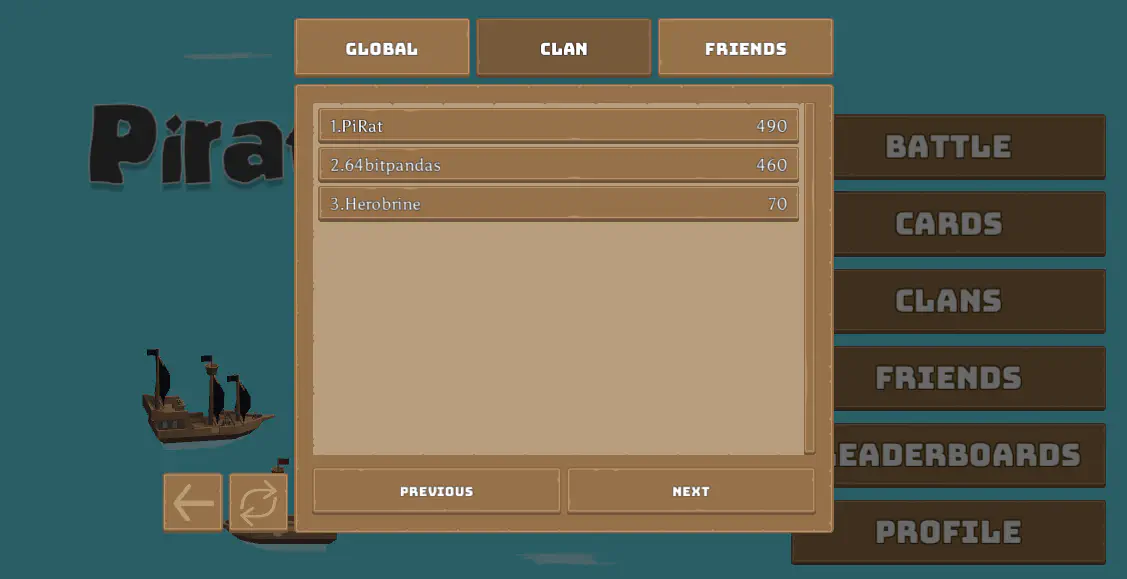
Setting up the leaderboard #
For each of the leaderboards we want to create, we run leaderboardCreate. This function takes in several parameters:
- The ID/name
- Boolean for if the leaderboard is authoritative (if yes, then only the server is allowed to update the leaderboard)
- Sort order (
SortOrder.ASCENDINGorSortOrder.DESCENDING) - Operator to aggregate scores
Operator.BEST: Always taking the best score submittedOperator.SET: Always taking the latest score submittedOperator.INCR: Adding submitted scores to the total
- Reset schedule, which is a CRON expression or
nullfor a leaderboard that never resets - Metadata to store within the leaderboard
For Pirate Panic, we set up a global leaderboard that shows the best high score of all time from all players:
main.ts
| |
Now the leaderboard is ready to accept new records.
Adding to the Leaderboard #
After every match ends we will record the player scores to the leaderboard. Whenever a match is over the client sends an RPC request to the server to handle end-game behaviors:
match.ts
| |
How you want to calculate the score is up to you and the mechanics of your game. You could take into account who won, how long it took to win, or how many towers they destroyed like we did in this example. All of this information is passed into the payload from the client.
Once a score is calculated, we pass it as a number into leaderboardRecordWrite along with the user ID and the username to display, and the leaderboard engine will take care of the rest.
In addition, it’s possible to do this on the Unity side using WriteLeaderboardRecordAsync.
Listing leaderboard records #
Now that the server is set up to handle new leaderboard records, let’s make a way for players to view what’s stored on the server This is done on the client-side using ListLeaderboardRecordsAsync:
LeaderboardsMenuUI.cs
| |
For the example above, SetLeaderboardsCursor might look like:
LeaderboardsMenuUI.cs
| |
Here the list of records returned by ListLeaderboardRecordsAsync comes with two functions, a PrevCursor and NextCursor, which each grab the previous or next page of records (if such a page exists).
By binding these functions to buttons, we can allow the player to browse records easily. Both PrevCursor and NextCursor abide by the records per page as set in the original ListLeaderboardRecordsAsync call, and will update the records object to hold the next page of records.
To actually display these records, we can use a foreach loop over each record in records:
LeaderboardsMenuUI.cs
| |
Each record holds a Username, OwnerId, Score, as well as any other custom fields stored in the optional metadata.
Filtering leaderboards #
We can also filter out the global leaderboard to see how our friends or clans are doing.
In the previous section we left ownerIds as null since we wanted to get all of the entries. Now, we can use this parameter to get only the entries with certain owners.
For example, we can get all of our friends using ListFriendsAsync:
| |
We can then extract all of their user ID’s and store them into a list:
| |
Finally, we can pass in the ids list into the filter, and only the users in that list will be displayed in the records:
| |
Here, we’re fetching records from the same leaderboard (global), but now passing in ids as ownerIds and setting the number of records per page to 1.
A very similar process can be done to filter the leaderboard to only show scores from members of your clan:
| |

