Nakama Console
The Nakama console is an easy-to-use and flexible UI for managing your Nakama server. Through the console, you can inspect various data stored through the server APIs, view lightweight service metrics, manage player data, update storage objects, restrict access to production with permission profiles, and gain visibility into realtime features like active multiplayer matches.
By default, the Nakama console is available on port 7351, for example: 127.0.0.1:7351 (when running Nakama locally).
Dashboard #
The dashboard provides a real-time view of your Nakama server, with usage details for each node and a general view into bandwidth and latency.
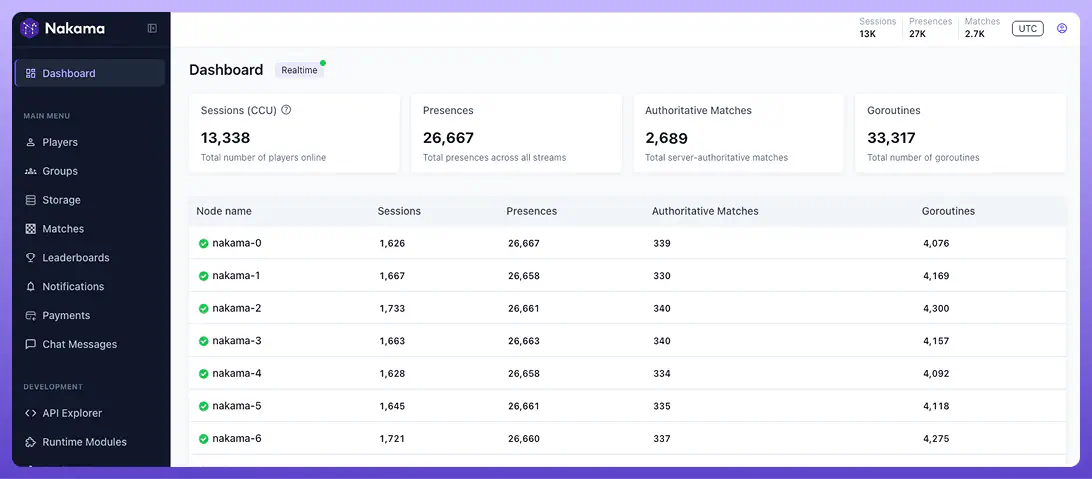
The following metrics are displayed:
- Latency: Time spent executing Remote Procedure Call (RPC) functions, in milliseconds (ms)
- Rate: Number of RPCs per second
- Input: Inbound traffic (kb/s)
- Output: Outbound traffic (kb/s)
Players #
See every player with an account on your server, searchable by user ID or username.
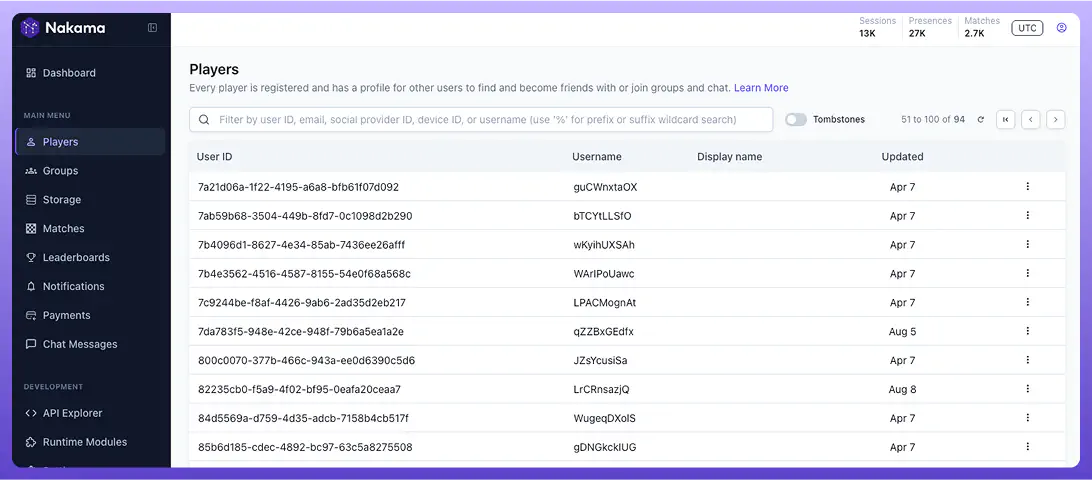
The system user is always present, represented by UUID: 00000000-0000-0000-0000-000000000000.
In addition to viewing and editing the data associated with each player, you can also:
- Export individual player data, which can be used to handle Data Privacy requests
- Ban the player
- Delete the player’s account, optionally performing a Recorded Delete to record this action in the database
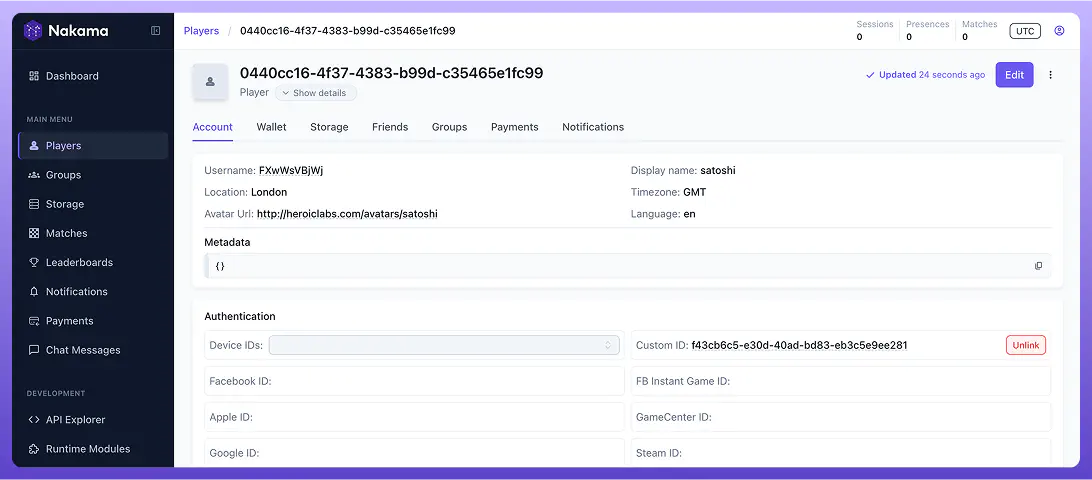
The following tabs are under each player account:
Account #
View and update basic player account details, including authentication methods. You can link/unlink additional authentication methods from this tab.
Friends #
View all friends for this player along with their state, and remove friends if needed.
Groups #
View all groups for this player along with their state in each group, and remove the user from any groups if needed.
Wallet #
View all wallet ledger items for this player, and update the player wallet. Read about the Virtual Wallet for more information.
Payments #
View transaction details for the user’s in-app purchases and subscriptions. This section includes both one-time purchases and subscription-based transactions.
Notifications #
View and manage notifications sent to this player, including push notifications and in-app messages.
Storage #
View all storage objects associated with this player, filtering by collection and key.
Groups #
View a list of all player groups, searchable according to group ID and name. Learn more about Groups.
Under each individual Group page, you can:
- View and edit group details
- View and edit group members
- Export group data
- Delete the group
Storage #
View and manage storage objects across your entire Nakama server. You can search by collection name, key name, or user ID, as well as create new storage objects. Learn more about Collections.
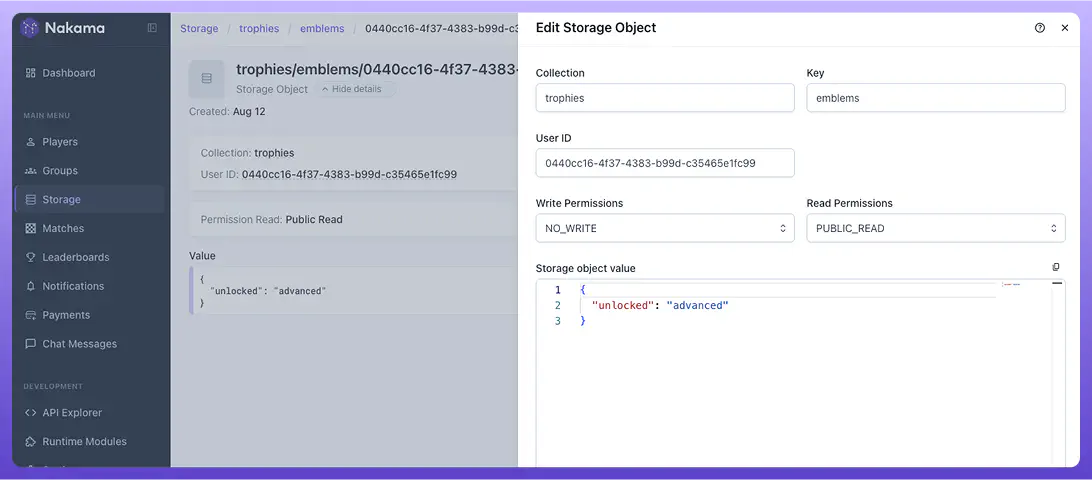
System-owned objects are always associated with the system user, represented by UUID: 00000000-0000-0000-0000-000000000000.
Leaderboards #
The Leaderboards page displays all Leaderboards and Tournaments in your game. You can view leaderboard records, search by leaderboard ID, and manage leaderboard data.
Chat Messages #
View and moderate chat messages sent through Realtime Chat. You can also search messages by channel and user.
Matches #
See all active multiplayer matches. You can view match state, connected players, and match data in real-time.
Note: Only authoritative matches have the Authoritative label in the UI. Learn more about Authoritative Multiplayer.
Payments #
See all purchases and subscriptions made by players. This includes both one-time purchases and subscription-based transactions.
Notifications #
View and manage notifications sent to players in your game, including push notifications and in-app messages.
Development #
The following sections help you develop, test, and configure your Nakama server:
API Explorer #
Quickly test available endpoints on your Nakama server, or run your own custom RPCs. The Request Body will be prepopulated according to your selected endpoint, simply enter the request details, user ID for the request, and any optional session variables. Persistent tabs allow you to test multiple endpoints or RPCs at once.
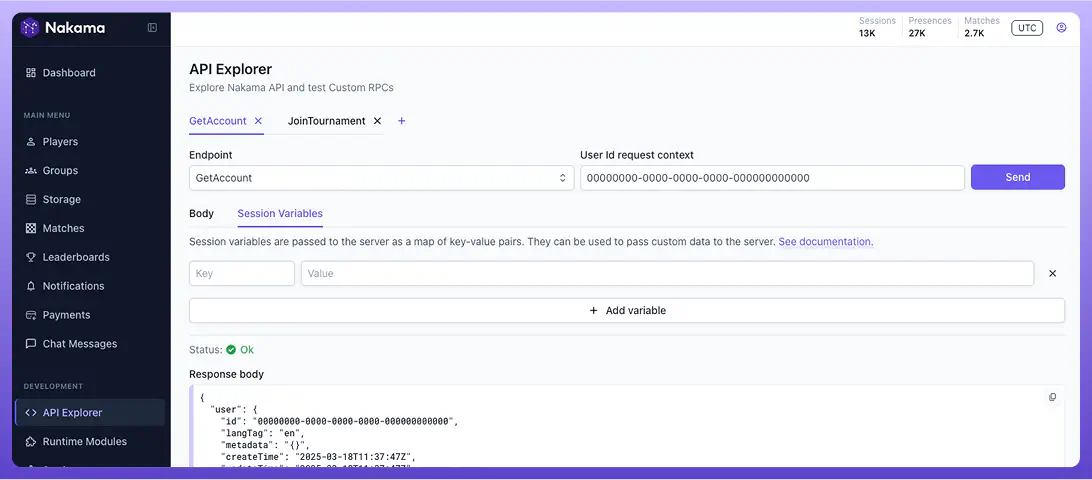
Runtime Modules #
Observe which functions are active within your project and when they were last modified. The Nakama server enables you to write server-side code in Go, Lua, or TypeScript. Learn more about the Nakama Server Framework.
Settings #
Manage various user settings and server configurations, as well as manage your data.
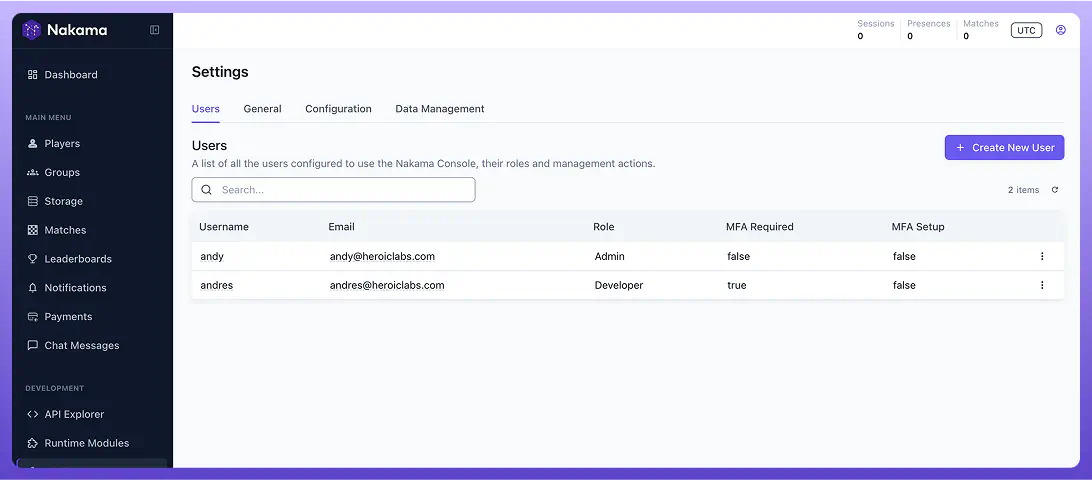
Users #
Add new console users or delete existing users. You can assign users one of four roles (Administrator, Developer, Maintainer, or View Only), restricting the actions and/or screens that different console users can access.
Only users with the Administrator role can access this page.
Configuration #
View all configuration details of your Nakama server, as well as export them as a yaml file if needed.
Data Management #
Upload storage data to your Nakama server in CSV or JSON format. You can also delete all Nakama player data from here, effectively resetting your database.

