Managing Projects #
Select any project tile from your Organization or Projects dashboards to view its corresponding details page, with access to project status, configuration, graphs and logs, and management of the deployment and team members.
Access #
The Access tab provides the deployment details for this project, such as the image currently in use, number of nodes, and CPU cores.
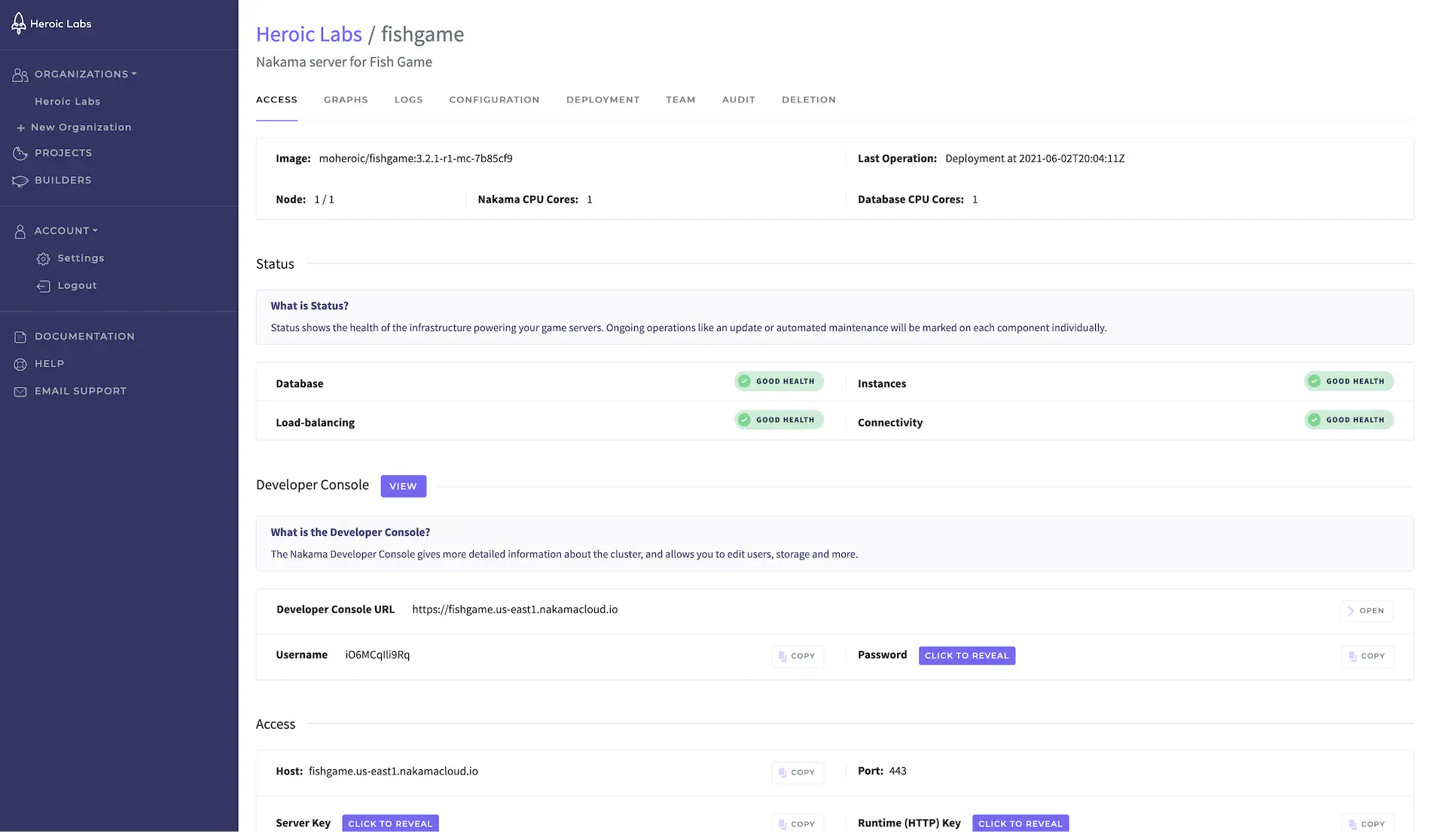
In addition, the following sections are available:
- Status: Displays the current health, and any relevant operations, of the infrastructure powering your Nakama servers.
- Developer Console: The URL, username, and password to access the Developer Console for this project. Use the View button to navigate there directly.
- Access: The host details and associated keys for connecting to this server.
- Code: Code snippets in JavaScript, C#, and Godot for connecting your Client SDK to this server.
Graphs #
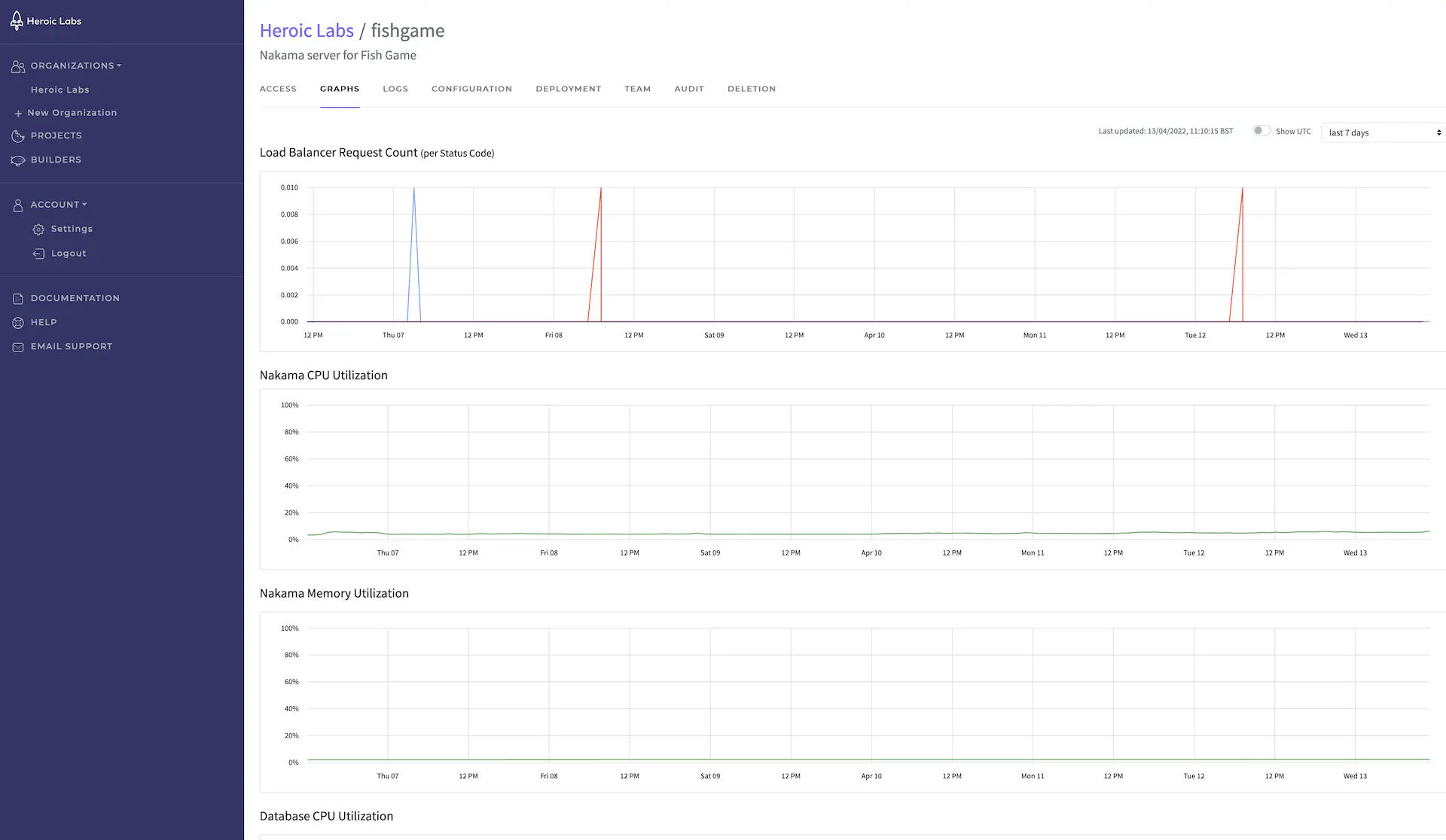
The Graphs tab enables you to visualize and analyze the load on your server for the following:
- Nakama CPU Utilization
- Nakama Memory Utilization
- Database CPU Utilization
- Load Balancer Request Count
This view can be filtered according to the last hour, last 3 hours, last 6 hours, last 12 hours, last 24 hours, and the last 7 days.
Logs #
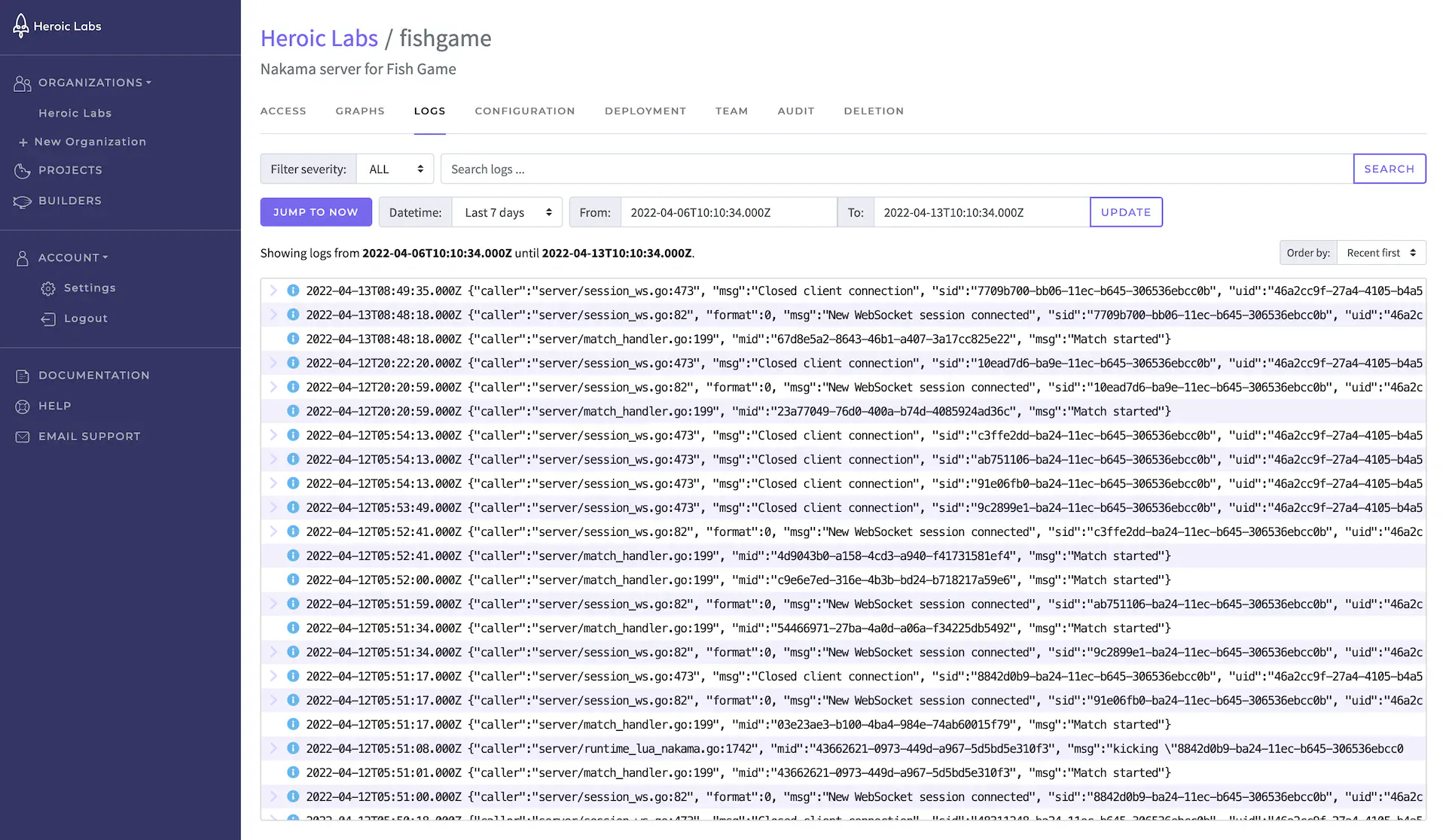
The Logs tab enables you to view all logs generated by this project, and filter according to logging level and any desired time period.
Configuration #
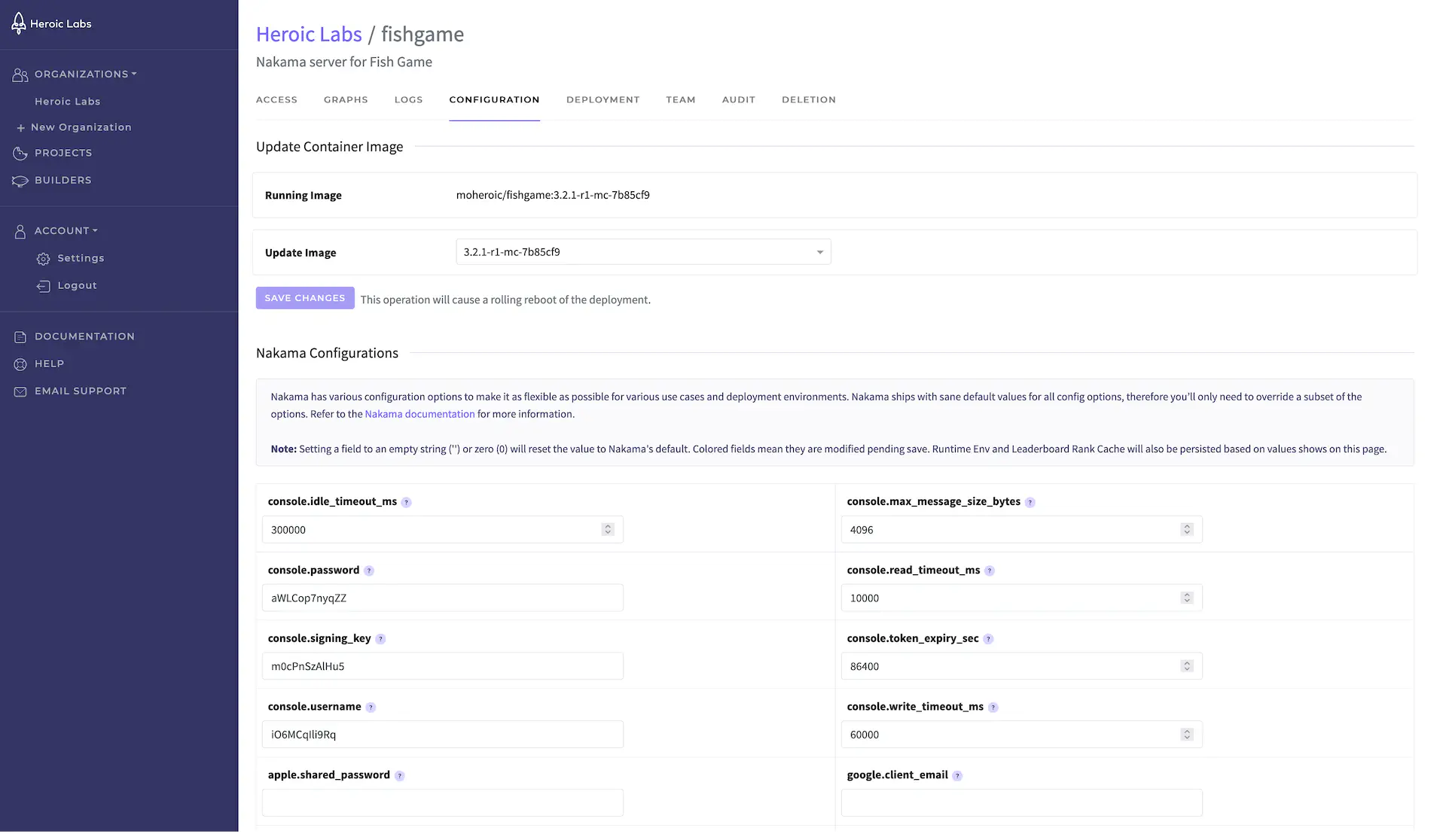
The Configuration tab enables you to update the container image used by this project to any image you have previously created via your builder, and also update any of the available configurations for your deployment.
In case of a bad deployment, you can quickly revert to the previously used image and return your project to its original state.
When you select Save Changes, the update will be performed via rolling reboot to ensure all nodes are never down simultaneously.
Deployment #
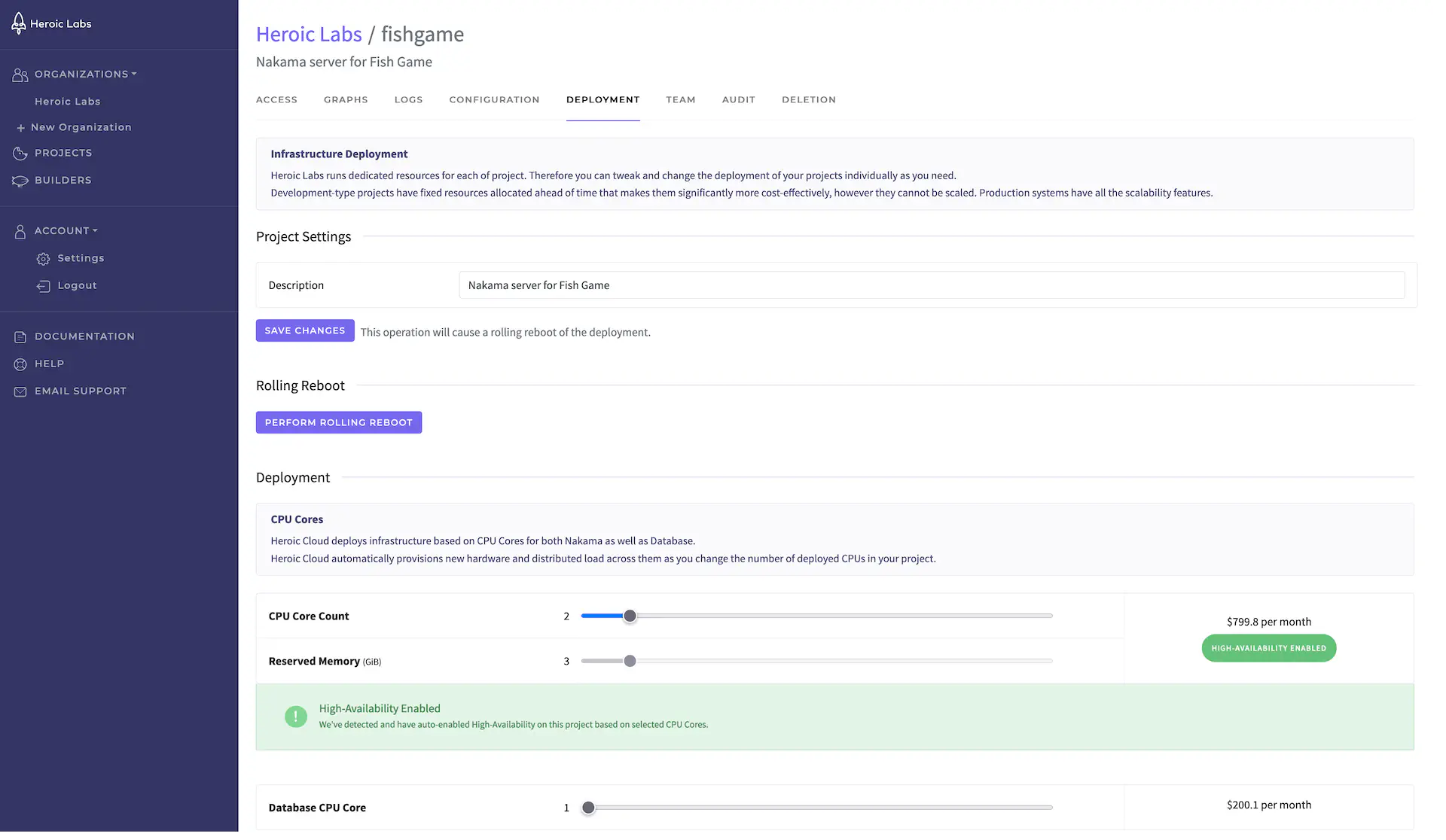
The Deployment tab enables you to change available project settings and perform a rolling reboot. Additionally, you can use the sliders to change the hardware resources deployed for this project.
If you need assistance with proper sizing of your deployment, contact Heroic Labs.
Team #
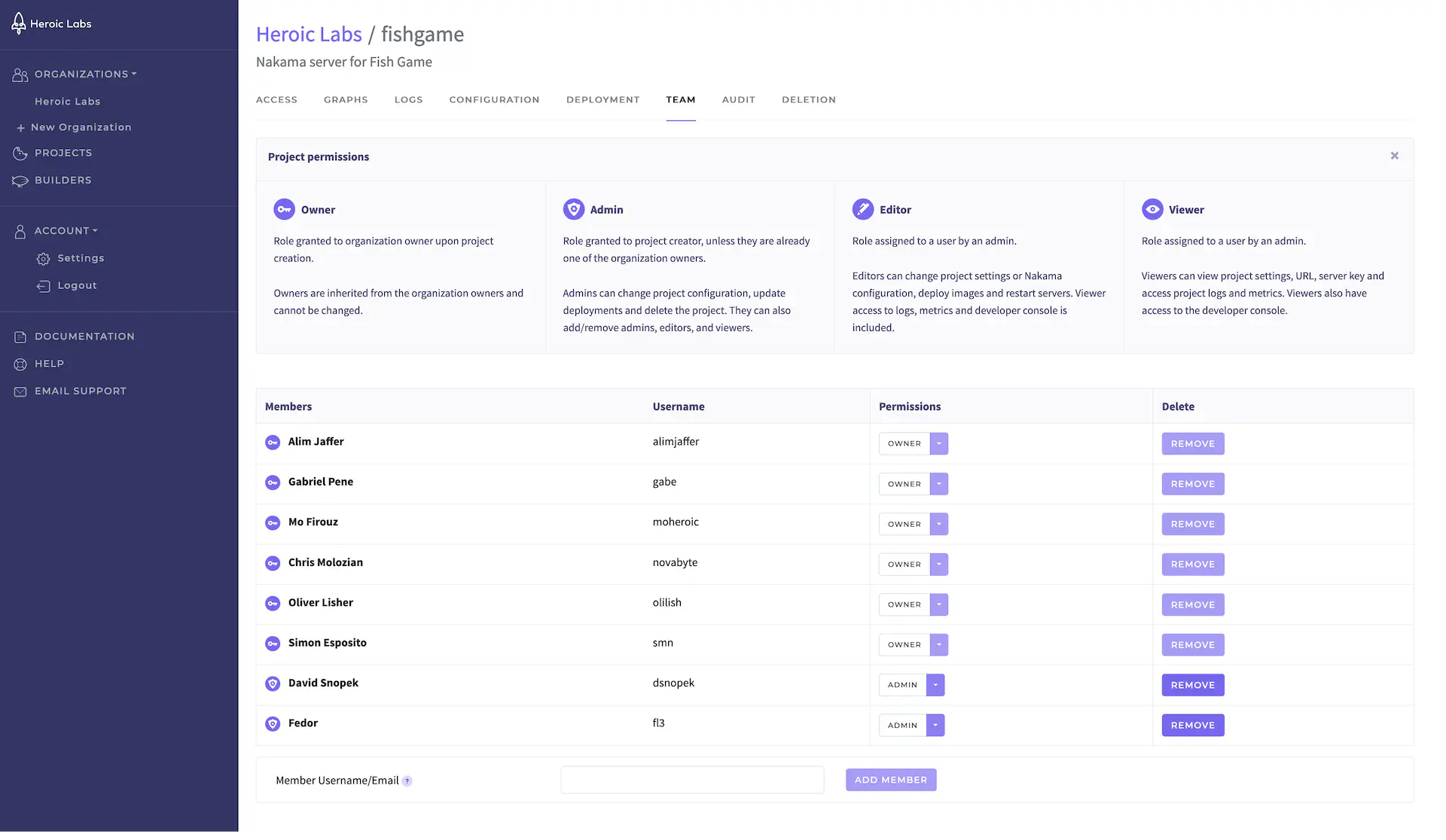
The Team tab enables you to view existing team members, manage their permission level for this project, and add or remove team members from the project entirely.
Users must have previously registered with Heroic Cloud before they can be added here.
Roles and permissions #
The actions available to you within a project depend on your assigned role:
- Owner: Inherited from Organization level role. Cannot be changed on a project level.
- Admin: Can change project configuration, update deployments and delete the project. They can also add/remove admins, editors, and viewers.
- Editor: Can change project settings or Nakama configuration, deploy images and restart servers. Viewer access to logs, metrics and developer console is included.
- Viewer: Can view project settings, URL, server key and access project logs and metrics. Viewers also have access to the developer console.
Audit #
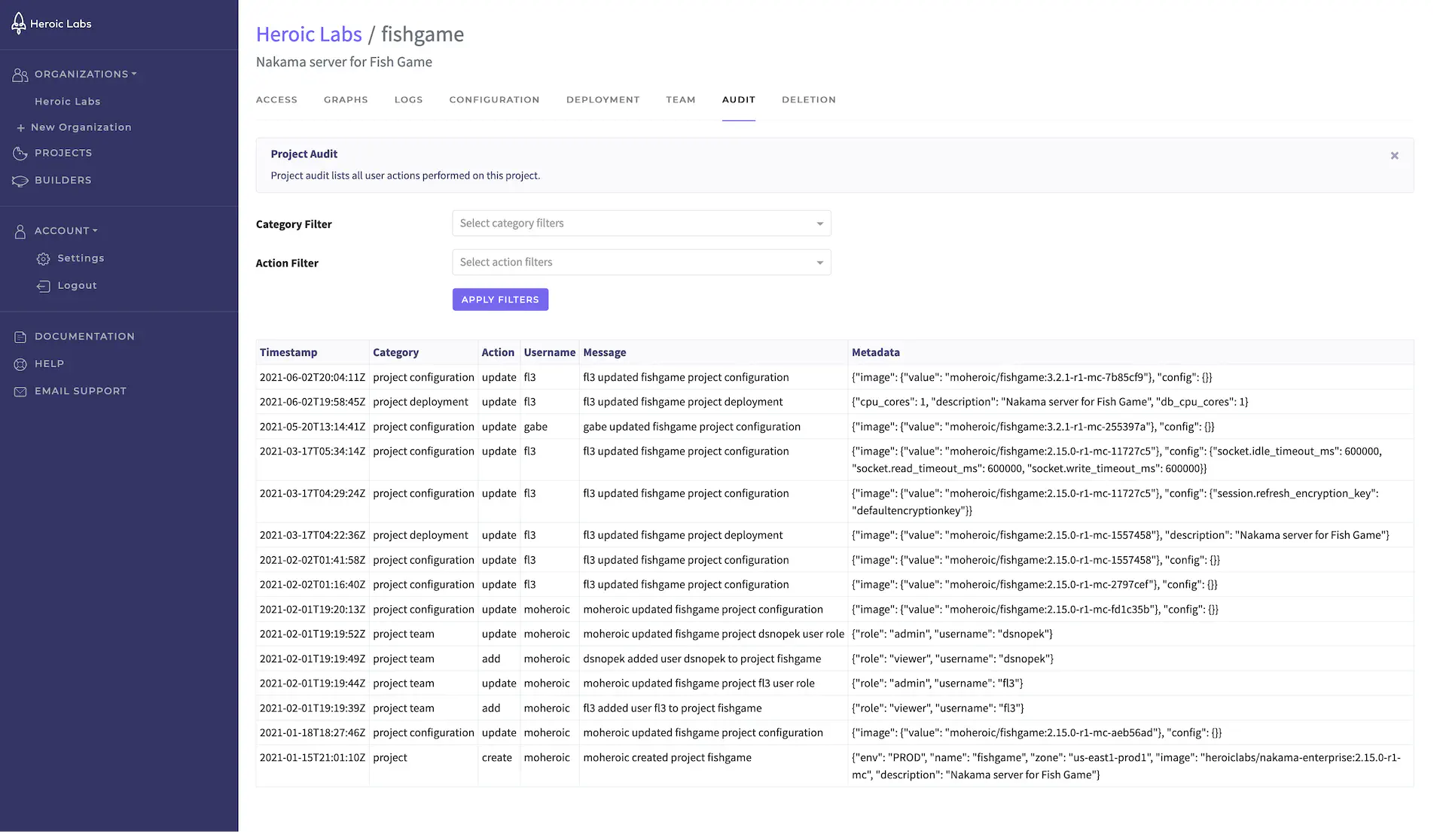
The Audit tab enables you to view a list of all user actions performed on this project. You can filter this list according to the Category and Action performed.
Deletion #
The Deletion tab enables you to delete the project entirely. This is a non-reversible operation that deletes all resources.

