Managing Builders
Select any builder tile from your Organization or Builders dashboards to view its details page and manage the configuration.
Info #
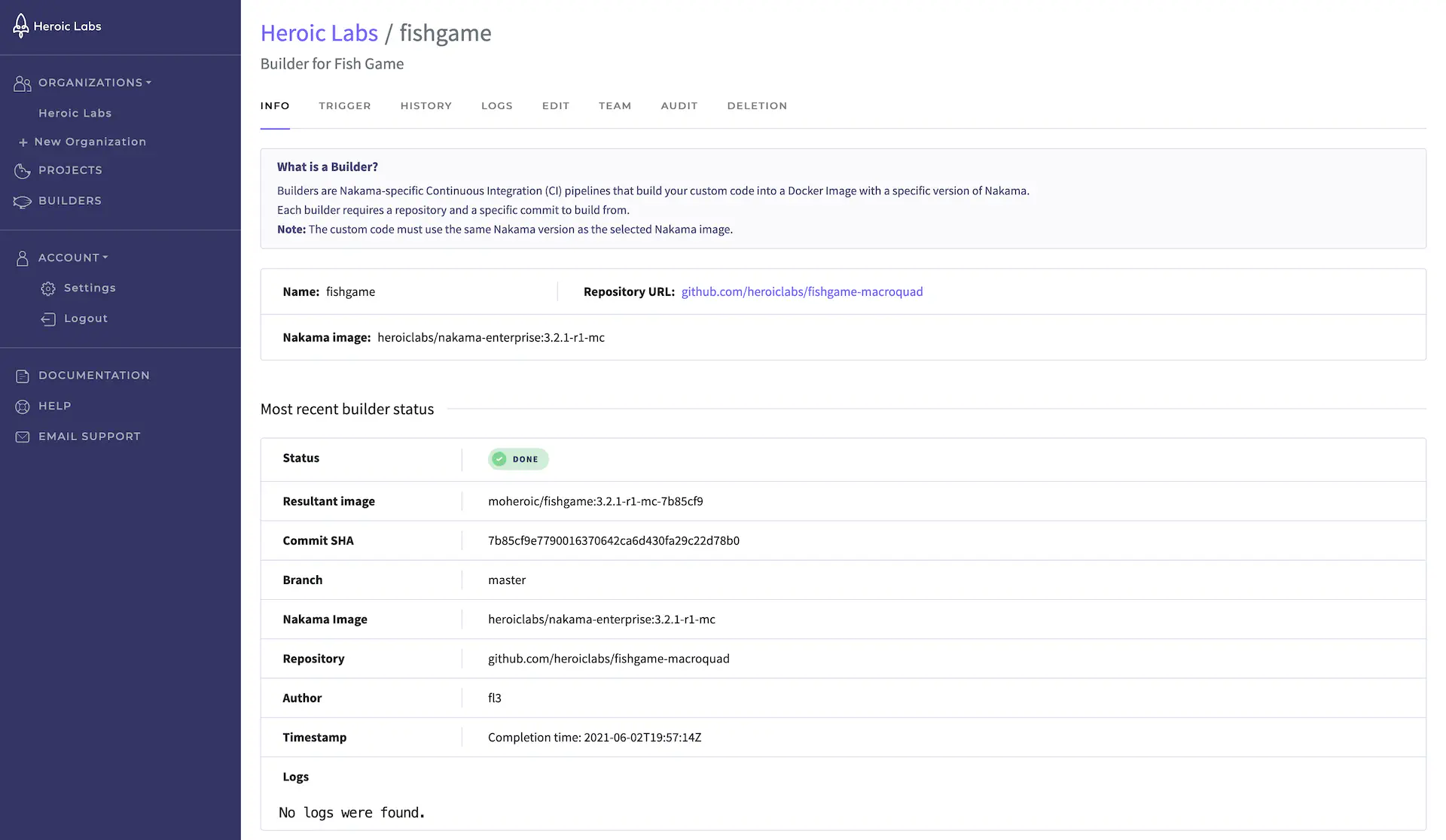
The Info tab provides all relevant details for this builder. This includes the source control repository connected to this builder and the Nakama image used.
Also displayed is the status of the most recently triggered build along with the details of that build, such as the commit SHA used, the author, and resulting image.
Trigger #
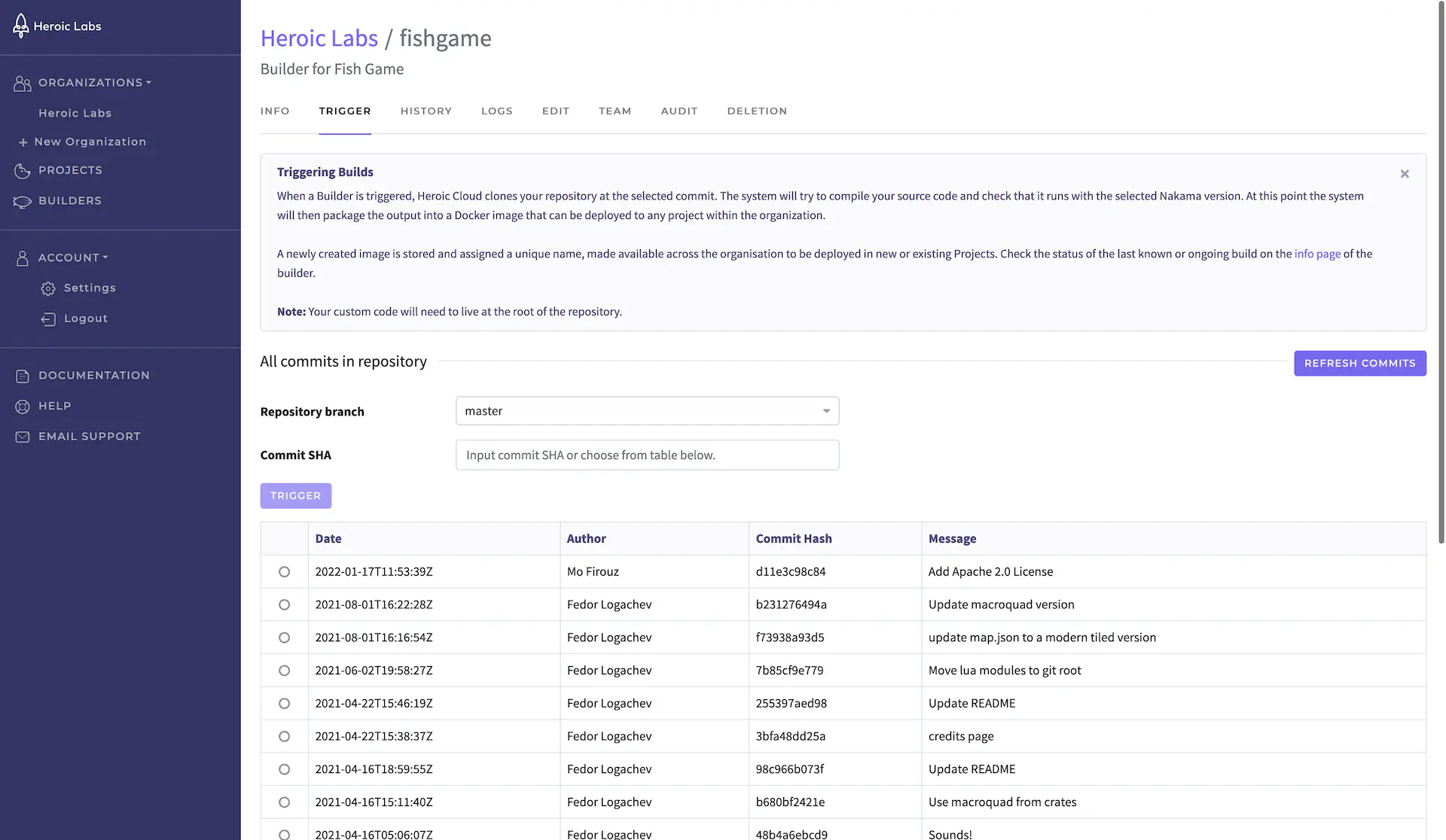
The Trigger tab enables you to view all recent commits for the linked repository and selected branch, then trigger a new image build using your desired commit SHA.
After triggering a new build, you can view the progress on the Info tab and, when finished, use this new image to update any projects in your organization.
History #
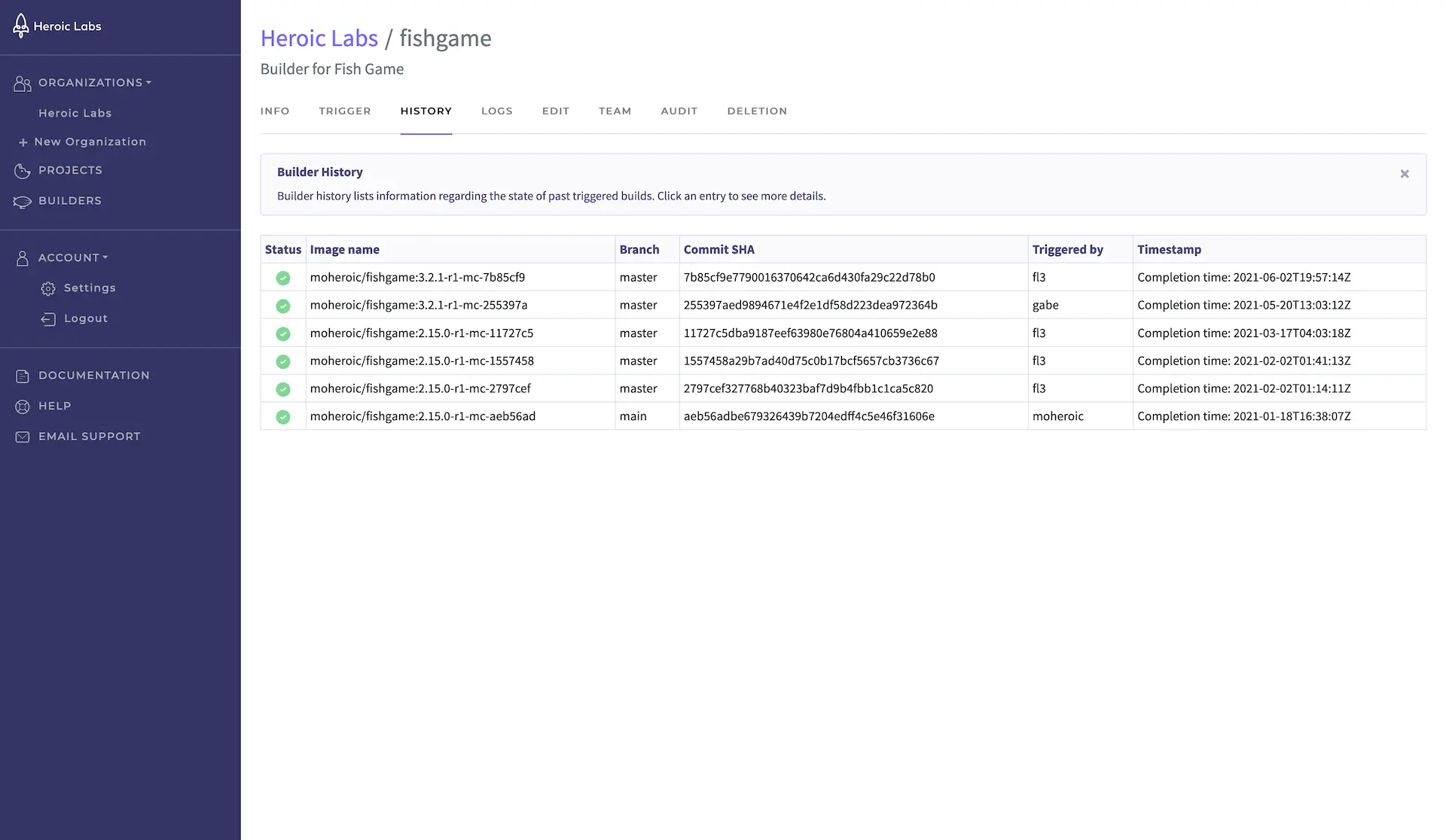
The History tab displays all previously triggered builds. Select any listed build to view additional details.
Logs #
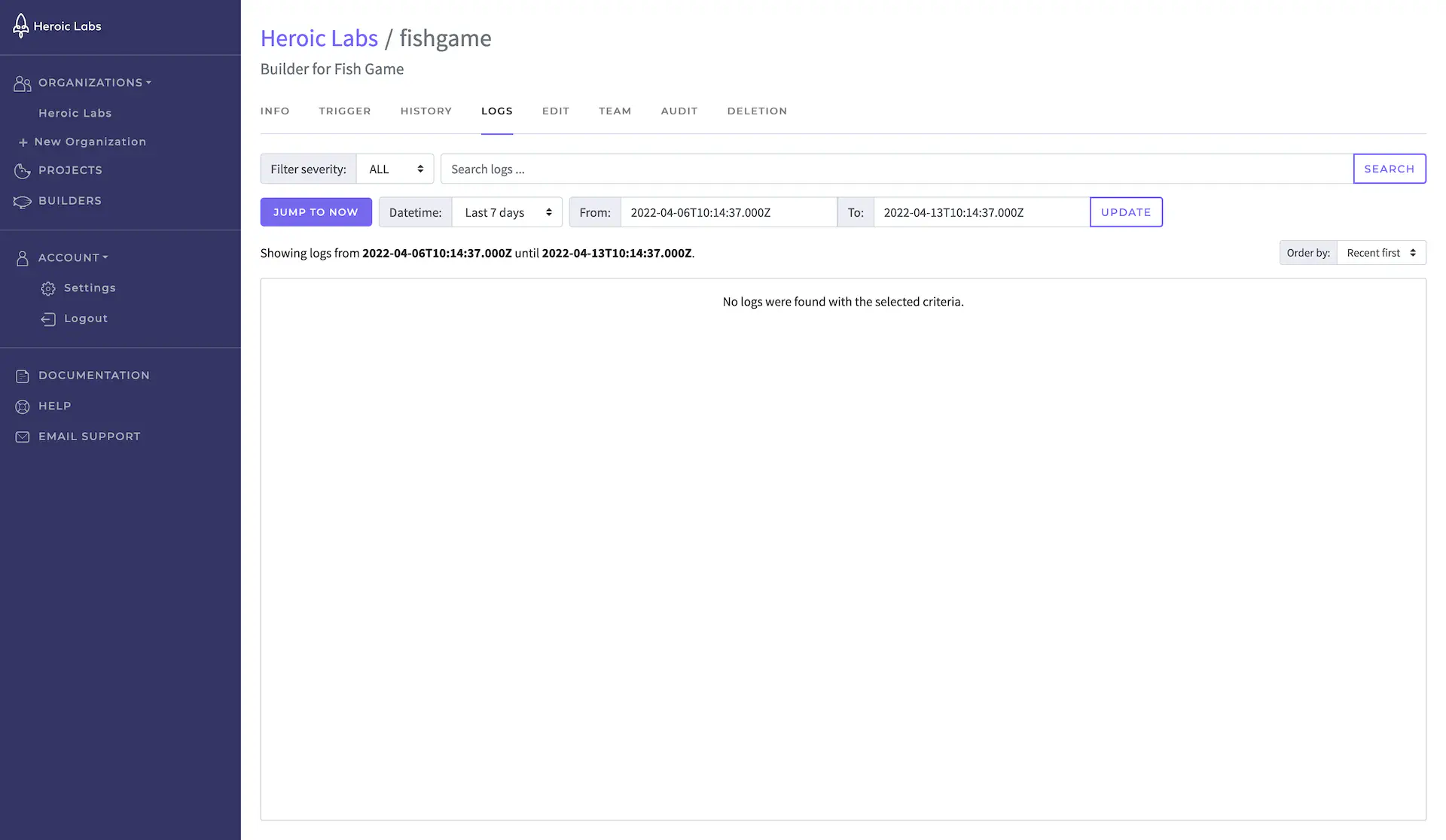
The Logs tab enables you to view all logs generated by this builder, and filter according to logging level and any desired time period.
Edit #
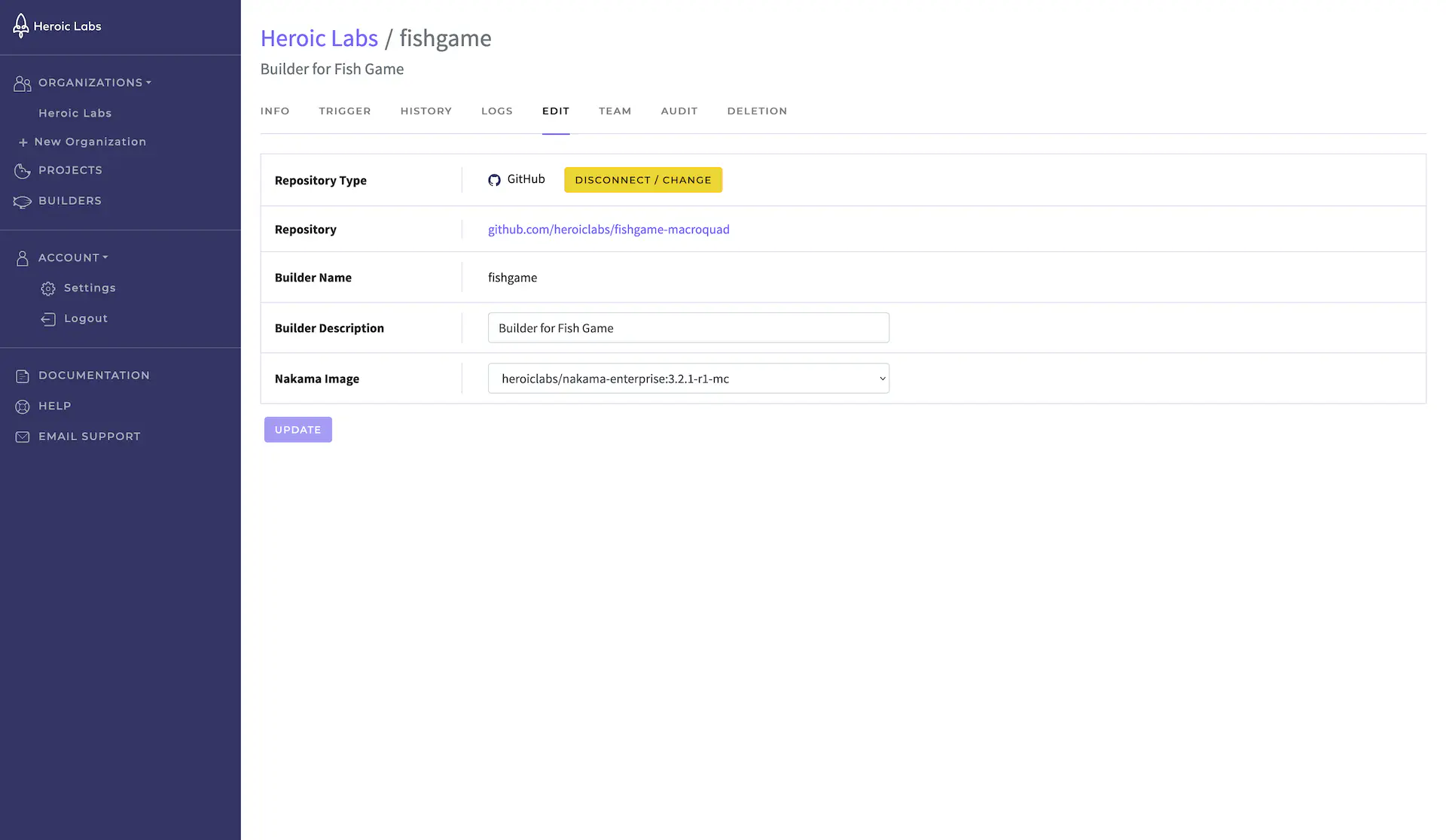
The Edit tab enables you to change available builder settings, such as the linked repository, description, and Nakama image used.
Team #
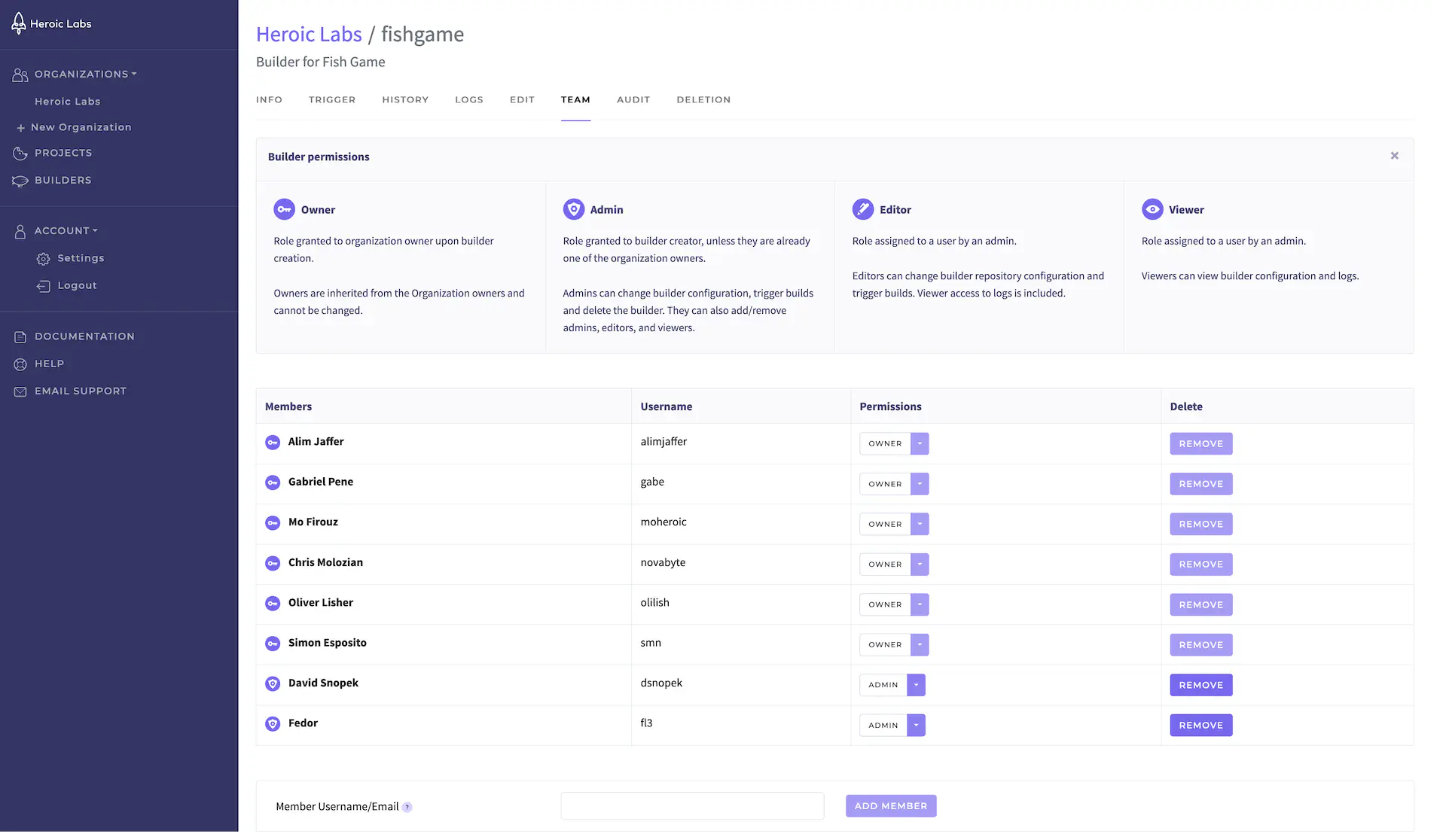
The Team tab enables you to view existing team members, manage their permission level for this builder, and add or remove team members from the builder entirely.
Users must have previously registered with Heroic Cloud before they can be added here.
Roles and permissions #
The actions available to you for a builder depend on your assigned role:
- Owner: Inherited from Organization level role. Cannot be changed on a builder level.
- Admin: Can change builder configuration, trigger builds and delete the builder. They can also add/remove admins, editors, and viewers.
- Editor: Can change builder repository configuration and trigger builds. Viewer access to logs is included.
- Viewer: Can view builder configuration and logs.
Audit #
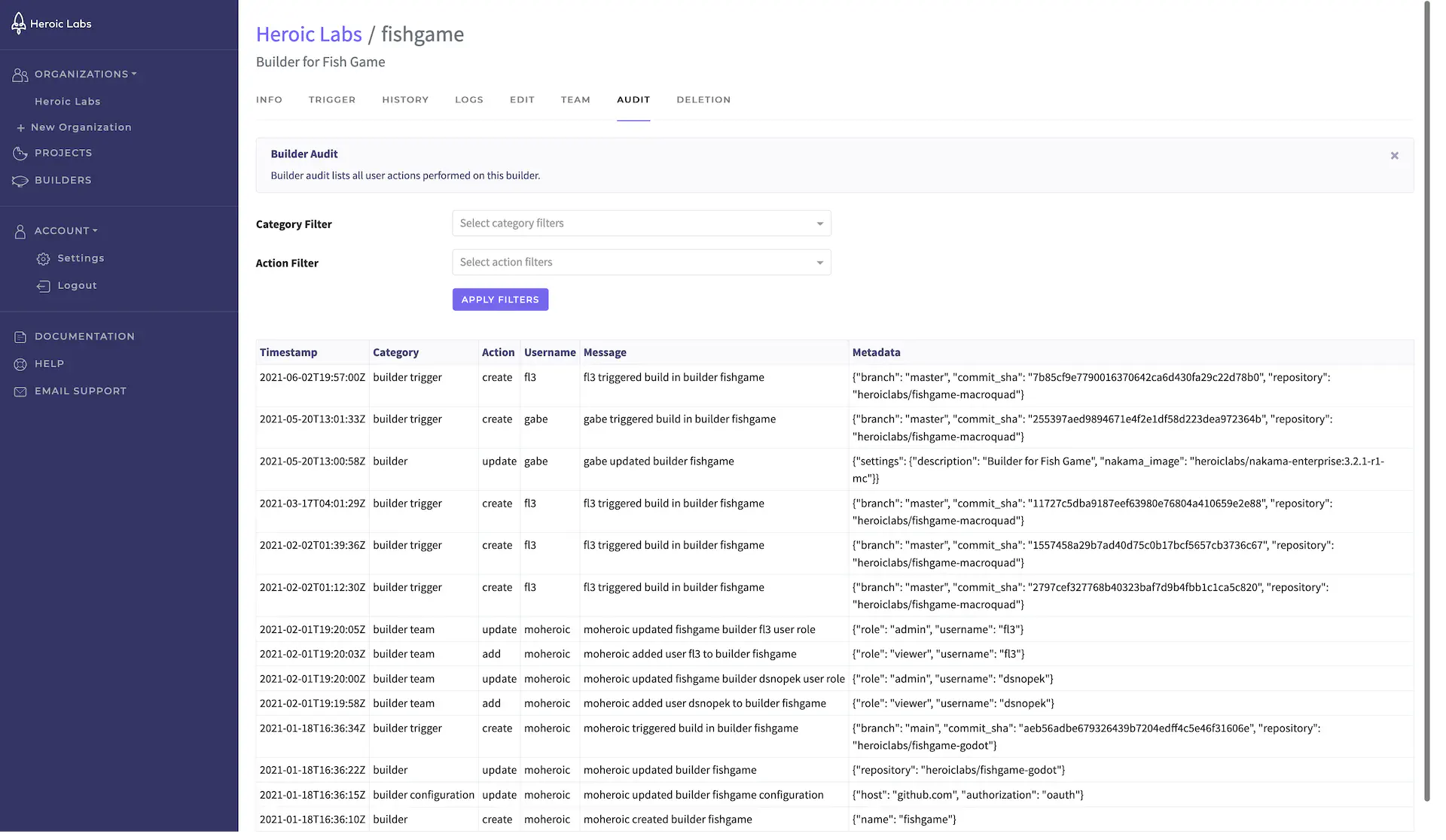
The Audit tab enables you to view a list of all user actions performed on this builder. You can filter this list according to the Category and Action performed.
Deletion #
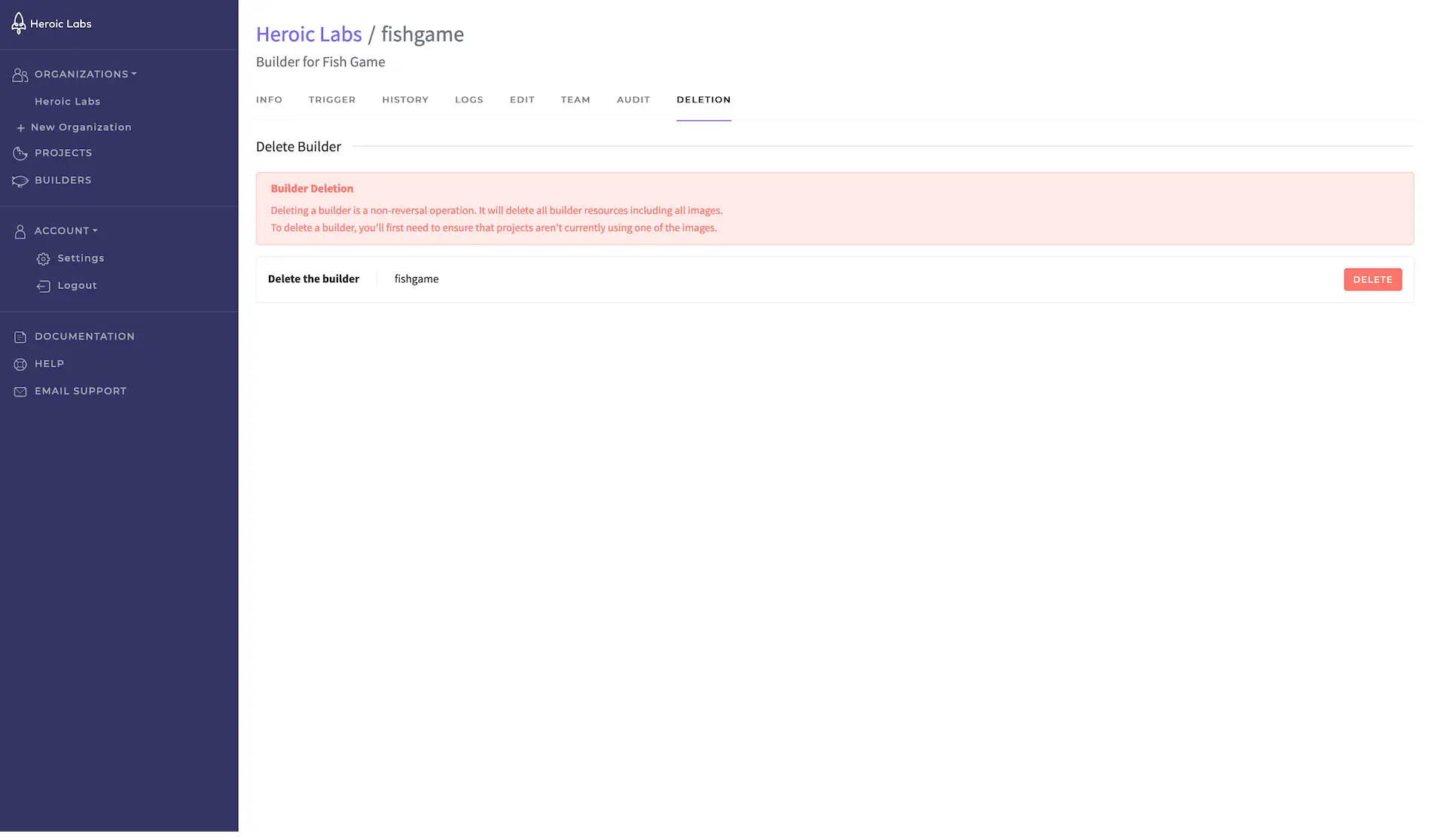
The Deletion tab enables you to delete the builder entirely. This is a non-reversible operation that deletes all resources.

