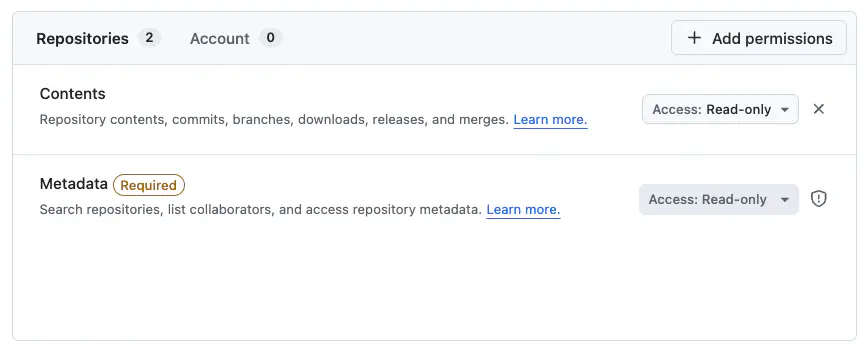Builders
Builders are used to clone your custom Runtime Code written in TypeScript, Go, and Lua. A builder represents the “Continuous Integration” portion of a traditional CI/CD pipeline.
Builders conditionally compile your code against a selected Nakama image and package it into a Docker image. Your 20 most recent builder images are stored at all times.
These images are then available for deployment in your project’s Configuration tab, enabling you to quickly deploy a new image or return to a previous one whenever needed.
From the Builders dashboard you can view and manage your existing CI pipelines (builders) across all projects, and create new builders.
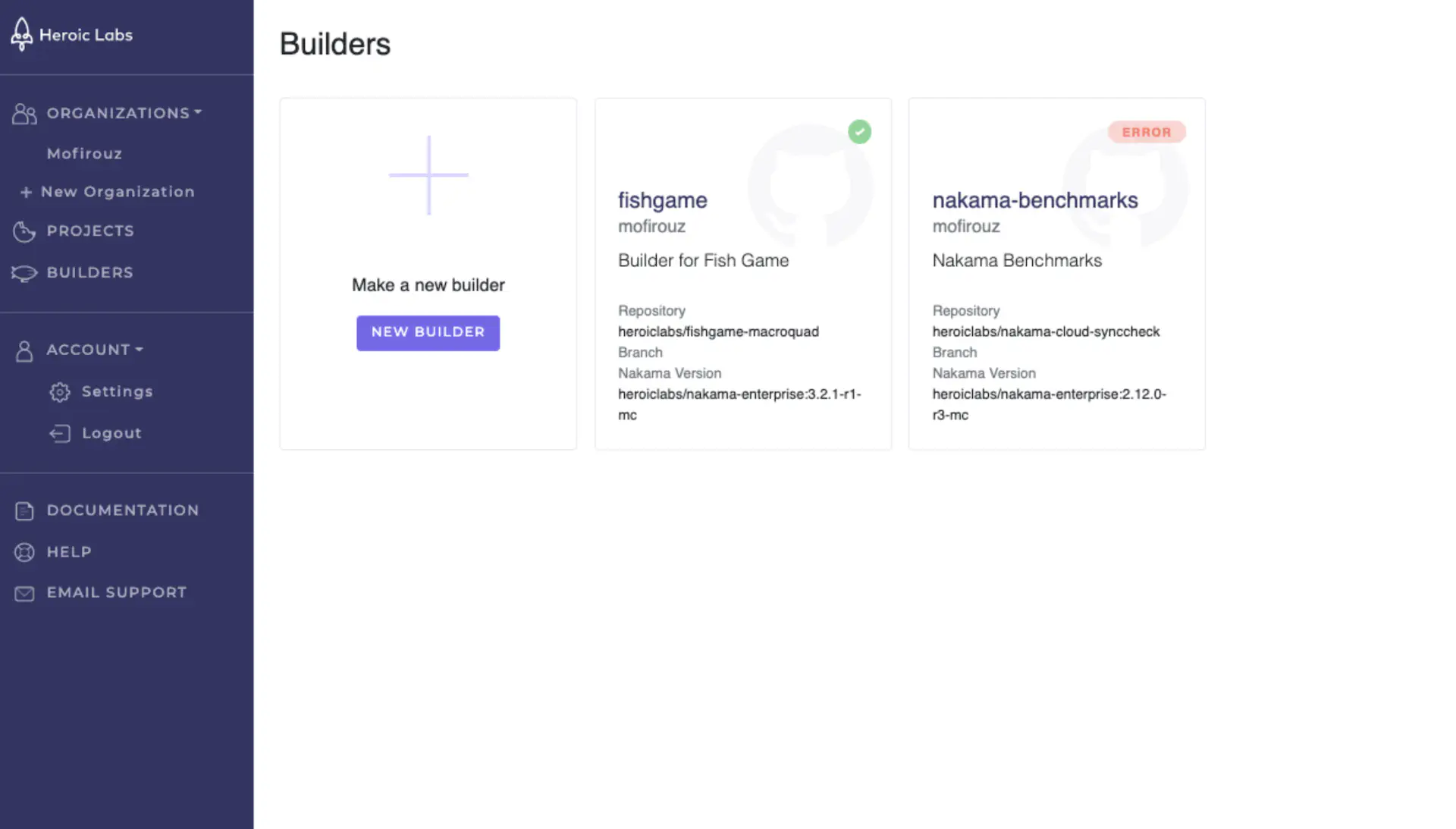
Each tile on the dashboard provides the details of the corresponding builder:
- Status: Icon indicates the status of the most recent build process.
- Builder name: The name of this builder, used to build the resultant image. This cannot be edited once set.
- Organization: The organization this builder belongs to.
- Description: The user provided builder description.
- Repository: The Git repository this builder is linked to.
- Branch Nakama Version: The Nakama version associated with this builder. Any custom code must use the same Nakama version.
Creating builders #
You can create a new builder from your Organization or Builders dashboards.
- From the dashboard page, select the New Builder tile. The Create your Builder page is displayed.
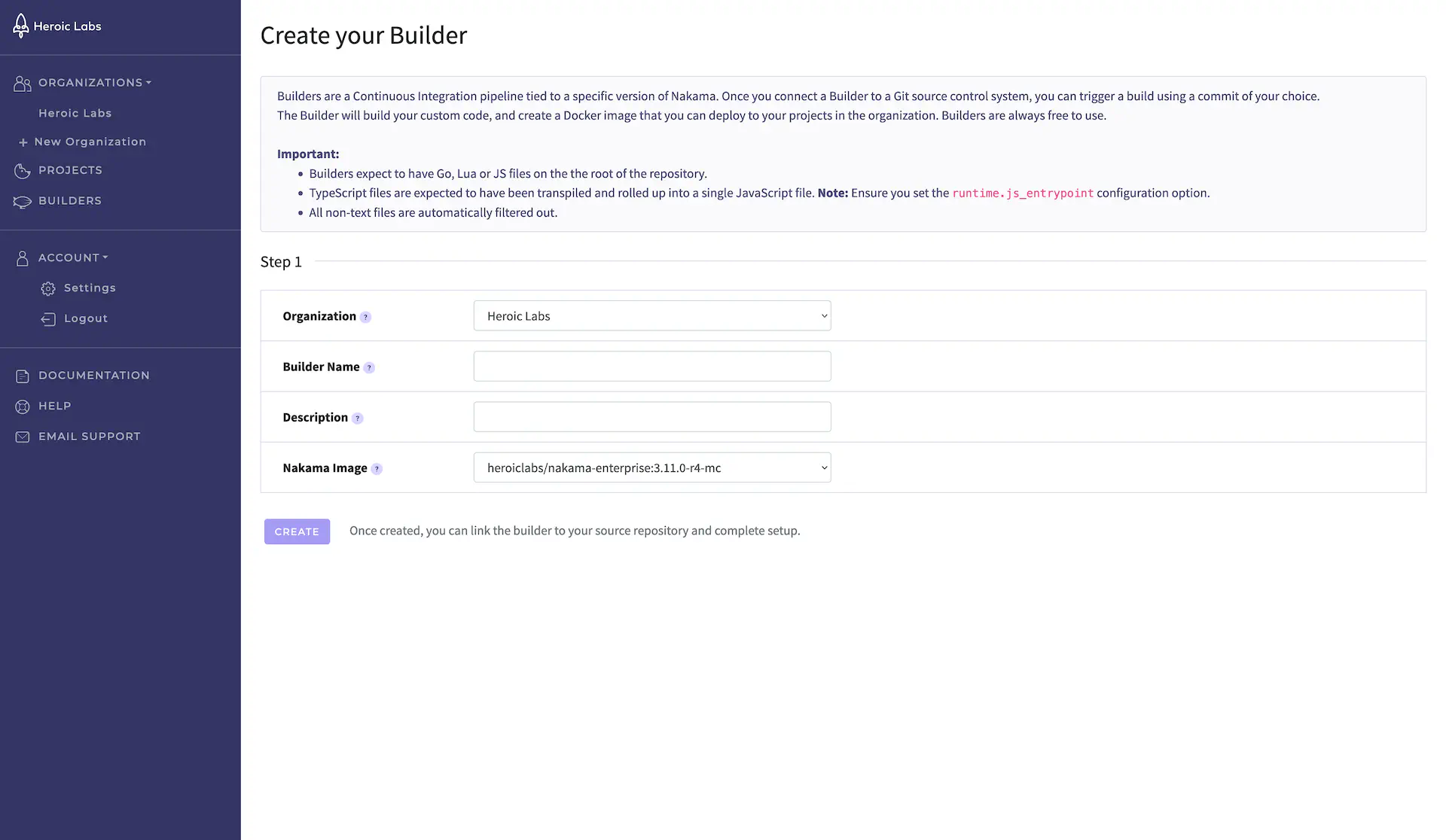
Create Builder - Provide the following details for your new builder:
- Organization: The Organization this builder will be associated with. Use the drop-down to select from your available Organizations.
- Builder Name: Enter a unique identifier for your builder. This name will be used for the Docker images created by this builder. Only alphanumeric characters may be used and cannot exceed 20 characters in length.
- Description: Enter a short description of this builder for easy identification.
- Nakama Image: Use the drop-down to select the Nakama version this builder will use.
- Click Create to finalize your new builder, then proceed to the builder details page to connect it to your desired repository and complete setup.
Connecting to source control #
To link your new builder to a desired repository, navigate to the Edit tab in your builder settings:
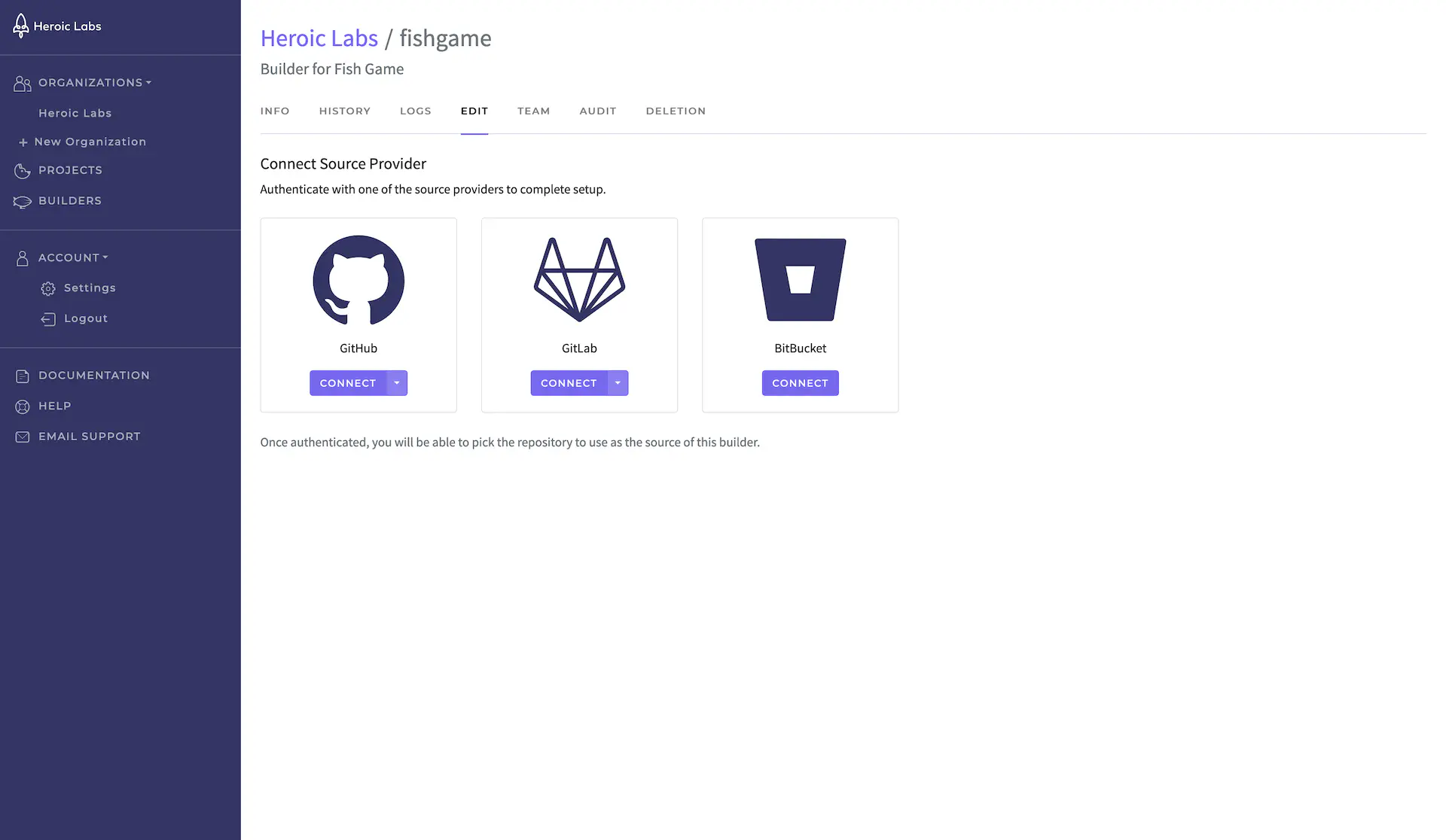
Use the drop-down of your source control provider (Git) to enter your connection details, then click Connect.
Configuring token permissions #
Nakama Builder only needs read access to your repository contents. The specific permissions required will vary by source control provider.
GitHub #
For GitHub repositories, you can use a fine-grained personal access token with the following permissions:
- Contents: Read-only (required)
- Metadata: Read-only (included by default)