Making an online multiplayer game with Godot and Nakama

This is a guest blog post written by David Snopek who worked on the Fish Game tutorial.
“Fish Game” for Godot is a 2-4 player online game built in the Godot game engine, created as a demonstration of Nakama, an open-source scalable game server.
As you can see, “Fish Game” is a frenetic battle royale starring murderous fish - the last fish standing wins! The game design is heavily inspired by Duck Game (except with fish, rather than ducks ;-)).
If you want to try it out for yourself, you can download playable builds for Windows, Linux or MacOS from the Releases page (see the controls here).
In this tutorial, we’re going to walk through each part of the code that interacts with Nakama, in order to cover all the principles and APIs that you need to know to create your own online multiplayer game with Godot and Nakama.
In all, we’ll touch on the following Nakama features:
This tutorial assumes you’re already proficient with game development in the Godot game engine, but haven’t ever used Nakama before.
Ready to start a fish fight? Let’s go!
Playing the game from source
You can download the full source code from GitHub. I recommend using the 0.1.0 release, because that’s the version I’m looking at while writing this tutorial. Newer versions of the game may exist by the time you read this, and the code in this tutorial may not match.
In order to run the game from source, you’ll need:
- Godot 3.2.3 or later, and
- A Nakama server (version 2.15.0 or later) to connect to.
Installing and running Nakama
The easiest way to set up a Nakama server locally for testing/learning purposes is via Docker, and in fact, there is a docker-compose.yml included in the source code of “Fish Game”.
So, if you have Docker Compose installed on your system, all you need to do is navigate to the directory where you put the “Fish Game” source code and run this command:
docker-compose up -d
… and you’ll have Nakama running locally with the default settings!
However, if you don’t want to use Docker, it’s also possible to install Nakama directly on your system.
Importing into Godot and running the game
To run the game:
Open Godot and “Import” the project.
(Optional) Edit the autoload/Online.gd file and replace the variables at the top with the right values for your Nakama server. If you’re running a Nakama server locally with the default settings, then you shouldn’t need to change anything.
Press F5 or click the play button in the upper-right corner to start the game.
Setting up the leaderboard
If you didn’t use the docker-compose.yml included with “Fish Game”, then the
“Leaderboard” won’t work until you first create it on your server.
To do that, copy the nakama/data/modules/fish_game.lua file to the modules/ directory where your Nakama server keeps its data, and then restart your Nakama server.
Note: The game will play fine without the leaderboard.
About the code in this tutorial
While “Fish Game” is a very simple example game, it’s meant as real-world example. It’s structured like a real game, so its code isn’t quite as simple as it would be in a more artificial example.
This means:
- In some places there is more indirection than you’d usually see in a tutorial, ie. having multiple classes that call other classes to do something, rather than just doing it directly.
- The code is full of error checking, handling corner cases, addressing race conditions, and other things that make the code look a little uglier and more complex. These are the things that are frequently omitted from most tutorials, but are absolutely necessary in a real-world game.
Also, in this tutorial, we’re going to be looking at individual snippets of code from the game, rather than the full source code in each file. This is to make it easier to demonstrate the specific things we are teaching in this tutorial.
In almost all cases, more code exists in the same file (or even method), and if you want to see it in its entirety, please refer to the source code from GitHub. And, because the focus of this tutorial is Nakama, we’re not going to be looking at almost all of the code that implements gameplay.
Structure of the game
Before we start digging into network code, let’s first talk a bit about the high-level structure of the game.
Main.tscn
When you first open the project in the Godot editor, you’ll be presented the game’s “Main Scene”. This scene is responsible for tying all the parts of the game together.
It manages global elements, like the game music and all of the menus.
Take a look at its scene tree:
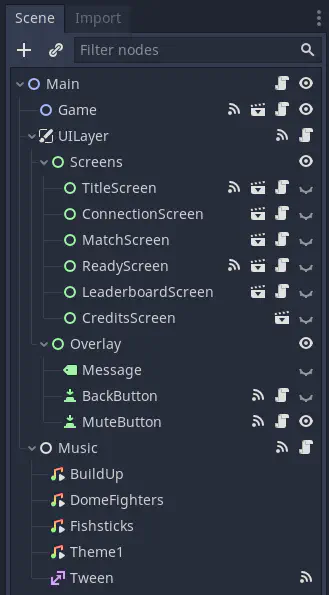
Notice all of the nodes under the UILayer/Screens node, like ConnectionScreen, MatchScreen, etc. These are all the menus or “screens” (as they’re referred to in the code) which are important for interacting with Nakama (ie. to login, start a match, etc). Through out the code you’ll see lines like:
ui_layer.show_screen("MatchScreen")
This refers to the MatchScreen node you see here (which is an instance of the main/screens/MatchScreen.tscn scene).
The UILayer has some other useful methods you’ll see frequently, such as:
ui_layer.hide_screen(): Hides the current screen.ui_layer.show_message("..."): Shows a message over the top of the screen. Only one message can be shown at a time.ui_layer.hide_message(): Hides the message.
The Main scene also handles the game life-cycle: initializing the game (either in local or online mode), starting/stopping matches, and keeping score.
Game.tscn
However, it’s the Game scene which is responsible for all the “game parts” of the game.
It handles loading the map, instantiating the player scenes and the game camera.
actor/Player.tscn
But most of the really interesting functionality, from both a gameplay and networking perspective, is in the Player scene.
It’s made up of a couple sprites, collision shapes, areas, animation players and all the sounds that the player can make.
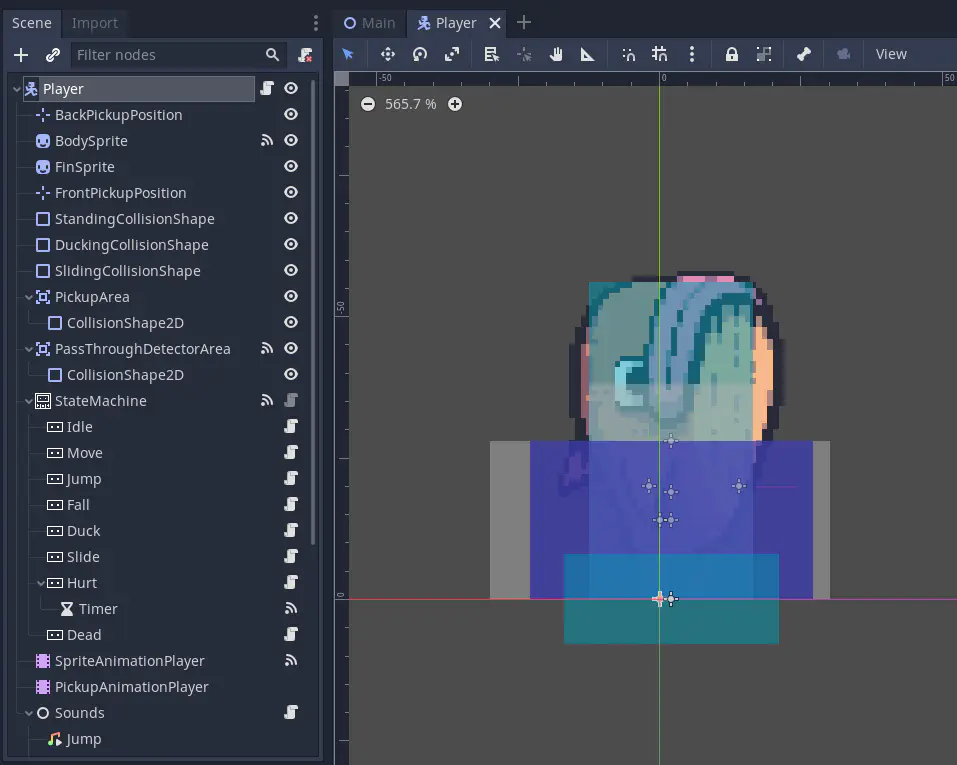
However, the most important part is its state machine. Every state that the player is capable of being in (ex. Idle, Move, Jump, etc) is represented by a node underneath the StateMachine node. Player controls, motion and animation all change with its current state.
We’re not going to discuss the state machine pattern in depth in this tutorial, or really much at all about how the gameplay is implemented – this is a tutorial about Nakama afterall! But it’s important to know about the state machine, because we need to synchronize the player’s state over the network in order to enable online play.
Connecting to Nakama
Alright, let’s get started!
The first thing we need to do is connect to the Nakama server.
Connection details
The information needed to connect originates from the autoload/Online.gd singleton (exposed as Online):
var nakama_server_key: String = 'defaultkey'
var nakama_host: String = 'localhost'
var nakama_port: int = 7350
var nakama_scheme: String = 'http'
These default values will allow you to connect to the Nakama server setup by the included docker-compose.yml, however, if you’re using a different Nakama server, replace these with the correct values for your situation.
Aside: About the build system…
While looking in the autoload/ directory you may have noticed another singleton in autoload/Build.gd. In the Git repository, this file only contains a comment:
extends Node
#####
# NOTE: This file is replaced by the build system. DO NOT EDIT!
#####
It’s replaced with the values for connecting to the production Nakama server when building a release of the game. This is done automatically by GitHub Actions, using scripts/generate-build-variables.sh. The actual values are stored in GitHub encrypted secrets, so they don’t ever need to be committed in Git.
If you want to set up a similar build system for your game, take a look at the GitHub Actions workflow configuration in .github/workflows/godot-export.yml, or, if you use GitLab, there’s a GitLab CI configuration at .gitlab-ci.yml as well.
Online.nakama_client
In order to interact with our Nakama server, we need to get a NakamaClient object. The NakamaClient class comes from the Godot client for Nakama, which is included in the source code for this project under addons/com.heroiclabs.nakama.
Looking further in autoload/Online.gd, you’ll see the following code:
var nakama_client: NakamaClient setget _set_readonly_variable, get_nakama_client
func _set_readonly_variable(_value) -> void:
pass
func get_nakama_client() -> NakamaClient:
if nakama_client == null:
nakama_client = Nakama.create_client(
nakama_server_key,
nakama_host,
nakama_port,
nakama_scheme,
Nakama.DEFAULT_TIMEOUT,
NakamaLogger.LOG_LEVEL.ERROR)
return nakama_client
This allows us to refer to Online.nakama_client and get a NakamaClient object, configured for our Nakama server.
Online.nakama_session
The nakama_session variable is also defined in autoload/Online.gd:
var nakama_session: NakamaSession setget set_nakama_session
signal session_changed (nakama_session)
func set_nakama_session(_nakama_session: NakamaSession) -> void:
nakama_session = _nakama_session
emit_signal("session_changed", nakama_session)
Unlike Online.nakama_client it doesn’t construct an object for us, we’re expected to create a NakamaSession somewhere else in the project and assign it to Online.nakama_session.
We do it this way, because there are multiple ways to authenticate with Nakama (email/password, Steam, Facebook, etc) which all require different workflows and UIs. So, we let the UI do the user authentication in whatever way it needs to, and store the session in Online.nakama_session. Then other parts of the project can use Online.nakama_session, and connect to (or yield() on) the “session_changed” signal to know when the session was created or changed.
We’ll be creating the NakamaSession and assigning it to Online.nakama_session in the upcoming section about “User Authentication”.
Online.nakama_socket
Using a NakamaClient, we can make simple requests to Nakama and get a response. Underneath it’s actually making normal HTTP requests.
However, we also want to use Nakama’s Realtime Multiplayer API, so we need to open a NakamaSocket, which gives a persistent bi-directional connection (via WebSockets) to Nakama, allowing Nakama to send us messages at any time.
There is a nakama_socket variable defined in autoload/Online.gd:
var nakama_socket: NakamaSocket setget _set_readonly_variable
# Internal variable for initializing the socket.
var _nakama_socket_connecting := false
signal socket_connected (nakama_socket)
func connect_nakama_socket() -> void:
if nakama_socket != null:
return
if _nakama_socket_connecting:
return
_nakama_socket_connecting = true
var new_socket = Nakama.create_socket_from(nakama_client)
yield(new_socket.connect_async(nakama_session), "completed")
nakama_socket = new_socket
_nakama_socket_connecting = false
emit_signal("socket_connected", nakama_socket)
func is_nakama_socket_connected() -> bool:
return nakama_socket != null && nakama_socket.is_connected_to_host()
This allows any code in the project that needs a NakamaSocket to do:
# Connect socket to realtime Nakama API if not connected.
if not Online.is_nakama_socket_connected():
Online.connect_nakama_socket()
yield(Online, "socket_connected")
And then use Online.nakama_socket to do whatever it needs to do!
A note about reusability…
Nothing in the Online singleton is specific to “Fish Game” and it has no dependencies beyond the Nakama addon. You could easily copy autoloads/Online.gd into your own project!
In fact, all the singletons were designed to be reusable in other projects, and to provide clear external APIs.
User authentication
Before a user can join a match, they need to first authenticate with the Nakama server, which is how a NakamaSession is created.
Nakama provides a number of different authentication mechanisms, including email/password, device id, and various social services (Facebook, Google, Steam, etc). For simplicity, we’re going to use email and password authentication.
Let’s take a look at main/screens/ConnectionScreen.tsn:
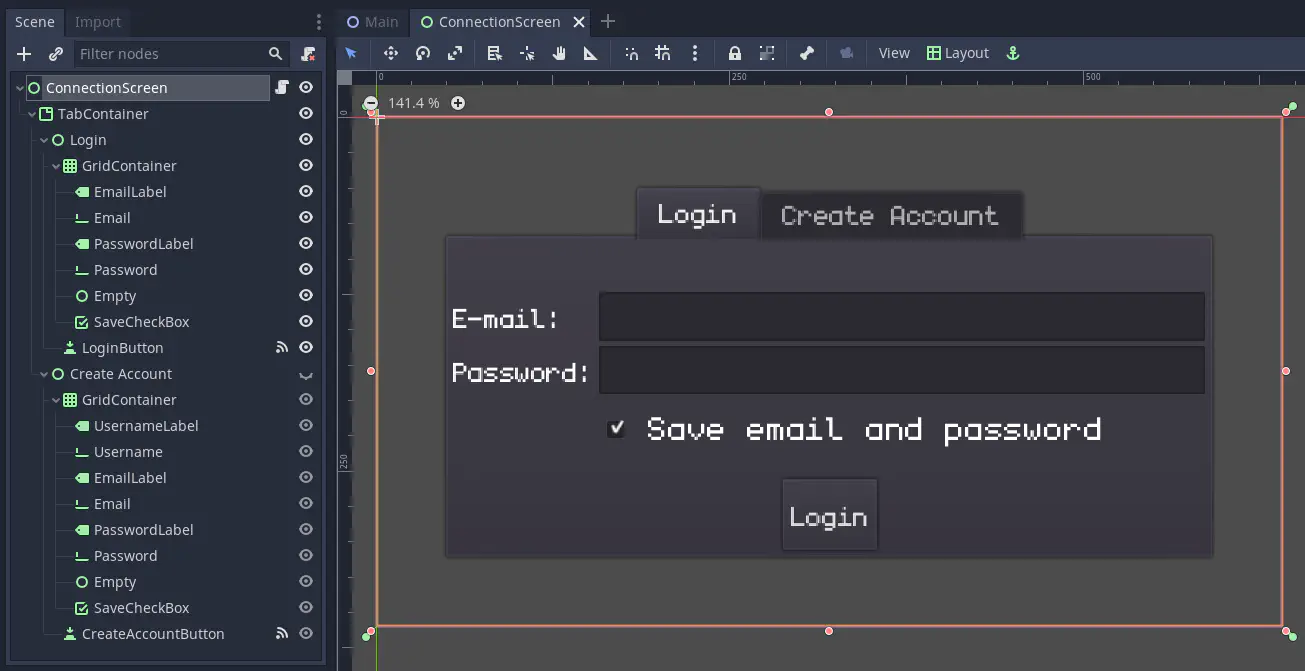
It’s a very simple tabbed UI, with a “Login” and “Create account” tab, that have the necessary fields, like “Email”, “Password”, etc.
Creating an account
Clicking the “Create Account” button triggers the _on_CreateAccountButton_pressed() method in main/screens/ConnectionScreen.gd. Let’s look at it piece by piece…
First, we grab the email and password from the UI fields:
func _on_CreateAccountButton_pressed() -> void:
email = $"TabContainer/Create Account/GridContainer/Email".text.strip_edges()
password = $"TabContainer/Create Account/GridContainer/Password".text.strip_edges()
These are stored in member variables, which will be reused automatically when our session has expired. We’ll discuss this in detail later.
Then, we grab the values from the rest of the UI fields on this tab:
var username = $"TabContainer/Create Account/GridContainer/Username".text.strip_edges()
var save_credentials = $"TabContainer/Create Account/GridContainer/SaveCheckBox".pressed
Do some simple validation on the input, hide the screen and show a friendly message:
if email == '':
ui_layer.show_message("Must provide email")
return
if password == '':
ui_layer.show_message("Must provide password")
return
if username == '':
ui_layer.show_message("Must provide username")
return
visible = false
ui_layer.show_message("Creating account...")
So, the user should just be seeing the message on top of the background (which is the game map) at this point.
Next, we need to use Online.nakama_client to attempt to authenticate with Nakama, and create a NakamaSession:
var nakama_session = yield(Online.nakama_client.authenticate_email_async(email, password, username, true), "completed")
Notice that we’re passing true as the 4th parameter: this tells Nakama that we want to create the account if it doesn’t exist already.
Then we need to check if there was an error:
if nakama_session.is_exception():
visible = true
var msg = nakama_session.get_exception().message
# Nakama treats registration as logging in, so this is what we get if the
# the email is already is use but the password is wrong.
if msg == 'Invalid credentials.':
msg = 'E-mail already in use.'
elif msg == '':
msg = "Unable to create account"
ui_layer.show_message(msg)
# We always set Online.nakama_session in case something is yielding
# on the "session_changed" signal.
Online.nakama_session = null
There’s a number of things going on here:
- We set
visible = trueto show this screen again - We make a friendly message to show the user about the failure.
- We assign
Online.nakama_session = nullso that other code that is waiting for a valid session can be made aware of the failure. This becomes important later when we’re reconnecting after a session has expired.
But, if the there wasn’t any error:
else:
if save_credentials:
_save_credentials()
Online.nakama_session = nakama_session
ui_layer.hide_message()
ui_layer.show_screen("MatchScreen")
The _save_credentials() method basically just writes a JSON file with the user’s credentials, so they can be loaded later. This isn’t terribly secure - if this were a live game, I’d recommend either not including this feature, or encrypting the file somehow. However, this is a very nice feature to have during development, so you don’t have to type your password over and over again. :-)
Then we set the Online.nakama_session to the newly created session and hide any messages, before showing the MatchScreen which will allow the user to join a match.
Logging in normally
Logging in is broken up into two methods:
func _on_LoginButton_pressed() -> void:
email = login_email_field.text.strip_edges()
password = login_password_field.text.strip_edges()
do_login($TabContainer/Login/GridContainer/SaveCheckBox.pressed)
func do_login(save_credentials: bool = false) -> void:
visible = false
if _reconnect:
ui_layer.show_message("Session expired! Reconnecting...")
else:
ui_layer.show_message("Logging in...")
var nakama_session = yield(Online.nakama_client.authenticate_email_async(email, password, null, false), "completed")
if nakama_session.is_exception():
visible = true
ui_layer.show_message("Login failed!")
# Clear stored email and password, but leave the fields alone so the
# user can attempt to correct them.
email = ''
password = ''
# We always set Online.nakama_session in case something is yielding
# on the "session_changed" signal.
Online.nakama_session = null
else:
if save_credentials:
_save_credentials()
Online.nakama_session = nakama_session
ui_layer.hide_message()
if _next_screen:
ui_layer.show_screen(_next_screen)
This is a lot of the same stuff from creating an account, with a couple of small differences:
- A different message is shown depending on if the
_reconnectvariable istrueorfalse. - The 4th parameter passed to
nakama_client.authenticate_email_async()isfalseso we don’t automatically create an account, if one doesn’t exist already. - On failure, we clear out the
emailandpasswordmember variables, which prevents them from being automatically reused when reconnecting after the session expires. - On success, we show the screen whose name is stored in the
_next_screenvariable. By default, this isMatchScreen, but it can be any screen when automatically reconnecting.
The _reconnect and _next_screen variables are discussed in depth in the next section.
Nakama sessions expire!
As we’ve mentioned a number of times above, Nakama sessions expire after a certain amount of time, and then you need to authenticate again.
By default, they expire after 60 seconds, which is artificially low in order to force developers to make sure their game can handle it. In a live game, the rule of thumb is to configure the expiration time to be twice the length of the average session.
In any case, sessions will expire eventually, so your game needs a strategy to handle it!
One approach is making the user re-enter their username and password every time the session expires. However, it’s unlikely they’ve changed their password during the course of a match, so your game could also attempt to reconnect using the same credentials they used last time. This is the approach used in ConnectionScreen.
When any UI screen is shown, its _show_screen(info: Dictionary = {}) method will be called, using the 2nd parameter to ui_layer.show_screen("ScreenName", {...}) as the info argument. Here’s ConnectionScreen’s:
func _show_screen(info: Dictionary = {}) -> void:
_reconnect = info.get('reconnect', false)
_next_screen = info.get('next_screen', 'MatchScreen')
tab_container.current_tab = 0
# If we have a stored email and password, attempt to login straight away.
if email != '' and password != '':
do_login()
So, if you call ui_layer.show_screen("ConnectionScreen", { reconnect = true, next_screen = 'LeaderboardScreen' }), then the special private member variable _reconnect will be set to true, and _next_screen will be set to LeaderboardScreen.
And if we have an email and password already stored from the user’s last successful login attempt, then it will attempt to automatically login right away.
This allows any part of the game that needs a valid Nakama session to do the following:
# If our session has expired, show the ConnectionScreen again.
if Online.nakama_session == null or Online.nakama_session.is_expired():
ui_layer.show_screen("ConnectionScreen", { reconnect = true, next_screen = null })
# Wait to see if we get a new valid session.
yield(Online, "session_changed")
if Online.nakama_session == null:
return
- Showing the
ConnectionScreenwill automatically try to login again, but since we passed in{ next_screen = null }it won’t show theMatchScreen(or any screen) if successful. - We then
yield()on the “session_changed” signal, which will pause execution of the current method, and resume once the signal is emitted. - If
Online.nakama_sessiondoesn’t contain a session once we resume, well, we have to give up for now. This means the authentication failed, and theConnectionScreenis now being shown so the user can try to enter a different email and password. - Otherwise, we can continue doing whatever we needed to do with a valid
Online.nakama_session!
Alternatively, if a screen needs to use a Nakama session immediately when it’s shown, in its _show_screen() method, it can call ui_layer.show_screen() with next_screen set to itself. For example, in LeaderboardScreen we have:
func _show_screen(info: Dictionary = {}) -> void:
# If our session has expired, show the ConnectionScreen again.
if Online.nakama_session == null or Online.nakama_session.is_expired():
ui_layer.show_screen("ConnectionScreen", { reconnect = true, next_screen = "LeaderboardScreen" })
return
These are patterns that we’ll use in a couple of places in the game to ensure we have a valid Nakama session.
Creating or joining a match
MatchScreen
After successfully logging in, the next screen shown to the user is main/screens/MatchScreen.tscn:
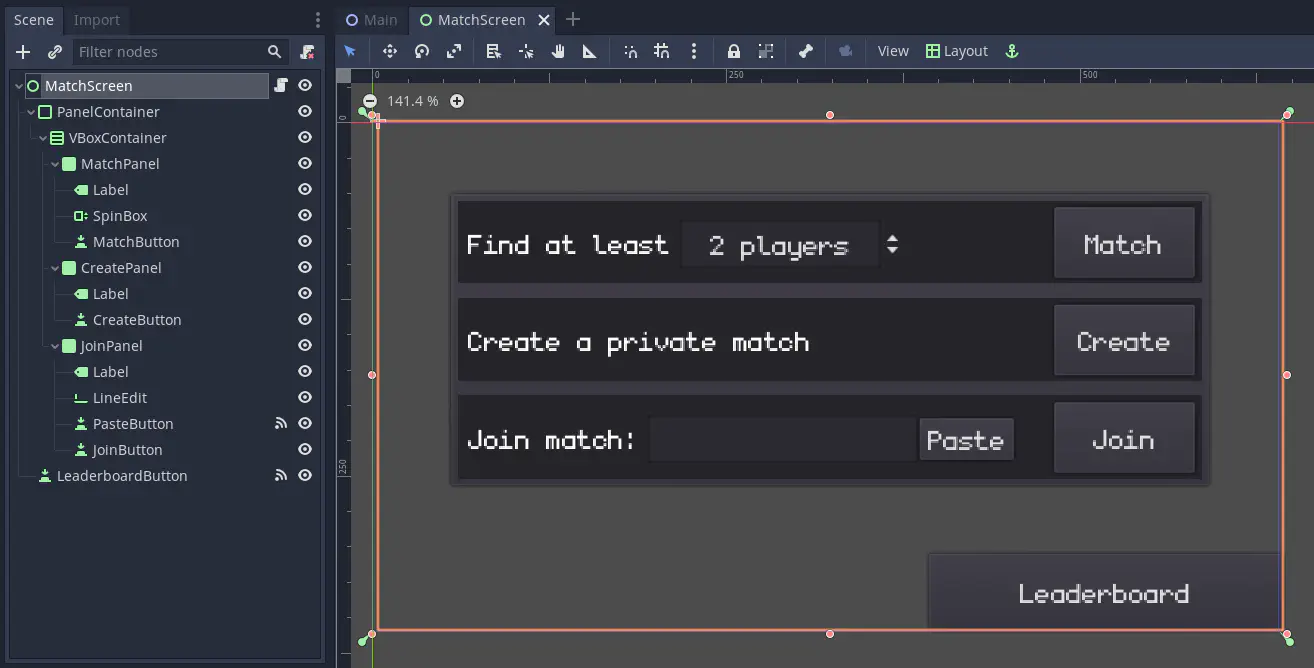
This provides 3 different ways for the player to join a match:
- Using matchmaking
- Creating a private match
- Joining an existing private match
All of buttons for each method connect to the same _on_match_button_pressed() method in main/screens/MatchScreen.gd:
func _ready() -> void:
$PanelContainer/VBoxContainer/MatchPanel/MatchButton.connect("pressed", self, "_on_match_button_pressed", [OnlineMatch.MatchMode.MATCHMAKER])
$PanelContainer/VBoxContainer/CreatePanel/CreateButton.connect("pressed", self, "_on_match_button_pressed", [OnlineMatch.MatchMode.CREATE])
$PanelContainer/VBoxContainer/JoinPanel/JoinButton.connect("pressed", self, "_on_match_button_pressed", [OnlineMatch.MatchMode.JOIN])
But notice that a different argument will be passed to the method depending on which button is pressed.
OnlineMatch is another singleton, defined in autoload/OnlineMatch.gd, which is responsible for managing an online match, including: creating/joining the match, keeping track of the other players, sending messages to them, and leaving the match.
OnlineMatch.MatchMode is an enumeration of the different ways to create or join a match.
MatchScreen._on_match_button_pressed()
Let’s go through _on_match_button_pressed() piece-by-piece:
func _on_match_button_pressed(mode) -> void:
# If our session has expired, show the ConnectionScreen again.
if Online.nakama_session == null or Online.nakama_session.is_expired():
ui_layer.show_screen("ConnectionScreen", { reconnect = true, next_screen = null })
# Wait to see if we get a new valid session.
yield(Online, "session_changed")
if Online.nakama_session == null:
return
This is the same pattern we discussed above, to ensure that Online.nakama_session is a valid session, automatically reconnecting, if necessary.
Next, we need connect a NakamaSocket in order to access Nakama’s Real-Time Multiplayer API:
# Connect socket to realtime Nakama API if not connected.
if not Online.is_nakama_socket_connected():
Online.connect_nakama_socket()
yield(Online, "socket_connected")
And this is another pattern we discussed earlier, to ensure that Online.nakama_socket is connected to Nakama.
Then we call an internal method depending on the match mode:
match mode:
OnlineMatch.MatchMode.MATCHMAKER:
_start_matchmaking()
OnlineMatch.MatchMode.CREATE:
_create_match()
OnlineMatch.MatchMode.JOIN:
_join_match()
If we look at the _create_match() method, for example:
func _create_match() -> void:
OnlineMatch.create_match(Online.nakama_socket)
It’s passing Online.nakama_socket into OnlineMatch.create_match() to do the actual work of joining the match.
There is a different method for each of the match modes:
OnlineMatch.create_match()OnlineMatch.join_match()OnlineMatch.start_matchmaking()
And each method has a matching signal on OnlineMatch to let you know when the user has successfully joined or created the match. Here’s some code I omitted from the _ready() method in MatchScreen.gd above:
OnlineMatch.connect("matchmaker_matched", self, "_on_OnlineMatch_matchmaker_matched")
OnlineMatch.connect("match_created", self, "_on_OnlineMatch_created")
OnlineMatch.connect("match_joined", self, "_on_OnlineMatch_joined")
So, in the case of creating a private match, here’s the code for the _on_OnlineMatch_created() method:
func _on_OnlineMatch_created(match_id: String):
ui_layer.show_screen("ReadyScreen", { match_id = match_id, clear = true })
It’s switching to the ReadyScreen which is the next menu in the process of starting a match. We’ll be looking at ReadyScreen in more detail later on.
You’ll notice that MatchScreen is primarily concerned with UI (which includes ensuring we’re connected to Nakama, since that can require user intervention on the ConnectionScreen) and it’s passing all the real work of creating or joining matches to OnlineMatch.
OnlineMatch
As mentioned above, the OnlineMatch singleton (defined in autoloads/OnlineMatch.gd) is responsible for managing the online match.
Note: Like the Online singleton, OnlineMatch isn’t specific to “Fish Game”, it has no dependencies beyond the Nakama addon, and is designed so that you could easily copy it into your own project!
There’s a lot of stuff going on in OnlineMatch. We’re going to go through its internals, which are relatively complex, but if you just wanted to use OnlineMatch in your project, it has a pretty simple external API!
Anyway, let’s get started with the variables it defines:
# For developers to set from the outside, for example:
# OnlineMatch.max_players = 8
# OnlineMatch.client_version = 'v1.2'
var min_players := 2
var max_players := 4
var client_version := 'dev'
# Nakama variables:
var nakama_socket: NakamaSocket setget _set_readonly_variable
var my_session_id: String setget _set_readonly_variable, get_my_session_id
var match_id: String setget _set_readonly_variable, get_match_id
var matchmaker_ticket: String setget _set_readonly_variable, get_matchmaker_ticket
# RPC variables:
var my_peer_id: int setget _set_readonly_variable
var players: Dictionary
var _next_peer_id: int
enum MatchState {
LOBBY = 0,
MATCHING = 1,
CONNECTING = 2,
WAITING_FOR_ENOUGH_PLAYERS = 3,
READY = 4,
PLAYING = 5,
}
var match_state: int = MatchState.LOBBY setget _set_readonly_variable, get_match_state
enum MatchMode {
NONE = 0,
CREATE = 1,
JOIN = 2,
MATCHMAKER = 3,
}
var match_mode: int = MatchMode.NONE setget _set_readonly_variable, get_match_mode
The first set of variables are for the developer of the game to configure. min_players and max_players are pretty self-explanatory. The client_version is used to make sure that all players in a match are using the exact same version of the game: if two players have a different client_version, they can’t play together. Our build script is automatically replacing this value with the Git hash of the code used in the build.
All the rest of the public variables are read-only, so that you can get some information about the match. We’ll be looking at them as they come up in the various methods.
OnlineMatch.create_match()
Now, on to creating a private match:
func create_match(_nakama_socket: NakamaSocket) -> void:
leave()
_set_nakama_socket(_nakama_socket)
match_mode = MatchMode.CREATE
var data = yield(nakama_socket.create_match_async(), "completed")
if data.is_exception():
leave()
emit_signal("error", "Failed to create match: " + str(data.get_exception().message))
else:
_on_nakama_match_created(data)
func leave(close_socket: bool = false) -> void:
# Nakama disconnect.
if nakama_socket:
if match_id:
yield(nakama_socket.leave_match_async(match_id), 'completed')
elif matchmaker_ticket:
yield(nakama_socket.remove_matchmaker_async(matchmaker_ticket), 'completed')
if close_socket:
nakama_socket.close()
_set_nakama_socket(null)
# Initialize all the variables to their default state.
my_session_id = ''
match_id = ''
matchmaker_ticket = ''
players = {}
my_peer_id = 0
_next_peer_id = 1
match_state = MatchState.LOBBY
match_mode = MatchMode.NONE
func _set_nakama_socket(_nakama_socket: NakamaSocket) -> void:
if nakama_socket == _nakama_socket:
return
if nakama_socket:
nakama_socket.disconnect("closed", self, "_on_nakama_closed")
nakama_socket.disconnect("received_error", self, "_on_nakama_error")
nakama_socket.disconnect("received_match_state", self, "_on_nakama_match_state")
nakama_socket.disconnect("received_match_presence", self, "_on_nakama_match_presence")
nakama_socket.disconnect("received_matchmaker_matched", self, "_on_nakama_matchmaker_matched")
nakama_socket = _nakama_socket
if nakama_socket:
nakama_socket.connect("closed", self, "_on_nakama_closed")
nakama_socket.connect("received_error", self, "_on_nakama_error")
nakama_socket.connect("received_match_state", self, "_on_nakama_match_state")
nakama_socket.connect("received_match_presence", self, "_on_nakama_match_presence")
nakama_socket.connect("received_matchmaker_matched", self, "_on_nakama_matchmaker_matched")
OnlineMatch.create_match() starts by calling leave() to disconnect from any existing match, then stores the NakamaSocket, connecting to a number of signals on it so that we can receive data from Nakama.
But the most important bit is this:
var data = yield(nakama_socket.create_match_async(), "completed")
This is using the socket to request that a private match be created, using yield() to suspend this method until the request is complete. If data.is_exception() returns true, it disconnects and emits the “error” signal, which Main.gd receives and shows the message to the user.
If successful, then the _on_nakama_match_created() method is called:
func _on_nakama_match_created(data: NakamaRTAPI.Match) -> void:
match_id = data.match_id
my_session_id = data.self_user.session_id
var my_player = Player.from_presence(data.self_user, 1)
players[my_session_id] = my_player
my_peer_id = 1
emit_signal("match_created", match_id)
emit_signal("player_joined", my_player)
emit_signal("player_status_changed", my_player, PlayerStatus.CONNECTED)
First, it stores a some data from the match, like:
match_id: other users will use this to join the match.my_session_id: uniquely identifies the current user’s session.
We get the session ID from the current user’s “presence” (an object of type NakamaRTAPI.UserPresence). A presence is used to identify connected users and controls whether the user appears online to other users.
We convert the NakamaRTAPI.UserPresence to a Player object that we’ll be using internally, store it on our players dictionary, and assign the peer id 1 to this player and store it in my_peer_id. We use these internal peer ids to send data to other players, which will discuss in more detail when we talk about synchronizing the game state.
Finally, we emit a number of signals. As we saw above, MatchScreen is connected to the match_created signal, which tells it move on the ReadyScreen. The other signals are used by the ReadyScreen to display the players in the match, and by Main.gd to ultimately start the game.
OnlineMatch.join_match()
The campanion to OnlineMatch.create_match() is OnlineMatch.join_match() which is used to join a private match:
func join_match(_nakama_socket: NakamaSocket, _match_id: String) -> void:
leave()
_set_nakama_socket(_nakama_socket)
match_mode = MatchMode.JOIN
var data = yield(nakama_socket.join_match_async(_match_id), "completed")
if data.is_exception():
leave()
emit_signal("error", "Unable to join match")
else:
_on_nakama_match_join(data)
This does many of the same things as create_match(). The main difference is that it calls nakama_socket.join_match_async(), and when successful continues in _on_nakama_match_join():
func _on_nakama_match_join(data: NakamaRTAPI.Match) -> void:
match_id = data.match_id
my_session_id = data.self_user.session_id
if match_mode == MatchMode.JOIN:
emit_signal("match_joined", match_id)
elif match_mode == MatchMode.MATCHMAKER:
_check_enough_players()
This method is even simpler than _on_nakama_match_create(). It stores the match_id and my_session_id and emits the “match_joined” signal.
It doesn’t need to do anything with presence, because Nakama will send us a message about the presence of all players in the match (including ourselves). We’ll receive this on NakamaSocket’s “received_match_presence” signal, which is handled by OnlineMatch._on_nakama_match_presence().
You’ll notice that this method is reused for matches created by the matchmaker as well. In that case, all it does is call _check_enough_players():
func _check_enough_players() -> void:
if players.size() >= min_players:
match_state = MatchState.READY;
emit_signal("match_ready", players)
else:
match_state = MatchState.WAITING_FOR_ENOUGH_PLAYERS
We’ll call this method every time a user joins the match to see if the match is ready to start. This is used by the ReadyScreen to enable or disable the “Ready” button, in order to prevent a match from starting with fewer than the required number of players.
OnlineMatch.start_matchmaking()
Nakama includes a flexible matchmaker via the Matchmaker API. It can be used to match players in the same region or similar skill level or any other properties you can dream up!
Take a look at OnlineMatch.start_matchmaking():
func start_matchmaking(_nakama_socket: NakamaSocket, data: Dictionary = {}) -> void:
leave()
_set_nakama_socket(_nakama_socket)
match_mode = MatchMode.MATCHMAKER
if data.has('min_count'):
data['min_count'] = max(min_players, data['min_count'])
else:
data['min_count'] = min_players
if data.has('max_count'):
data['max_count'] = min(max_players, data['max_count'])
else:
data['max_count'] = max_players
if client_version != '':
if not data.has('string_properties'):
data['string_properties'] = {}
data['string_properties']['client_version'] = client_version
var query = '+properties.client_version:' + client_version
if data.has('query'):
data['query'] += ' ' + query
else:
data['query'] = query
match_state = MatchState.MATCHING
var result = yield(nakama_socket.add_matchmaker_async(data.get('query', '*'), data['min_count'], data['max_count'], data.get('string_properties', {}), data.get('numeric_properties', {})), 'completed')
if result.is_exception():
leave()
emit_signal("error", "Unable to join match making pool")
else:
matchmaker_ticket = result.ticket
It starts out much like the other methods, but does a bunch of stuff with the data dictionary in the middle:
- The
min_playersandmax_playersvariables represent the absolute minimum and maximum number of players for this game. However, the user can potentially change this range (like we do inMatchScreen) but without exceeding its bounds. This would be passed in asdata['min_count']anddata['max_count']. - We take the
client_versionand use it to modify thedata['string_properties']anddata['query']that get passed to Nakama. This is one of the ways we try to ensure that this player is only matched with other players using the same version of the game. - Ultimately, everything in
datagets passed tonakama_socket.add_matchmaker_async()which, if successful, gives us a matchmaker ticket. This ticket can be used to exit the matchmaking pool if we want leave before a match is found.
To help better illustrate how matchmaking properties work, here’s an example of how you’d call this method:
OnlineMatch.start_matchmaking(Online.nakama_socket, {
# The default minimum is 2, we can increase that to 3 to find a 3-player match.
min_count = 3,
# We can tell the matchmaker about string or numeric properties of this player.
string_properties = {
region = 'europe',
},
numeric_properties = {
rank = 8,
},
# The query requires a player in the same region and similar rank.
query = '+region:europe +rank:>=7 +rank:<=9'
})
See the Nakama docs for more information about properties and queries.
Once Nakama finds a match for us, the “received_matchmaker_matched” signal on NakamaSocket is emitted, which is handled by OnlineMatch._on_nakama_matchmaker_matched():
func _on_nakama_matchmaker_matched(data: NakamaRTAPI.MatchmakerMatched) -> void:
if data.is_exception():
leave()
emit_signal("error", "Matchmaker error")
return
my_session_id = data.self_user.presence.session_id
# Use the list of users to assign peer ids.
for u in data.users:
players[u.presence.session_id] = Player.from_presence(u.presence, 0)
var session_ids = players.keys();
session_ids.sort()
for session_id in session_ids:
players[session_id].peer_id = _next_peer_id
_next_peer_id += 1
my_peer_id = players[my_session_id].peer_id
emit_signal("matchmaker_matched", players)
for session_id in players:
emit_signal("player_status_changed", players[session_id], PlayerStatus.CONNECTED)
# Join the match.
var result = yield(nakama_socket.join_matched_async(data), "completed")
if result.is_exception():
leave()
emit_signal("error", "Unable to join match")
else:
_on_nakama_match_join(result)
After looking at _on_nakama_match_created() and _on_nakama_match_join(), this should be look pretty familiar:
- We check for errors and take the appropriate action.
- The presences get converted into our internal
Playerobjects and get assigned peer ids. - The “matchmaker_matched” signal is emitted, which the
MatchScreensees and causes it to show theReadyScreen. - And “player_status_changed” is emitted, which the
ReadyScreenandMain.gduse to show the list of users and see who’s ready to start. - Finally, we use
nakama_socket.join_matched_async()to join the match that the matchmaker found for us, and call_on_nakama_match_join()which we already looked at in the last section.
Whew! That was a lot of code to go through. There’s still more that OnlineMatch does, but we’ll come back to that later.
ReadyScreen
The last menu that’s shown before a match can actually start, is the ReadyScreen. Here’s what it looks like in game:
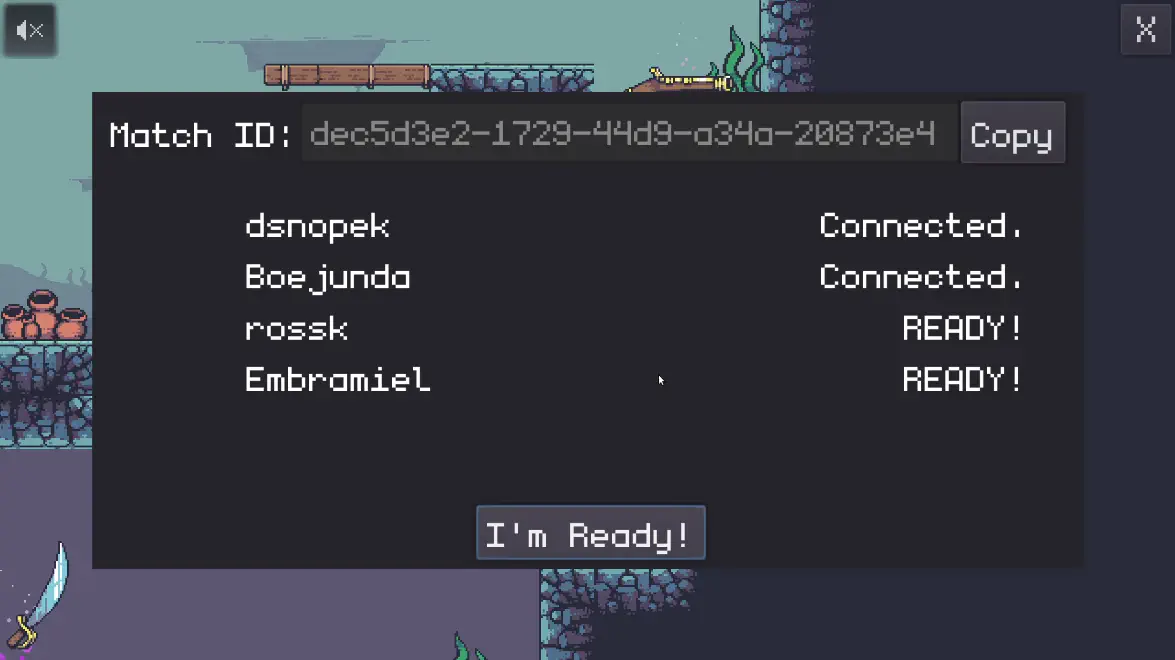
Basically, the match will start once all players press the “Ready” button.
It’s a relatively simple scene as far as UIs go. The most interesting part is how it responds to the various signals from OnlineMatch in main/screens/ReadyScreen.gd:
func _ready() -> void:
clear_players()
OnlineMatch.connect("player_joined", self, "_on_OnlineMatch_player_joined")
OnlineMatch.connect("player_left", self, "_on_OnlineMatch_player_left")
OnlineMatch.connect("player_status_changed", self, "_on_OnlineMatch_player_status_changed")
OnlineMatch.connect("match_ready", self, "_on_OnlineMatch_match_ready")
OnlineMatch.connect("match_not_ready", self, "_on_OnlineMatch_match_not_ready")
func _on_OnlineMatch_player_joined(player) -> void:
add_player(player.session_id, player.username)
func _on_OnlineMatch_player_left(player) -> void:
remove_player(player.session_id)
func _on_OnlineMatch_player_status_changed(player, status) -> void:
if status == OnlineMatch.PlayerStatus.CONNECTED:
# Don't go backwards from 'READY!'
if get_status(player.session_id) != 'READY!':
set_status(player.session_id, 'Connected.')
elif status == OnlineMatch.PlayerStatus.CONNECTING:
set_status(player.session_id, 'Connecting...')
func _on_OnlineMatch_match_ready(_players: Dictionary) -> void:
set_ready_button_enabled(true)
func _on_OnlineMatch_match_not_ready() -> void:
set_ready_button_enabled(false)
To keep this section brief, we won’t look at the implementation of all the local methods that get called here. But you can see at a high-level, that it’s connected to many of the signals we emitted in OnlineMatch and it’s adding or removing players from the ready screen, setting their current status, and enabling or disabling the “Ready” button depending on if the match can be started (ie. if we have enough players).
Now, what happens when you press the “Ready” button?
signal ready_pressed ()
func _on_ReadyButton_pressed() -> void:
emit_signal("ready_pressed")
It’s simply emitting the “ready_pressed” signal which Main.gd catches, and then tells the other players that we’re ready. But how does it actually send the message to the other players?
That’s what we’ll be looking at in the next section!
Communicating with other clients
There’s a number of different ways you can implement online multiplayer using Nakama:
- Authoritative Multiplayer: Each client sends messages to the server, which interprets them (using custom Go, Lua or Javascript code that you put on your Nakama server) and then the server sends messages to all the clients about the current state of the game.
- Realtime Multiplayer: Clients send messages to Nakama which simply relays them to all the other clients that are in the same match. This is sometimes called “relayed multiplayer” or “client authoritative multiplayer”.
- “Out-of-band multiplayer”: You can use Nakama to create the match, but then use the Realtime Multiplayer API to negotiate how to connect to the other clients (for peer-to-peer networking) or to dedicated game server. Then it’s over this other connection that the game state will be synchronized, rather than passing all traffic through Nakama.
There are pro’s and con’s to each approach, and it really depends on your game, the resources you have and the constraints that you’re operating under.
“Fish Game” is implemented using relayed multiplayer, doing all synchronization of the game state through Nakama’s Realtime Multiplayer API.
How does this relate to Godot’s High-level Multiplayer API?
If you’ve made an online multiplayer game with Godot before, it’s likely that you used Godot’s High-level Multiplayer API.
While this API isn’t the best fit for all games (there’s always trade-offs to consider), it works very well for many games, and has really nice integration into the engine and GDScript. If you aren’t already familiar with it, it’s an RPC (Remote Procedure Call) system, where you can call allowed methods on remote clients.
So, if you have the same scene tree on all clients, you can write code like this for your player character:
extends KinematicBody2D
func _process(delta: float) -> void:
# Get the current player inputs.
var vector := Vector2(
Input.get_action_strength("player_right") - Input.get_action_strength("player_left"),
Input.get_action_strength("player_down") - Input.get_action_strength("player_up")
).normalized()
# Update this character's position based on their movement vector.
var movement_speed := 20.0
move_and_slide(vector * movement_speed)
# Update the position on all the other clients.
rpc('update_remote_position', global_position)
remote func update_remote_position(_global_position: Vector2) -> void:
global_position = _global_position
Notice the remote keyword on the update_remote_position() function. This tells Godot that calling this method via RPC is allowed.
In the _process() method, we’re using player input to move the character to a new position, and then using rpc('update_remote_position', global_position) to tell all the other clients to move this same node in their scene trees to this same position.
In just 3 extra lines of code, we’re able to synchronize the game state!
Of course, just setting the global position every frame will have some performance and lag issues. In a real game, you’d use RPC to do something a little more sophisticated in order to mitigate those problems.
But the point is that the network communication part is completely abstracted away, and you’re able to simply think about your game in terms of the scene tree, using rpc() to call methods on the other clients.
Custom RPC
It is possible to use Godot’s High-level Multiplayer API by taking the “out-of-band multiplayer” approach described earlier. I’ve personally made games that use Nakama to initiate the match, and then the clients connect directly to each other using WebRTC, which allows the game to use Godot’s High-level Multiplayer API.
Unfortunately, there isn’t currently a way to use Godot’s High-level Multiplayer API over Nakama’s Realtime Multiplayer API, so instead, we’ve implemented a custom RPC system in OnlineMatch that works just like Godot’s native one, but underneath it’s using Nakama’s Realtime Multiplayer API.
The same example in the last section would look like this:
extends KinematicBody2D
func _get_custom_rpc_methods() -> Array:
return [
'update_remote_position',
]
func _process(delta: float) -> void:
# Get the current player inputs, and update local position.
# [ ... snip ... ]
# Update the position on all the other clients.
OnlineMatch.custom_rpc(self, 'update_remote_position', global_position)
func update_remote_position(_global_position: Vector2) -> void:
global_position = _global_position
It takes a little bit more code, but the principle is the same. You use _get_custom_rpc_methods() to declare which methods are allowed to be called via RPC, and then use OnlineMatch.custom_rpc() to make the RPC.
Here’s a little guide on how to convert Godot’s High-level Multiplayer API to our custom RPC system:
remotekeyword ->_get_custom_rpc_method()rpc()->OnlineMatch.custom_rpc()rpc_id()->OnlineMatch.custom_rpc_id()remotesynckeyword ->OnlineMatch.custom_rpc_sync()orOnlineMatch.custom_rpc_id_sync()get_tree().get_network_unique_id()->OnlineMatch.get_network_unique_id()get_tree().is_network_server()->OnlineMatch.is_network_server()node.is_network_master()->OnlineMatch.is_network_master_for_node(node)
Our custom RPC system even uses peer ids that work the same way as Godot’s: the peer id of a node is assigned via node.set_network_master(peer_id), and the peer id of 1 means the given peer is the “host”.
While this game is essentially peer-to-peer (with Nakama just relaying the messages) we do arbitrarily pick one client to be the “host” which serves a minimal, but essential, function. Any time there is a process or decision that needs a definitive result, the “host” does it.
Things like:
- Coordinating the match setup process
- Ensuring that two players don’t pick up the same item
- Picking the match winner
- etc …
Nakama’s Realtime Multiplayer API
So, how does Nakama’s Realtime Multiplayer API work then?
You can send a message to all clients in the match like this:
nakama_socket.send_match_state_async(match_id, op_code, JSON.print({
prop1 = 123,
prop2 = 'other data',
}))
The op_code is an arbitrary integer that has meaning only in the context of your game - you can pick any OP codes for any purpose.
And you receive messages sent to you by connecting to the “received_match_state” signal on the NakamaSocket.
Let’s take a look at how this is used in OnlineMatch.custom_rpc_id() in autoloads/OnlineMatch.gd:
enum MatchOpCode {
CUSTOM_RPC = 9001,
JOIN_SUCCESS = 9002,
JOIN_ERROR = 9003,
}
func custom_rpc_id(node: Node, id: int, method: String, args: Array = []) -> void:
if nakama_socket:
nakama_socket.send_match_state_async(match_id, MatchOpCode.CUSTOM_RPC, JSON.print({
peer_id = id,
node_path = str(node.get_path()),
method = method,
args = var2str(args),
}))
We have the MatchOpCode enumeration for all the OP codes that OnlineMatch will use. The first one, MatchOpCode.CUSTOM_RPC, is used for our custom RPC system. We’re not going to look at the code for the others in this tutorial, but they are for telling players attempting to join the match if they allowed to or not. We want to prevent joining a match that’s already started (which Nakama allows, but we’re not supporting in “Fish Game”), or using a client_version that doesn’t match.
OnlineMatch.custom_rpc_id() is basically just putting all the arguments into JSON, and sending it to all clients.
Here’s how we handle receiving those messages:
func _on_nakama_match_state(data: NakamaRTAPI.MatchData):
var json_result = JSON.parse(data.data)
if json_result.error != OK:
return
var content = json_result.result
if data.op_code == MatchOpCode.CUSTOM_RPC:
if content['peer_id'] == 0 or content['peer_id'] == my_peer_id:
var node = get_node(content['node_path'])
if not node or not is_instance_valid(node) or node.is_queued_for_deletion():
push_warning("Custom RPC: Cannot find node at path: %s" % [content['node_path']])
return
if not node.has_method('_get_custom_rpc_methods') or not node._get_custom_rpc_methods().has(content['method']):
push_error("Custom RPC: Method %s is not returned by %s._get_custom_rpc_methods()" % [content['method'], content['node_path']])
return
node.callv(content['method'], str2var(content['args']))
It decodes the JSON, checks that we are the intended recipient, and then calls the requested method on the requested node in the scene tree.
Are you ready?
So, to answer the original question of “How do we tell the other players we’re ready?” we need to look in Main.gd’s _on_ReadyScreen_ready_pressed() method that gets called when the “Ready” button is pressed:
func _on_ReadyScreen_ready_pressed() -> void:
OnlineMatch.custom_rpc_sync(self, "player_ready", [OnlineMatch.get_my_session_id()])
This is a simple RPC using the system we described above, which calls the “player_ready” method on all clients (including this one, that’s the difference between custom_rpc() and custom_rpc_sync()):
var players_ready := {}
func _get_custom_rpc_methods() -> Array:
return [
'player_ready',
'show_winner'
]
func player_ready(session_id: String) -> void:
ready_screen.set_status(session_id, "READY!")
if OnlineMatch.is_network_server() and not players_ready.has(session_id):
players_ready[session_id] = true
if players_ready.size() == OnlineMatch.players.size():
if OnlineMatch.match_state != OnlineMatch.MatchState.PLAYING:
OnlineMatch.start_playing()
start_game()
So, basically, we tell ReadyScreen to change the displayed label to “READY!” on all clients. But on the “host” (the client with a peer id of 1, where OnlineMatch.is_network_server() returns true) we fill up the players_ready dictionary using the session id as the key.
Once the number of items in the players_ready dictionary matches the number of items in the OnlineMatch.players array, that means all players have pressed the ready button, so we start the game!
Synchronizing the game state
Now that we have all of that out of the way, we can start the game and synchronize the game state on all of the clients, using exactly the same techniques as you’d use with Godot’s High-level Multiplayer API.
There’s loads of other tutorials about making online multiplayer games in Godot that go into those techniques in depth, you just need to translate from Godot’s High-level Multiplayer API to the custom RPC system we set up here. Beyond that, there’s nothing really Nakama-specific about it!
However, for the sake of completeness, we’ll go over a couple of the highlights in how “Fish Game” synchronizes the game state.
Starting the game
In order to start playing the game, all the clients need to run _do_game_setup() in Game.gd:
func _do_game_setup(players: Dictionary) -> void:
get_tree().set_pause(true)
if game_started:
game_stop()
game_started = true
game_over = false
players_alive = players
reload_map()
for player_id in players:
var other_player = Player.instance()
other_player.name = str(player_id)
players_node.add_child(other_player)
other_player.set_network_master(player_id)
other_player.set_player_skin(player_id - 1)
other_player.set_player_name(players[player_id])
other_player.position = map.get_node("PlayerStartPositions/Player" + str(player_id)).position
other_player.rotation = map.get_node("PlayerStartPositions/Player" + str(player_id)).rotation
other_player.connect("player_dead", self, "_on_player_dead", [player_id])
if not GameState.online_play:
other_player.player_controlled = true
other_player.input_prefix = "player" + str(player_id) + "_"
camera.update_position_and_zoom(false)
if GameState.online_play:
var my_id := OnlineMatch.get_network_unique_id()
var my_player := players_node.get_node(str(my_id))
my_player.player_controlled = true
# Tell the host that we've finished setup.
OnlineMatch.custom_rpc_id_sync(self, 1, "_finished_game_setup", [my_id])
else:
_do_game_start()
There’s a couple note-worthy things here:
- Right away, it pauses the game. This is to prevent any of the clients sending their state before we know that all the clients in the match are ready. Remember, this RPC approach depends on all the clients having the same scene tree. If some of the faster clients started sending data, before some of the slower clients have finished building up their scene trees, the game would be out-of-sync from the get go.
- We instantiate the
Playerscene for each player in the match, and doother_player.set_network_master()with the peer id of the client who controls that character. This is how we know we’re supposed to take RPC updates for that player from that specific client. - When we’re done (assuming we’re playing online), we do an RPC to
_finished_game_setup()but we only send it to the “host”. Just like we did with tracking if all the players are ready, we wait until all the clients say they are finished doing game setup, and then the “host” tells them to unpause and the match begins.
Synchronizing the player state
In “Fish Game”, each client is responsible for controlling their individual player’s character in the game, and tells the other clients about its state.
This is done at the end of the _physics_process() method in actors/Player.gd:
func _physics_process(delta: float) -> void:
# [ ... snip ... ]
if GameState.online_play:
if player_controlled:
# Sync every so many physics frames.
sync_counter += 1
if sync_forced or input_buffer_changed or sync_counter >= SYNC_DELAY:
sync_counter = 0
sync_forced = false
OnlineMatch.custom_rpc(self, "update_remote_player", [input_buffer.buffer, state_machine.current_state.name, sync_state_info, global_position, vector, body_sprite.frame, flip_h, show_gliding, show_sliding, pass_through_one_way_platforms])
if sync_state_info.size() > 0:
sync_state_info.clear()
else:
input_buffer.predict_next_frame()
There’s a bunch of things going on here:
- We have
sync_counterthat we increment every frame, and when it’s greater thanSYNC_DELAY(which is 3), then we make an RPC toupdate_remote_player()in order to update the other clients. The game’s_physics_process()runs at 60fps, which means we’re sending these updates at about 20fps (or every 3rd frame). - We’re keeping all the player’s input this frame (ie. button presses) in
input_buffer, which gets sent to all the other clients, along with a litany of “correction information”: the character’s current state in the state machine, the state initialization info, position, vector, current animation frame, etc. - We also check the
sync_forcedandinput_buffer_changedflags, which force us to send an update when certain things change, including the input buffer or the current state in the state machine. This resets thesync_counterearly, and we wait 3 more frames until sending another update. - When the
Playerscene is running on a remote client (meaning not the client that’s controlling the character), we doinput_buffer.predict_next_frame()to do some really simple input prediction to guess the state of the player’s input. That way we locally simulate the player’s actions in the absence of up-to-date information. Remember, the game is running at 60fps, but we’re only getting updates at about 20fps.
The technique we’re using here is called “input prediction and correction”. We want show the remote players moving smoothly despite not having complete information. So, we predict their input and simulate them locally (using the local state machine), but every time we do get an update from the remote client, we correct our current state to match the remote state we received.
There are many other techniques for accomplishing the same goal. One of the most common is buffering updates from the remote client, adding a small delay, and using interpolation to smooth out the movement.
All synchronization techniques have trade-offs and there’s no “one size fits all” solution that will work for every game.
A note about network performance
While “Fish Game” does have pretty good network performance, it’s not the best that it could be.
This is for two main reasons:
Nakama’s Realtime Multiplayer API sends data over WebSockets, which means TCP. TCP is reliable (you know if the message you sent arrived or not), but it’s slower. Most games use UDP to send synchronization information: it’s unreliable (your message can get lost), but a lot faster. Using unreliable UDP would allow for some network optimizations that we can’t do here. For example, with some kinds of game state, only the most recent message is valid (all older messages are immediately invalid once a newer one arrives) so we could blast out the faster UDP packets, and it’s OK if some get lost, we just take the newest one that arrives.
This game is fast paced enough that it ideally should be using “input prediction and rollback” rather than “input prediction and correction”. When using rollback, rather than applying the corrections you received to the current state of the game, you rollback the local game state to the time when the remote state was generated, apply it, and then roll the game state forward to the current time. This can help eliminate lag and avoid situations where one player see themselves hitting another player, but it doesn’t actually register as a hit. However, rollback is a lot more complicated to implement than correction.
Those are both changes I would recommend trying to implement if this were a commercial game.
Leaderboard
There’s one last Nakama feature we’re going to look at before ending this tutorial: leaderboards.
Leaderboards need to be created on the server before your game can write data to them. This is done in “Fish Game” by adding a small server-side Lua module in nakama/data/modules/fish_game.lua:
local nk = require("nakama")
nk.run_once(function(context)
nk.leaderboard_create("fish_game_wins", false, "desc", "incr")
end)
This runs on the Nakama server at startup and creates a leaderboard called “fish_game_wins”, that we’re going to use to track the total number of wins that each player has gotten.
It’s a non-authoritative leaderboard (the false in the 2nd argument), which means that the game clients can modify the leaderboard themselves, rather than requiring server-side logic to do it. It’s sorted in descending order (the "desc" in the 3rd argument), and is updated by incrementing the score (the "incr" in the 4th argument).
Note: Nakama modules can be written in Lua, Go or (in Nakama 3) JavaScript.
Updating the leaderboard
It’s Main.gd that keeps track of the player score and ultimately declares a match winner, once one player has won 5 rounds. When this happens, the update_wins_leaderboard() method is called:
func update_wins_leaderboard() -> void:
if not Online.nakama_session or Online.nakama_session.is_expired():
# If our session has expired, then wait until a new session is set up.
yield(Online, "session_connected")
Online.nakama_client.write_leaderboard_record_async(Online.nakama_session, 'fish_game_wins', 1)
If the Nakama session isn’t valid, it uses yield() to suspend the function until the “session_connected” signal is emitted. It doesn’t show ConnectionScreen on its own, since MatchScreen will do that once the player exits the match anyway. It’s also using the “session_connected” signal, which is a little different than the “session_changed” signal, in that it’s only emitted once we have a valid session.
Then we use Online.nakama_client.write_leaderboard_record_async() to increment this player’s wins by 1. We don’t check the result, although it would be better to wait to see if it’s successful and retry – I leave that as an exercise for the reader. :-)
Displaying the leaderboard
It’s LeaderboardScreen that displays the leaderboard. Here’s what it looks like in game:
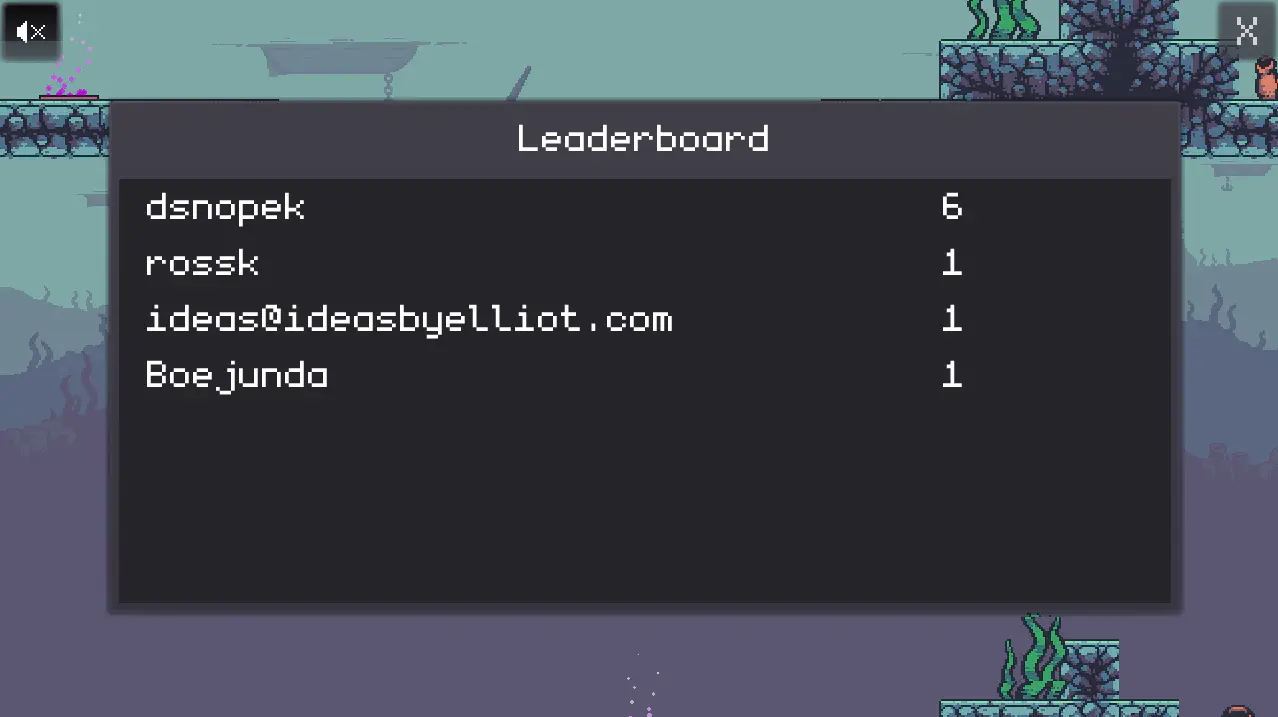
It has this in its _show_screen() method in main/screens/LeaderboardScreen.gd:
func _show_screen(info: Dictionary = {}) -> void:
ui_layer.hide_message()
# If our session has expired, show the ConnectionScreen again.
if Online.nakama_session == null or Online.nakama_session.is_expired():
ui_layer.show_screen("ConnectionScreen", { reconnect = true, next_screen = "LeaderboardScreen" })
return
var result: NakamaAPI.ApiLeaderboardRecordList = yield(Online.nakama_client.list_leaderboard_records_async(Online.nakama_session, 'fish_game_wins'), "completed")
if result.is_exception():
ui_layer.show_message("Unable to retrieve leaderboard")
ui_layer.show_screen("MatchScreen")
clear_records()
for record in result.records:
var record_node = LeaderboardRecord.instance()
record_container.add_child(record_node)
record_node.setup(record.username, record.score)
If the Nakama session is invalid, it shows the ConnectionScreen and tells it to show LeaderboardScreen again if it successfully connects.
Then we use Online.nakama_client.list_leaderboard_records_async() to get the records from the the leaderboard. If it can’t get them, it just shows a message and goes back to MatchScreen.
And when it’s successful, it creates an instance of the LeaderboardRecord scene for each record.
Simple!

Speak to the Heroic Labs team



